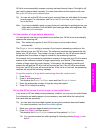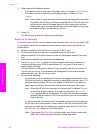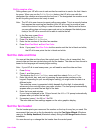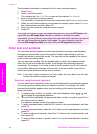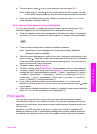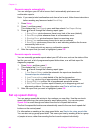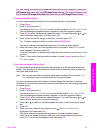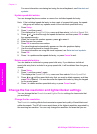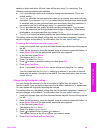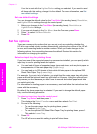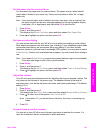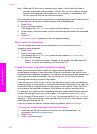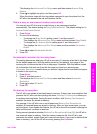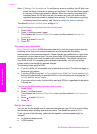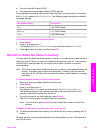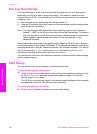sending in black and white. All color faxes will be sent using Fine resolution. The
following resolution settings are available:
● Fine: provides high-quality text suitable for faxing most documents. This is the
default setting.
● Very Fine: provides the best quality fax when you are faxing documents with very
fine detail. If you choose Very Fine, be aware that the faxing process takes longer
to complete and you can only send black-and-white faxes using this resolution. If
you send a color fax, it will be sent using Fine resolution instead.
● Photo: provides the best quality fax when sending photographs. If you choose
Photo, be aware that the faxing process takes longer to complete. When faxing
photographs, we recommend that you choose Photo.
● Standard: provides the fastest possible fax transmission with the lowest quality.
This setting returns to the default setting after the job has been completed, unless you
set your changes as the default. For information, see Set new default settings.
To change the resolution from the control panel
1 Load your originals face up in the document feeder tray with the top of the page on
the left.
2 Enter the fax number by using the keypad, press a one-touch speed dial button, or
press Speed Dial until the appropriate speed-dial entry appears.
3 In the Fax area, press Menu.
This displays the Fax Menu.
4 Press 1 to select Resolution.
5 Press
to select a resolution setting, and then press OK.
6 Press Start Fax Black.
Note If you press Start Fax Color, the fax will be sent using the Fine setting.
Your fax is sent with the Resolution setting you selected. If you want to send all
faxes with this setting, change it to the default. For more information, see Set new
default settings.
Change the lighter/darker setting
You can change the contrast of a fax to be darker or lighter than the original. This
feature is useful if you are faxing a document that is faded, washed out, or handwritten.
You can darken the original by adjusting the contrast.
This setting returns to the default setting after the job has been completed, unless you
set your changes as the default. For information, see Set new default settings.
1 Load your originals face up in the document feeder tray with the top of the page on
the left.
2 Enter the fax number by using the keypad, press a one-touch speed dial button, or
press Speed Dial until the appropriate speed-dial entry appears.
3 In the Fax area, press Menu.
This displays the Fax Menu.
4 Press 2 to select Lighter/Darker.
5
Press
to lighten the fax or press to darken it.
The indicator moves to the left or right as you press an arrow.
6 Press Start Fax Black or Start Fax Color.
User Guide 99
Use the fax features