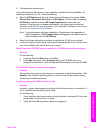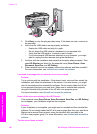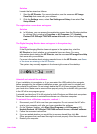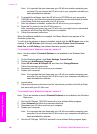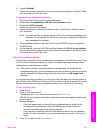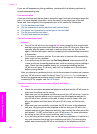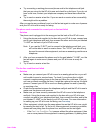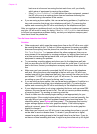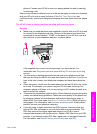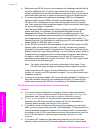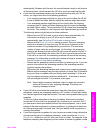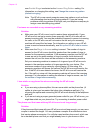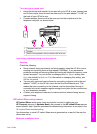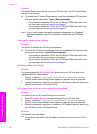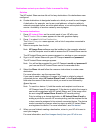phones. Connect your HP all-in-one to an analog phone line and try sending
or receiving a fax.
After you resolve any problems found, run the fax test again to make sure it passes
and your HP all-in-one is ready for faxing. If the Dial Tone Detection test
continues to fail, contact your telephone company and have them check the phone
line.
The HP all-in-one is having problems sending and receiving faxes
Solution
● Make sure you used the phone cord supplied in the box with your HP all-in-one
to connect to the telephone wall jack. One end of the phone cord should be
connected to the port labeled "1-LINE" on the back of your HP all-in-one and
the other end to your telephone wall jack, as shown below.
If the supplied phone cord is not long enough, you can extend it. For
information see The phone cord that came with my HP all-in-one is not long
enough.
● Try connecting a working phone and phone cord to the telephone wall jack
that you are using for the HP all-in-one and check for a dial tone. If you do not
hear a dial tone, contact your telephone company and have them check the
line.
● Other equipment, which uses the same phone line as the HP all-in-one, might
be in use. For example, you cannot use your HP all-in-one for faxing if an
extension phone is off hook, or if you are using your PC modem to send an e-
mail or access the Internet.
● The phone line connection might be noisy. Phone lines with poor sound quality
(noise) can cause faxing problems. Check the sound quality of the phone line
by plugging a phone into the telephone wall jack and listening for static or
other noise. If you hear noise, turn Error Correction Mode (ECM) off and try
faxing again. For information, see Use error correction mode. If the problem
persists, contact your telephone company.
● If you are using a digital subscriber line (DSL) service, make sure that you
have a DSL filter connected or you will not be able to fax successfully. The
DSL filter removes the digital signal and allows your HP all-in-one to
communicate properly with the phone line. Obtain a DSL filter from your DSL
provider. If you already have a DSL filter, make sure it is connected correctly.
For information, see Case B: Set up your HP all-in-one with DSL.
User Guide 165
Troubleshooting information