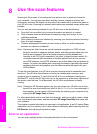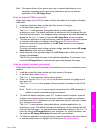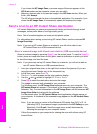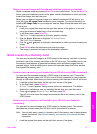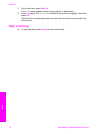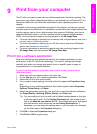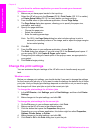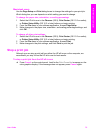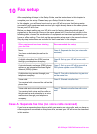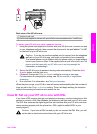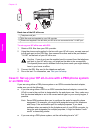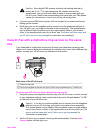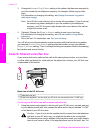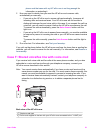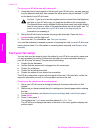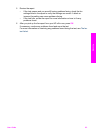10
Fax setup
After completing all steps in the Setup Guide, use the instructions in this chapter to
complete your fax setup. Please keep your Setup Guide for later use.
In this chapter, you will learn how to set up your HP all-in-one so that faxing works
successfully with equipment and services you might already have on the same phone
line as your HP all-in-one.
Before you begin setting up your HP all-in-one for faxing, determine which type of
equipment or services you have on the same phone line. From the first column in the
following table, choose the combination of equipment and services applicable to your
home or office setting. Then look up the appropriate setup case in the second column.
Step-by-step instructions are included for each case later in this chapter.
Other equipment/services sharing
your fax line
Recommended fax setup
None.
You have a dedicated phone line for
faxing.
Case A: Separate fax line (no voice calls
received)
A digital subscriber line (DSL) service
through your telephone company.
Case B: Set up your HP all-in-one with
DSL
A private branch exchange (PBX) phone
system or an integrated services digital
network (ISDN) system.
Case C: Set up your HP all-in-one with a
PBX phone system or an ISDN line
A distinctive ring service through your
telephone company.
Case D: Fax with a distinctive ring service
on the same line
Voice calls.
You receive both voice and fax call on this
phone line.
Case E: Shared voice/fax line
Voice calls and voice mail service.
You receive both voice and fax calls on
this phone line and subscribe to a voice
mail service through your telephone
company.
Case F: Shared voice/fax line with voice
mail
Case A: Separate fax line (no voice calls received)
If you have a separate phone line on which you receive no voice calls, and you have no
other equipment connected on this phone line, connect your HP all-in-one as described
in this section.
76 HP Officejet 7300/7400 series all-in-one
Fax setup