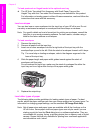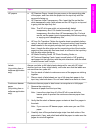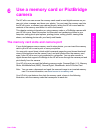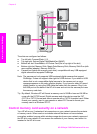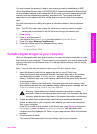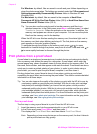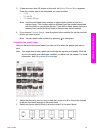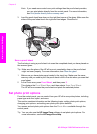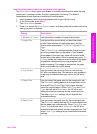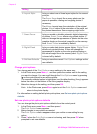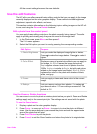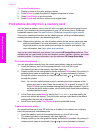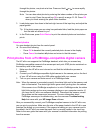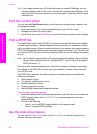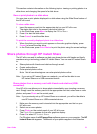Note If you need more control over print settings than the proof sheet provides,
you can print photos directly from the control panel. For more information,
see Print photos directly from a memory card.
3 Load the proof sheet face down on the right front corner of the glass. Make sure the
sides of the proof sheet touch the right and front edges. Close the lid.
Scan a proof sheet
The final step in using a proof sheet is to scan the completed sheet you have placed on
the scanner glass.
Tip Make sure the glass of the HP all-in-one is completely clean or the proof sheet
might not scan properly. For more information, see Clean the glass.
1 Make sure you have photo paper loaded in the input tray. Make sure the same
memory card you used to print the proof sheet is still in the slot when you scan that
proof sheet.
2 In the Photo area, press Proof Sheet, and then press 2.
This displays the Proof Sheet Menu and then selects Scan Proof Sheet.
The HP all-in-one scans the proof sheet and prints the selected photos.
Set photo print options
From the control panel, you can control how your HP all-in-one prints photos, including
paper type and size, layout, and more.
This section contains information on the following topics: setting photo print options,
changing print options, and setting new photo print option defaults.
You access and set photo print options from the Photo Menu available through the
control panel.
Tip You can also use the HP Image Zone software to set photo print options. For
more information, see the HP Image Zone Help.
Chapter 6
44 HP Officejet 7300/7400 series all-in-one
Memory Card and PictBridge