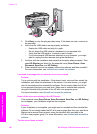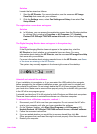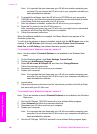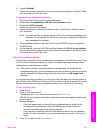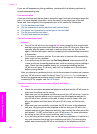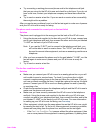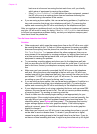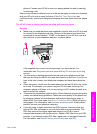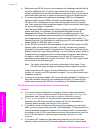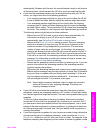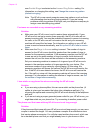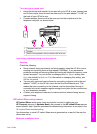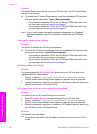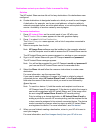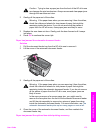● Make sure your HP all-in-one is not connected to a telephone wall jack that is
set up for digital phones. To check if your phone line is digital, connect a
regular analog phone to the line and listen for a dial tone. If you do not hear a
normal sounding dial tone, it might be a phone line set up for digital phones.
● If you are using either a private branch exchange (PBX) or an integrated
services digital network (ISDN) converter/terminal adapter, make sure the
HP all-in-one is connected to the port that is designated for fax and phone
use. Also, make sure that the terminal adapter is set to the correct switch type
for your country/region, if possible.
Note that some ISDN systems allow you to configure the ports for specific
phone equipment. For example, you might have assigned one port for
telephone and Group 3 fax and another port for multiple purposes. If you
continue to have problems when connected to the fax/phone port, try using the
port designated for multiple purposes; it might be labeled "multi-combi" or
something similar. For information on setting up your HP all-in-one with a PBX
phone system or ISDN line, see Fax setup.
● If your HP all-in-one shares the same phone line with a DSL service, the DSL
modem might not be properly grounded. If the DSL modem is not properly
grounded, it can create noise on the phone line. Phone lines with poor sound
quality (noise) can cause faxing problems. You can check the sound quality of
the phone line by plugging a phone into the telephone wall jack and listening
for static or other noise. If you hear noise, turn off your DSL modem and
completely remove power for at least 15 minutes. Turn the DSL modem back
on and listen to the dial tone again.
Note You might notice static on the phone line again in the future. If your
HP all-in-one stops sending and receiving faxes, repeat this process.
If the phone line is still noisy or for more information on turning your DSL
modem off, contact your DSL provider for support. You can also contact your
telephone company.
● If you are using a phone splitter, this can cause faxing problems. (A splitter is a
two-cord connector that plugs into a telephone wall jack.) Try removing the
splitter and connecting the HP all-in-one directly to the telephone wall jack.
The HP all-in-one cannot receive faxes, but can send faxes
Solution
● If you are not using a distinctive ring service, check to make sure that the
Answer Ring Pattern feature on your HP all-in-one is set to All Rings. For
information, see Change the answer ring pattern (distinctive ringing).
● If Auto Answer is set to Off, you will need to manually receive faxes;
otherwise, your HP all-in-one will not receive the fax. For information on
receiving faxes manually, see Receive a fax manually.
● If you have a voice mail service at the same phone number you use for fax
calls, you must receive faxes manually, not automatically. This means that you
must be available to respond in person to incoming fax calls. For information
on setting up your HP all-in-one when you have a voice mail service, see Fax
setup. For information on receiving faxes manually, see Receive a fax
manually.
● If you have a PC modem on the same phone line with your HP all-in-one,
check to make sure that the PC modem software is not set to receive faxes
Chapter 16
166 HP Officejet 7300/7400 series all-in-one
Troubleshooting information