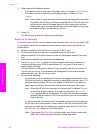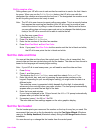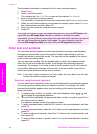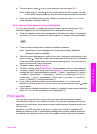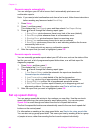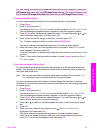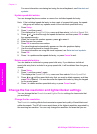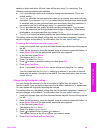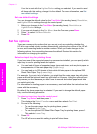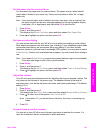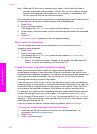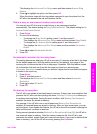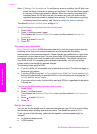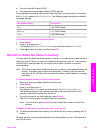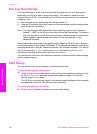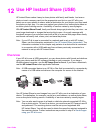Your fax is sent with the Lighter/Darker setting you selected. If you want to send
all faxes with this setting, change it to the default. For more information, see Set
new default settings.
Set new default settings
You can change the default value for the Two-Sided (for sending faxes), Resolution,
and Lighter/Darker settings through the control panel.
1 Make your changes to the Two-Sided (for sending faxes), Resolution, or
Lighter/Darker settings.
2 If you are not already in the Fax Menu, from the Fax area, press Menu.
3 Press 7 to select Set New Defaults
4 Press OK.
Set fax options
There are numerous fax options that you can set, such as controlling whether the
HP all-in-one redials a busy number automatically, adjusting the volume of the HP all-
in-one, and forwarding faxes to another number. When you make changes to the
following options, the new setting becomes the default. Review this section for
information on changing fax options.
Select an input tray for printing faxes
If you have one of the supported paper tray accessories installed, you can specify which
input tray to use for printing faxes and reports:
● You can load all types of supported paper types and sizes, such as photo paper or
transparencies, in the main paper tray (Upper tray).
● You can load up to 250 sheets of plain white full-size paper in the optional 250
Sheet Plain Paper Tray (Lower tray).
For example, if you print a lot of photos, you might load the main paper tray with photo
paper and load the optional lower tray with letter or A4 paper. Using the optional input
trays saves you time because you don't have to remove and reload paper each time
you switch print jobs.
For information on loading paper in an accessory, read and follow the instructions that
came with the accessory.
By default, the lower paper tray is selected. If you want to change the default paper
tray, use the following procedure.
To select an input tray from the control panel
1 Press Tray Select and then press 3.
This displays the Select Function menu and then selects Fax Print.
2 Do one of the following:
– To use the main paper tray for printing faxes, press 1.
This selects Upper Tray.
– To use the optional 250 Sheet Plain Paper Tray for printing faxes, press 2.
This selects Lower Tray.
3 Press OK.
The HP all-in-one uses this setting to print all future faxes.
Chapter 11
100 HP Officejet 7300/7400 series all-in-one
Use the fax features