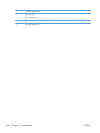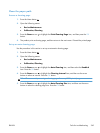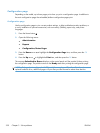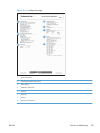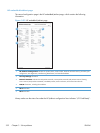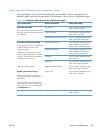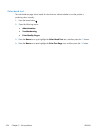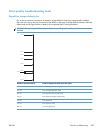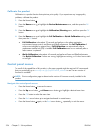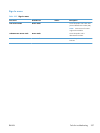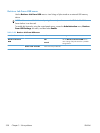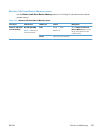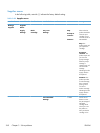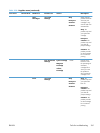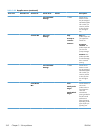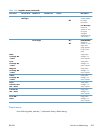Calibrate the product
Calibration is a product function that optimizes print quality. If you experience any image-quality
problems, calibrate the product.
1. Press the Home button
.
2. Press the Down arrow
to highlight the Device Maintenance menu, and then press the OK
button.
3. Press the Down arrow
to highlight the Calibration/Cleaning menu, and then press the OK
button.
4. Press the Down arrow
to highlight the Full Calibration or Quick Calibration setting, and
then press the OK button.
●
Full Calibration: takes about 70 seconds and performs color plane registration,
environment change control, and Dmax and Dhalf adjustments. Use Full Calibration if
colors are misaligned or appear blurry. Full Calibration runs automatically after a
replacement transfer belt (ITB) is installed. Full Calibration must be run manually after a
laser scanner is replaced.
●
Quick Calibration: takes about 45 seconds and performs Dmax and Dhalf adjustments.
Use Quick Calibration if colors are wrong, highlights are missing, or if colors are too dark
or too light.
Control panel menus
To use all of the capabilities of this product, a firmware upgrade might be required. HP recommends
that you periodically go to
www.hp.com/go/ljcp5525series_software to see if a new version of
firmware is available.
NOTE: Print a configuration page to determine the version of firmware currently installed in this
product.
Navigate the control-panel menus:
●
Press the Home button
to access the menus.
●
Press the Up arrow button
and Down arrow button to highlight a desired menu item.
●
Press the OK button to select the menu item.
●
Press the Back arrow button
to navigate backwards in nested menus.
●
Press the Home button
again, or the Back arrow button repeatedly, to exit the menus.
356 Chapter 3 Solve problems ENWW