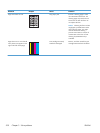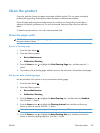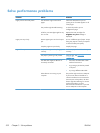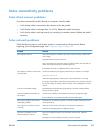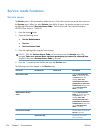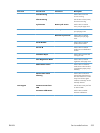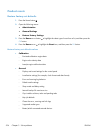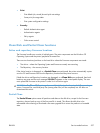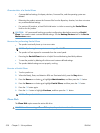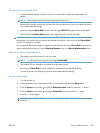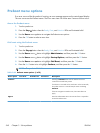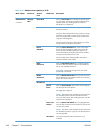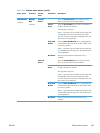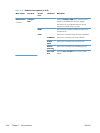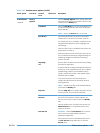Characteristics of a Partial Clean
●
Customer-defined settings, third-party solutions, firmware files, and the operating system are
deleted.
●
Rebooting the product restores the firmware files from the Repository location, but does not restore
any customer-defined settings.
●
For previous HP products, a Hard Disk Initialization is similar to executing the Partial Clean
function for this product.
CAUTION: HP recommends backing-up product configuration data before executing a Partial
Clean if you need to retain customer-defined settings. See the Backup/Restore item in the Device
Maintenance menu.
Reasons for performing Partial Clean
●
The product continually boots up in an error state.
NOTE: Try clearing the error prior to executing a Partial Clean.
●
The product will not respond to commands from the control panel.
●
Executing the Partial Clean function is helpful for troubleshooting hard disk problems.
●
To reset the product by deleting all solutions and customer-defined settings.
●
The product default settings are not properly working.
Execute a Partial Clean
1. Turn the product on.
2. When the Ready, Data, and Attention LEDs are illuminated solid, press the Stop button.
3. Press the Down arrow button
to highlight Administration, and then press the OK button.
4. Press the Down arrow button
to highlight Partial Clean, and then press the OK button.
5. Press the OK button again.
6. Press the Back button to highlight Continue, and then press the OK button.
NOTE: The product initializes.
Clean Disk
The Clean Disk option erases the entire disk drive.
CAUTION: After executing a Clean Disk option, the product is not bootable.
538 Chapter 3 Solve problems ENWW