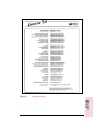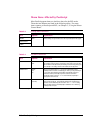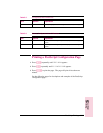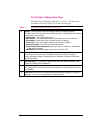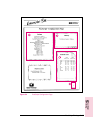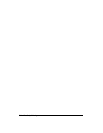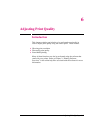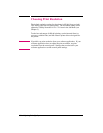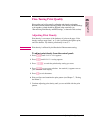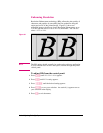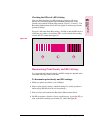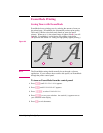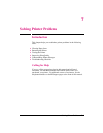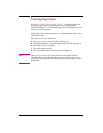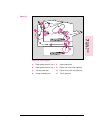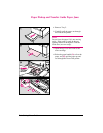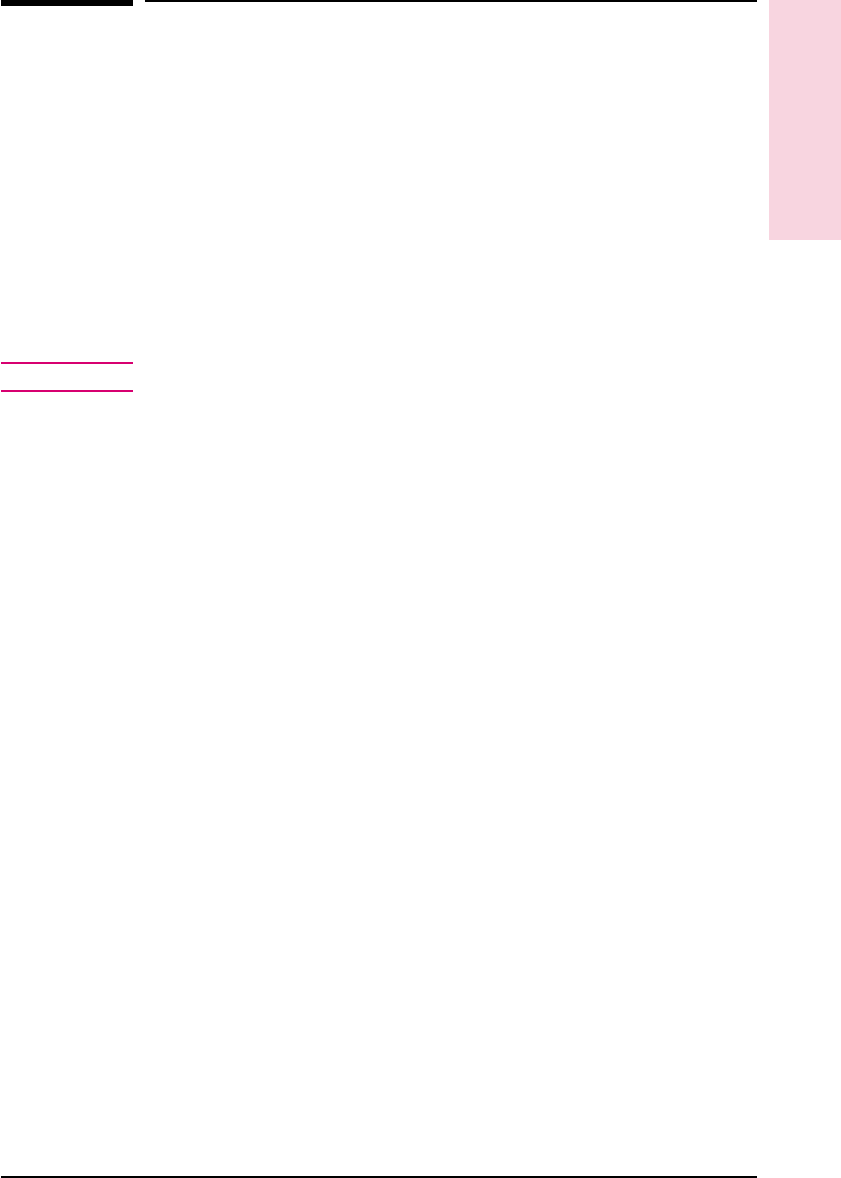
Fine-Tuning Print Quality
Print quality can be fine-tuned by adjusting print density and setting
Resolution Enhancement technology (REt). Print density and REt settings
work together, so both should be adjusted at the same time (see
“Harmonizing Print Density and REt Settings,” at the end of this section).
Adjusting Print Density
Print density is a measure of the darkness of print on the page. Print
density settings range from 1 to 5, with 1 producing the lightest print,
and 5 the darkest. By default, print density is set to 3.
Note
Print density is affected by the Resolution Enhancement setting.
To adjust print density from the control panel:
1 Press [Menu] until CONFIG MENU appears.
2 Press [Item] until DENSITY=setting appears.
3 Press - Value + to reach the print density setting you want.
4 Press [Select] to save your selection. An asterisk (*) appears next to
your selection in the display.
5 Press [Go] to exit the menus.
6 Print a self test and examine the print pattern (see Chapter 7, “Testing
the Printer”).
7 Continue adjusting print density until you are satisfied with the print
pattern.
6
Adjusting Print
Quality
EN Adjusting Print Quality 6-3