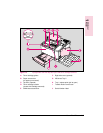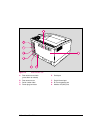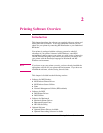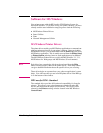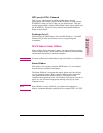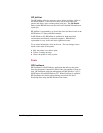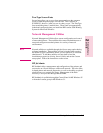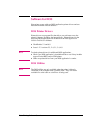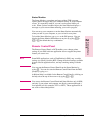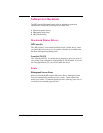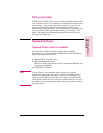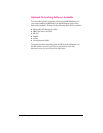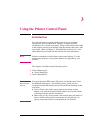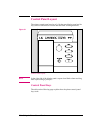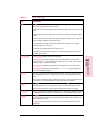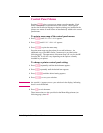Status Monitor
The Status Monitor, a terminate-and-stay-resident (TSR) program,
reports printer messages and error conditions directly to your computer
screen. It is especially useful if you can’t see the printer while you
work. When a printer condition arises, the Status Monitor displays a
message on your screen without affecting your work in progress.
You can set up your computer to run the Status Monitor automatically
when you turn on your computer, or you can load it at any time.
To load the Status Monitor, type STAT at the DOS prompt. You can
display the Status Monitor Main Menu at any time by typing [Ctrl] +
[Alt] + [E], the default hot-key combination.
Remote Control Panel
The Remote Control Panel, or RCP, enables you to change printer
settings if your DOS software application does not support the printer
feature you want to use.
Note
Some DOS applications, such as WordPerfect for DOS, may override
settings you specify from the RCP. Change all desired settings available
in your software application first, and any remaining settings with the
RCP.
You can start the Remote Control Panel from the Status Monitor by
typing [R]. You can also start the Remote Control Panel from the DOS
prompt by typing RCP.
Additional help is available for the Remote Control Panel by clicking on
the help tab at the top of the screen or by typing [Alt] + [H].
Note
You can use the Remote Control Panel and Status Monitor only in DOS,
and only if your printer and computer are directly connected through a
local parallel port (for example, LPT1 or LPT2). These applications do
not work on networked printers.
2
Printing Software
Overview
2
Printing Software
Overview
EN Printing Software Overview 2-7