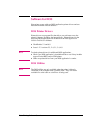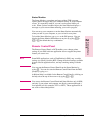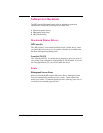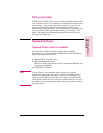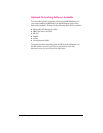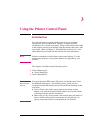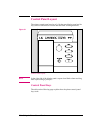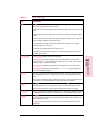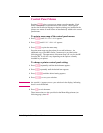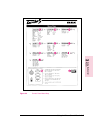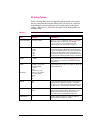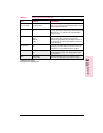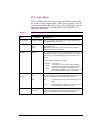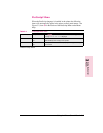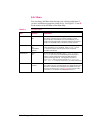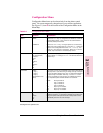Control Panel Menus
Pressing [Menu] gives you access to menus, one after another. Each
menu is described in a separate table in this section. When options
(such as the PostScript language or duplex printing) are installed in the
printer, new menus or menu items are automatically added to the control
panel menus.
To print a menu map of the control panel menus:
1 Press [Menu] until PRINTING MENU appears.
2 Press [Item] until PRINT MENU MAP appears.
3 Press [Select] to print the menu map.
Store the menu map near the printer for a useful reference. An
additional copy of the HP LaserJet 5 menu map is provided on the
following page. The appearance of the menu map will vary for the HP
LaserJet 5M. It will also vary depending on the options currently
installed in your printer.
To change a printer control panel setting:
1 Press [Menu] repeatedly until the desired menu appears.
2 Press [Item] repeatedly until the desired item appears.
3 Press [- Value +] until the desired setting appears.
4 Press [Select] to save your selection.
Note
An asterisk (*) appears next to your selection in the display, indicating
that it is now the default.
5 Press [Go] to exit the menu.
These instructions are also provided on the Menu Map printout (see
following page), letter K.
3-4 Using the Printer Control Panel EN