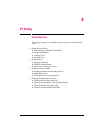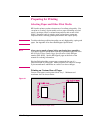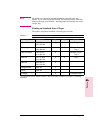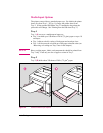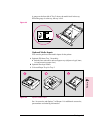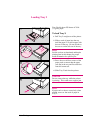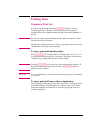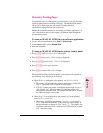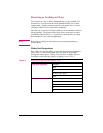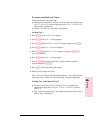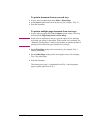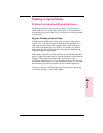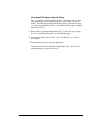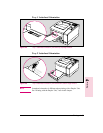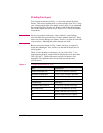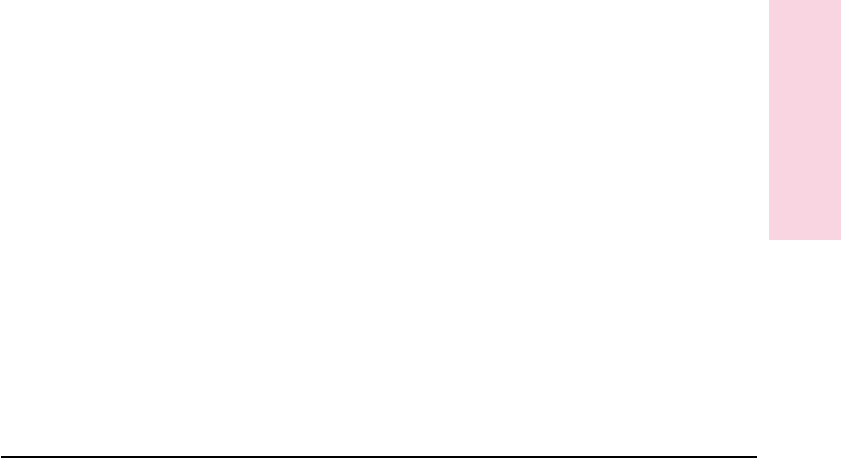
Manually Feeding Pages
Occasionally (such as when printing transparencies), you may want the
printer to pause between printing each page. The Manual Feed feature
allows you to feed paper into the printer by hand rather than
automatically being fed from one of the trays.
Manual Feed should normally be set through a software application. If
your software does not have this option, set Manual Feed through the
printer control panel.
To turn on MANUAL FEED in your software application
1 In your software application select Print or Print Setup.
2 In the Source option select Manual Feed.
3 Print the document.
To turn on MANUAL FEED in the printer control panel
1 Press [Menu] until PRINTING MENU is displayed.
2 Press [Item] until MANUAL FEED=setting is displayed.
3 Press [- Value +] until MANU AL FEED=ON is displayed.
4 Press [Select] to save your selection.
5 Press [Go] to return to the READY message.
When the Manual Feed option is turned ON the printer will respond in
the following ways when a job is received:
• When Tray 1 is configured as the primary tray (TRAY1=FIRST):
• The printer will automatically print on media that is loaded into
Tray 1. The printer will not pause between pages.
• If Tray 1 is empty the printer will display the message MANUALLY
FEED [media size]. Once the media is loaded the printer will
automatically print the sheet. The printer will then pause, waiting
for additional pages to be loaded.
• When Tray 1 is not configured as the primary tray in the printing
order (TR AY1=CASSETTE):
• The printer will display the message, MANUALLY FEED [media
size]. Load the desired media. The printer will start printing. If
the desired media is already in Tray 1 press Go . The printer will
continue to print from Tray 1 until the end of the print job or until
Tray 1 becomes empty.
4
Printing
EN Printing 4-9