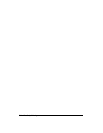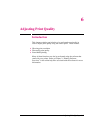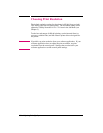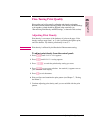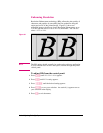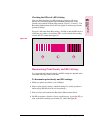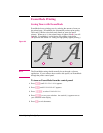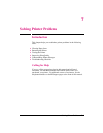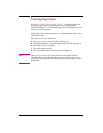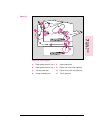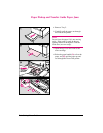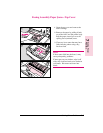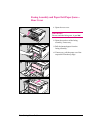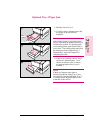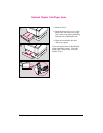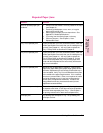Clearing Paper Jams
If a REMOVE PAPER JAM or REMOVE DUPLEX JAM message appears in
the display panel, look for jammed paper in any of the locations
indicated in Figure 7-1. (This message may also be displayed if the rear
door is not closed correctly.)
If paper jams are a recurring problem, see “Repeated Paper Jams” at the
end of this section.
Paper jams occur most often when:
• Paper trays are not correctly loaded (see Chapter 4).
• Your print media does not meet the specifications listed in Appendix A.
• The media is in poor condition.
• The printer needs cleaning.
• User-replaceable parts are wearing out (see Chapter 8).
Note
The top cover or rear cover of the printer must be opened and then
closed in order to clear the paper jam message. If paper jams occur
frequently, clean the printer and check the quality of your paper or other
print media.
7-2 Solving Printer Problems EN