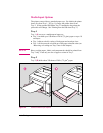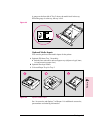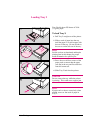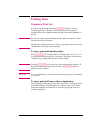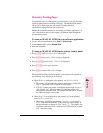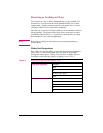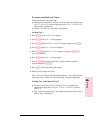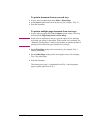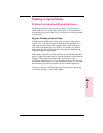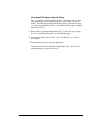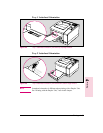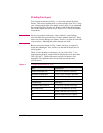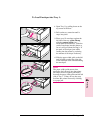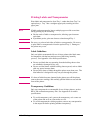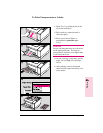To print a document from a reserved tray:
1 In your software application select Print or Print Setup.
2 In the Source option select the reserved tray (for example, “Tray 1”).
3 Print the document.
To print a multiple-page document from two trays:
1 In your software application find the Source option setting. This may
be found under Page Setup, Print or Print Setup.
Note Some software applications may not give the option of pre-selecting
more than one source for the media. If this option is not available, see
“Manually Feeding Pages” earlier in this chapter for another method of
printing on more than one type of media for a print job.
2 Set the First Page setting to the reserved tray (for example, Tray 1
holding letterhead).
3 Set the Other Pages setting to the second paper source (for example,
Tray 2 for plain paper).
4 Print the document.
The printer prints page 1 on letterhead from Tray 1 and subsequent
pages on plain paper from Tray 2.
4-12 Printing EN