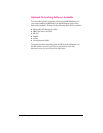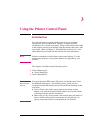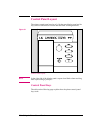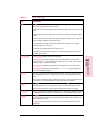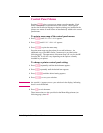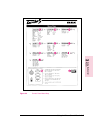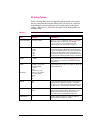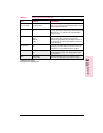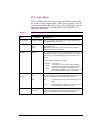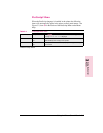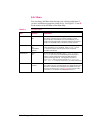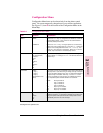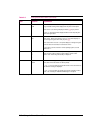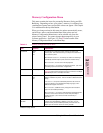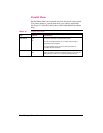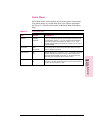PCL Fonts Menu
PCL Fonts Menu items allow you to choose the default font and symbol
set. Printer Control Language (PCL) is HP’s printer language. You can
also change such PCL Menu items as the SOURCE through your software
application. See Figure 3-2, item B for the location of the PCL Fonts
Menu on the Menu Map.
Item Options Explanation
PCL FONT LIST No options available Press [Select] to print a list of the PCL fonts. (See “Understanding the
PCL Font List Printout,” in Chapter 7.)
SOURCE INTERNAL*
SOFT
SLOT
N
Internal fonts*
Permanent soft fonts
SIMM Module: n=slot number. Fonts stored in one of the four ROM
SIMM slots (SLOT=slot 1, for example).
NUMBER 0 to 999 The printer assigns a number to each font and lists them on the PCL Font
List, which you can print out. (See top row in this table for how to print a
PCL Font List.) The font number appears in the Font # column of the
printout.
Defaults and other conditions are as follows:
Internal*
Soft
SLOT
0* is the default.
1* is the default. You can select from the control panel
only a permanent soft font that is currently in the printer.
Do not use the ID number of a downloaded soft font.
SIMM Module; n=SIMM slot (1-4). Fonts stored in one of
the four ROM SIMM slots (1=FONT 1, for example).
PITCH
or
PT. SIZE
Pitch:
10.00*
Pt:
12.00*
The pitch or point size item available depends on the SOURCE and NUMBER
you select. Press [- Value +] once to change setting by increments of .01 for
pitch and .25 for point-size or hold down to scroll by increments of 1.
Pitch:
Point:
For fixed-pitch outline fonts, select pitch sizes from .44 to
99.99.
For proportionally-spaced outline fonts, select point sizes
from 4.00 to 999.75 in .25-point increments.
SYM SET PC-8*
Many others
A symbol set is a unique grouping of all the characters in a font. PC-8 or
PC-850 is recommended for line draw characters. Symbol set charts
appear in the
HP LaserJet Printer Technical Reference Guide
.
*Indicates factory default.
Table 3-3 PCL Fonts Menu Items
3-8 Using the Printer Control Panel EN