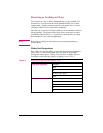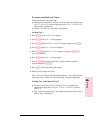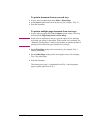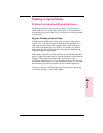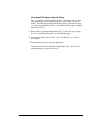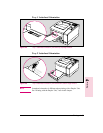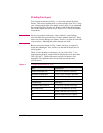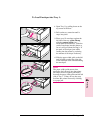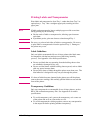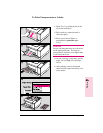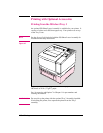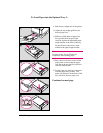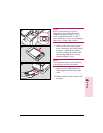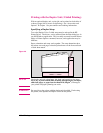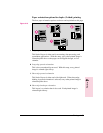Printing Labels and Transparencies
Print labels and transparencies from Tray 1, rather than from Tray 2 or
optional trays. Tray 1 has a straighter paper path, resulting in fewer
paper jams.
Note
If labels and transparencies jam or multiple pages are fed at one time
during printing try the following:
• Fan the stack of labels or transparencies, allowing space between
each sheet.
• If problems persist, print one sheet at a time through Tray 1.
Caution
Do not try to print on both sides of labels or transparencies. Do not try
to print labels or transparencies from the optional Tray 3. Damage to
the printer may occur.
Label Guidelines
Only use labels recommended for use in laser printers (the labels must
be compatible with the heat and pressure of the fusing assembly
process). See Appendix A for media specifications.
• Do not use labels that are separating from the backing sheet or that
are wrinkled or damaged in any way.
• Do not use label sheets with the backing sheet exposed, such as labels
with any spaces between them.
• Do not feed a sheet of labels through the printer more than once. The
label adhesive is designed for only one pass through the printer.
Caution
If a sheet of labels becomes jammed in the printer, turn off the printer,
remove the toner cartridge, and carefully pull the labels out towards the
front of the printer.
Transparency Guidelines
Only use transparencies recommended for use in laser printers, such as
HP or 3M overhead transparency film. See Appendix A for media
specifications.
• To avoid transparency curl, remove the transparency as it comes out
of the printer and set it on a flat surface to cool.
• To avoid transparencies sticking together, remove any transparencies
in the output bin before printing another transparency.
4-18 Printing EN