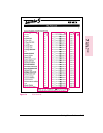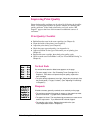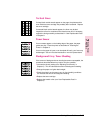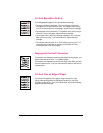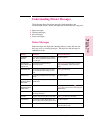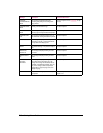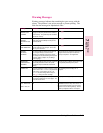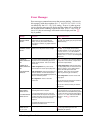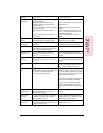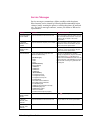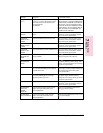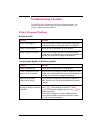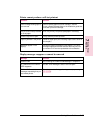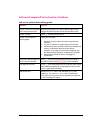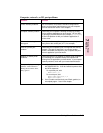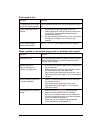Message Description Recommended Action
41.3 UNEXPECTED
PAPER SIZE
This error most commonly occurs during one of
the following situations:
1. When the paper size knob on a 250- or
500-sheet universal tray does not match the
installed paper size,
2. If the tension adjustment knob on the optional
Tray 3 has not been set,
3. If the printer picks two sheets of paper at
once.
4. If you are trying to duplex a custom sized
sheet from Tray 1.
1. Ensure that the paper size knob is set for the
installed paper size.
2. Reset the paper tension adjustment (see
Chapter 4).
3. Remove the page from the output bin and
press [Go . The page containing the error will
automatically be reprinted.
4. Turn the duplex option off in the printer
software.
CLOSE PRINTER
COVER
The printer’s top cover is not firmly closed, or
your toner cartridge is not installed correctly.
Make sure your toner cartridge is fully seated
and the top cover is firmly closed.
INSTALLTONER
CARTRIDGE
The toner cartridge is not installed correctly or is
not installed.
Insert a toner cartridge or make sure the cartridge
is fully seated and the top cover is fully closed.
INSTALLTRAY 2 This error appears when the printer is trying to
select media from Tray 3 but is unable to since
Tray 2 is open or not installed correctly.
Re-install Tray 2.
MANUALLY FEED
envelope size
The printer requested that an envelope be
manually fed.
Envelope size
may be: COM10,
MONARCH, DL, C5, B5,orENVELOPE.
Insert the appropriate paper size into Tray 1.
Press Go if the desired paper is already loaded
in the tray.
MANUALLY FEED
paper size
The printer requested that media be manually
fed.
Paper size
may be: LETTER, LEGAL, EXEC,
A4,orA5.
Insert the appropriate paper size into Tray 1.
Press Go if the desired paper is already loaded
in the tray.
REMOVE DUPLEX
JAM
Paper is jammed in the Duplex Unit’s paper path. Remove jammed paper (see “Optional Duplex
Unit Paper Jams” in this chapter)
.
See REMOVE
PAPER JAM below for additional information.
REMOVE PAPER
JAM
Paper is jammed in the paper path, the printer
rear door is open, or the paper jam sensor at the
rear of the fusing assembly may be stuck,
causing a false paper jam warning.
Remove jammed paper (see “Clearing Paper
Jams” in this chapter)
.
The top cover or the rear
cover must be opened and closed again. Check
that the rear cover is closed; an open rear cover
will cause a paper jam message.
If an optional Tray 3 is installed, the paper tension
setting may need adjustment (see Chapter 4).
If no paper jams are found but the message
persists, see “Repeated Paper Jams” in this
chapter for general problems that cause paper
jams.
TONER LOW,
PRESS GO KEY
The toner cartridge is running out of toner. The
printer will go off line until you press [Go] or
change the toner cartridge.
See “Extending Toner Cartridge Life” in
Chapter 8.
TRAY
x
LOAD
paper size
The printer received a request for a paper size
not available in the printer. The x stands for
1-Tray 1, 2-Tray 2, or 3-Tray 3.
Load the requested media into the desired tray.
If loading media in Tray 1 select the size in the
control panel menu (see Chapter 3).
X LOAD
envelope size
This error is displayed when a requested
envelope size is not loaded into the printer. X is
the envelope feeder or Tray 1.
Load the requested envelope size into the
envelope feeder or Tray 1.
7
Solving Printer
Problems
7
Solving Printer
Problems
EN Solving Printer Problems 7-23