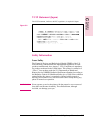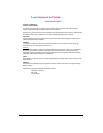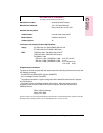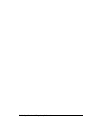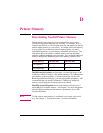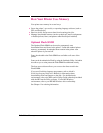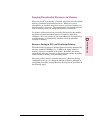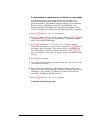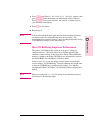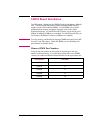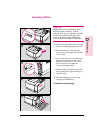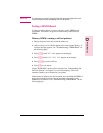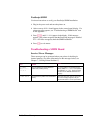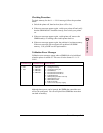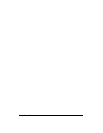8 Press [Item] until either PS MEM=400K or PCL MEM=400K appears, then
press [- Value +] until the number you determined in Step 6 appears.
Press [Select] to save your selection. An asterisk (*) appears next to
your selection in the display.
9 Press [Go] to exit menus.
10 Repeat Step 5.
Note
You must download all fonts again because all downloaded resources
are deleted when you change the Resource Saving setting. The
downloaded fonts remain in memory until you change Resource Saving
or I/O Buffering settings or turn the printer off.
How I/O Buffering Improves Performance
The printer’s I/O Buffer holds a print job in progress, freeing up
computer memory. This allows the user to continue operating the
computer without waiting for the print job to finish. When additional
memory is added to the printer 100 KBytes are automatically reserved
for the I/O Buffer for each MByte of memory added.
In most cases, it is to your advantage to let the printer automatically
reserve memory for I/O Buffering. Network administrators might want
to increase I/O Buffering to speed network printing. See “Memory
Configuration Menu” in Chapter 3 for information about changing this
setting.
Note
When you change the I/O BUFFER setting, all downloaded resources
will need to be downloaded again.
D
Printer Memory
D
Printer Memory
EN Printer Memory D-5