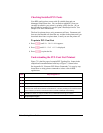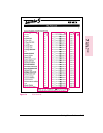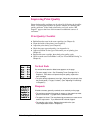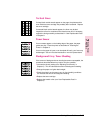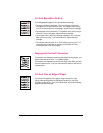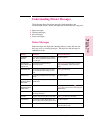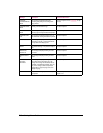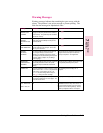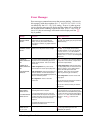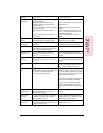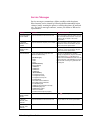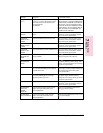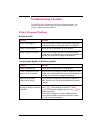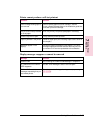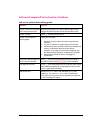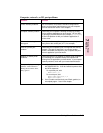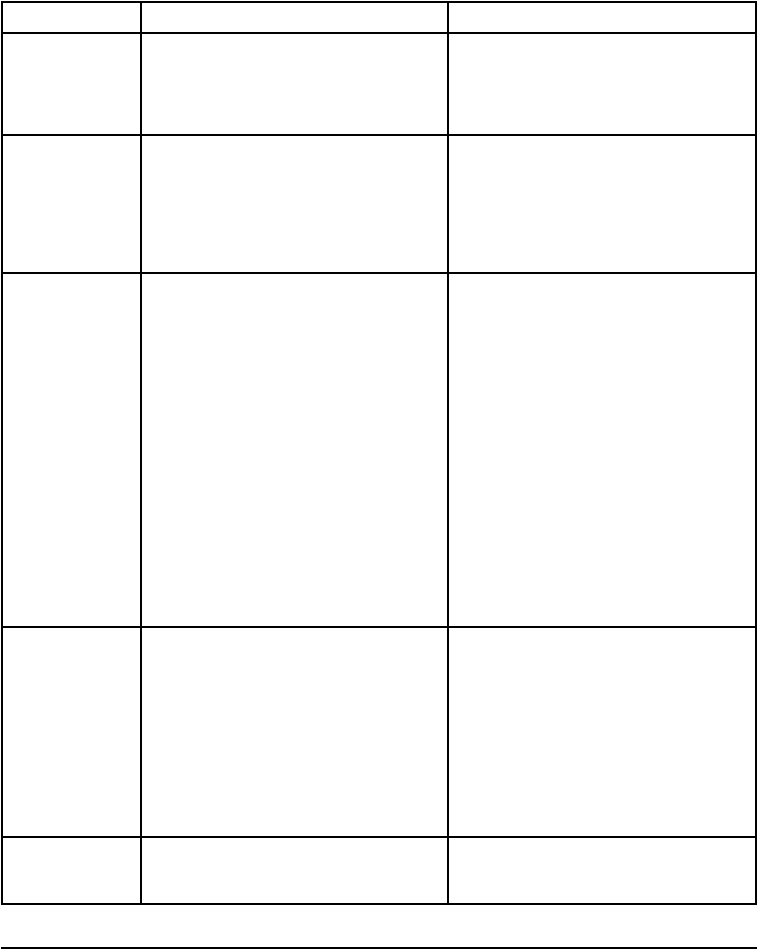
Error Messages
Error messages communicate errors that prevent printing. All errors in
this category (with the exception of 41.3 UNEXPECTED PAPER SIZE)
are affected by the AUTO CONTINUE setting. If set to ON when an error
occurs, the error message will display and the printer will go offline for
ten seconds before returning to an on line state. If AUTO CONTINUE is
set to OFF, the error message will remain on the display until the Go
key is pushed.
Message Description Recommended Action
20 INSUFFICIENT
MEMORY, PRESS
GO KEY
The printer received more data from the
computer than can fit in its available user
memory. You may have tried to transfer too
many macros or soft fonts, or graphics that were
too complex.
Press Go to print the transferred data (data loss
may result), then simplify your print job or install
additional memory.
21 PAGE TOO
COMPLEX, PRESS
GO KEY
The data (dense text, rules, raster or vector
graphics) sent to the printer was too complex.
Press Go to resume printing. You may lose
some data. Try to simplify your print job by
using fewer graphics. If you must print the job
“as is,” set PAGEPROTCT=ON in the Job Menu,
print the job, then return PAGEPROTCT=AUTO.
Do
not leave
PAGEPROTCT
set to
ON
as it will degrade
performance.
22 SERIAL IO
ERROR, PRESS GO
KEY
22 PARALLEL IO
ERROR, PRESS GO
KEY
22 HPMIO ERROR,
PRESS GO
For serial or parallel configuration, the computer
and printer are not communicating because of
improper signal protocols. This is an I/O buffer
overrun error.
Parallel configuration: may mean a loose
cable connection or a bad or poor quality cable.
Serial configuration: wrong pacing option may
have been selected. The HP LaserJet printer
uses XON/XOFF and DTR/DSR signal protocols
rather than ETX/ACK protocol.
MIO configuration: This is an I/O buffer
overrun error.
Press Go to clear the error message (data will
be lost). If the error continues, call your dealer
or HP service representative.
Parallel configuration: check for loose cable;
use a high-quality cable (see “Accessories and
Options” in Chapter 1 or the
Getting Started
Guide
for HP cable part numbers and
information). (Note: some non-HP parallel
cables may be missing pin connections.)
Serial configuration: check for correct serial
pacing option.
If you are using an I/O card see the manual for
that device or contact your dealer.
If you are on a network, contact your network
administrator.
40 BAD SERIAL
DATA FORMAT,
PRESS GO KEY
40 HP MIO ERROR,
PRESS GO KEY
The printer encountered an error while
transferring data from the computer.
On a serial configuration, the error may have
occurred because the computer was turned on
or off while the printer was on line or the printer’s
baud rate or parity was not the same as the
computer’s.
For network MIO cards, this means there was
an abnormal connection break.
Make sure the printer is set at the same baud
rate as the computer. (If you are using an I/O
interface other than the serial/Bi-Tronics parallel
I/O, refer to the user’s manual for that product.)
See the BAUD RATE item under the Serial Menu
in Chapter 3. Press [Go to clear the error
message.
41.[X] ERROR,
PRESS GO KEY
X=1,2,4,or5
A temporary printing error occurred. Remove the page from the output bin and press
[Go . The page containing the error will
automatically be reprinted.
7-22 Solving Printer Problems EN