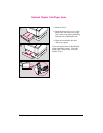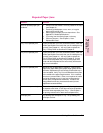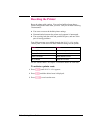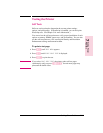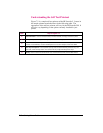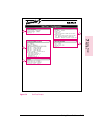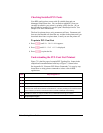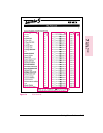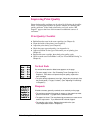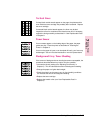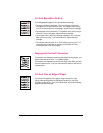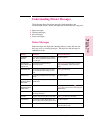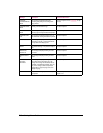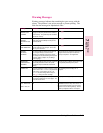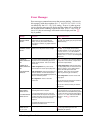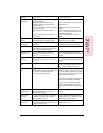Improving Print Quality
General print quality problems can be solved by following the checklist
below. Following the checklist are specific samples of common print
quality problems. If the listed solutions do not work, see the “HP
Support” pages at the front of this manual for additional sources of
assistance.
Print Quality Checklist
• Redistribute the toner in the toner cartridge (see Chapter 8).
• Clean the inside of the printer (see Chapter 8).
• Adjust the print density (see Chapter 6).
• Check the paper type and quality (see Appendix A).
• Adjust resolution for the type of document you are printing (see
Chapter 6).
• Replace the toner cartridge, then check print quality again.
• Check to make sure EconoMode is off (see “EconoMode Printing” in
Chapter 6).
Vertical Fade
If a vertical white streak or faded area appears on the page:
•The toner supply is low. See “Extending Toner Cartridge Life” in
Chapter 8. If this does not improve the print quality, replace the
toner cartridge.
•The print density adjustment is too light. Adjust the print density from
the control panel (1 is light; 5 is dark). (See “Adjusting Print Density”
in Chapter 6.)
Dropouts
If faded-out areas, generally rounded, occur randomly on the page:
•The moisture content of the paper is uneven, or the paper has moist
spots on its surface. Try paper from a different source.
•The paper lot is bad. The manufacturing processes can cause some
areas to reject toner. Try a different kind or brand of paper.
•The transfer roller is dirty. Replace the transfer roller (see
“User-Replaceable Parts” in Chapter 8).
7-16 Solving Printer Problems EN