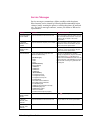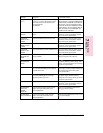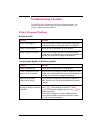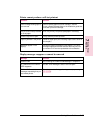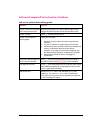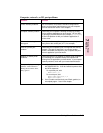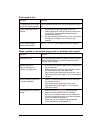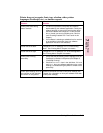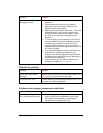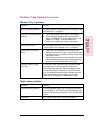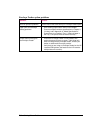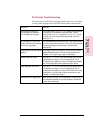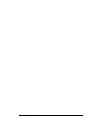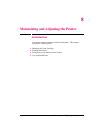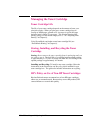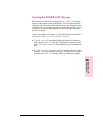Situation Solution
Printer draws media from the
wrong paper source.
1.
2
3.
4.
5.
6.
Check the paper source option in your software
application.
Ensure that the printer driver for your software
application is correctly installed, configured, and
capable of printer tray selection.
Paper tray may be reserved (“locked out”). Print a self
test to determine if a tray has been reserved (see
“Testing the Printer” earlier in this chapter) or check
the “Lock” item in the printer’s Config Menu (see
Chapter 3).
The size of paper you are requesting is not in the tray
you have selected. The printer draws paper from the
next default tray having the correct size. Put the
correct size paper in the tray or, if you are using an
adjustable tray, check that the paper size knob is set to
the correct size paper.
If you selected the optional Tray 3 and did not turn the
printer off when installing it, the printer will not
recognize it and will draw paper from the next default
size paper source (switch the printer off, then back on,
so the printer will recognize it).
If you are printing to Tray 1 but the software is not
selecting it, try setting TRAY 1=CASSETTE.
Manual feed problems
Situation Solution
Cannot clear manual feed
messages.
A previous print job may still be in the printer’s buffer. Press
[Job Cancel] to remove the previous print job.
Cannot print from Tray 1. Check to be sure you have selected “Manual Feed” or “Tray
1” through your software application.
Problems when printing transparencies and labels
Situation Solution
Labels and/or Transparencies
jam or multifeed when printing.
1.
2.
The media might be sticking together. Try fanning the
media, allowing them to separate from each other.
If this does not solve problem, print the labels or
transparencies individually from Tray 1.
7-32 Solving Printer Problems EN