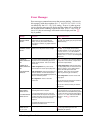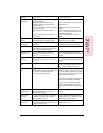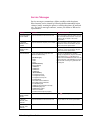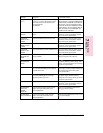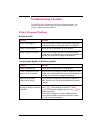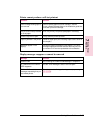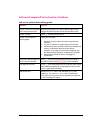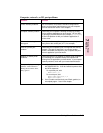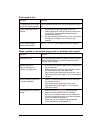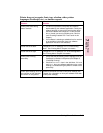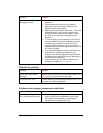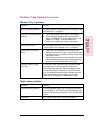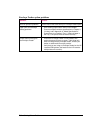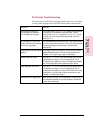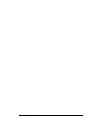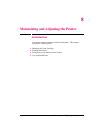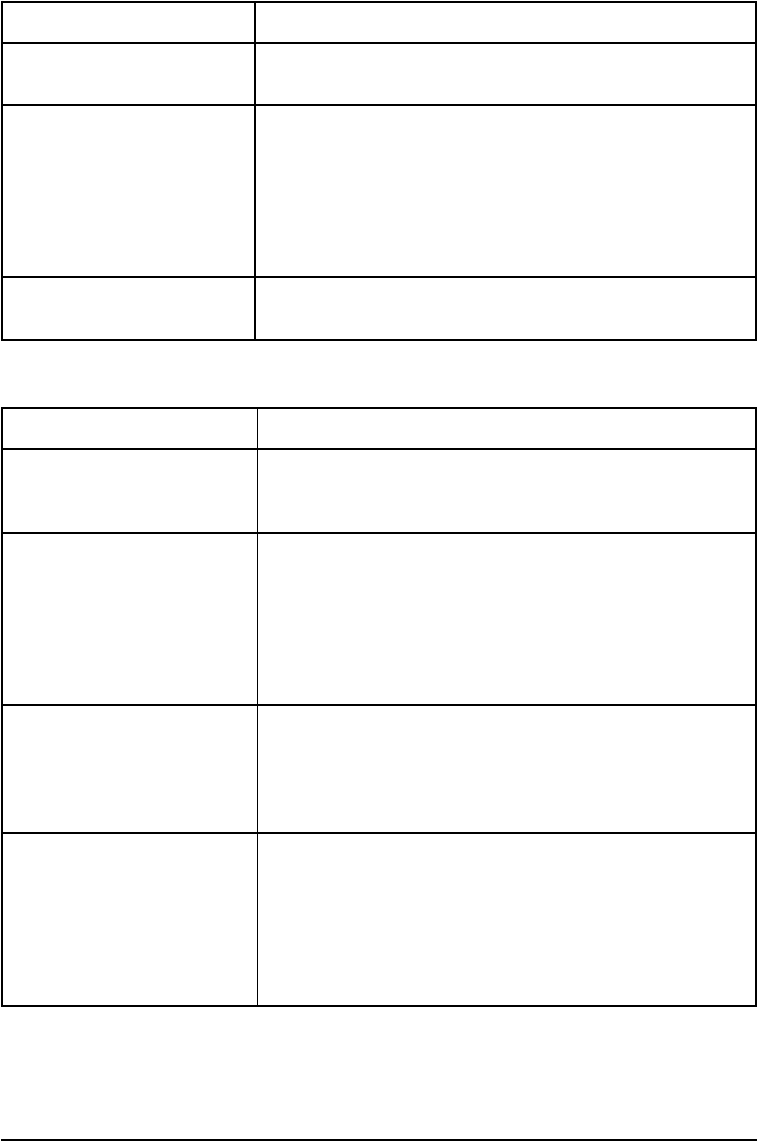
Print speed is slow
Situation Solution
First page takes much longer
to print than following pages.
Set the PowerSave feature for a longer time period or turn it
off.
Printer is generally slow to
respond.
1.
2.
Printer speed is highly dependent on how your
software application is set up and which printer driver
you are using. See the
Getting Started Guide
for
configuration information.
You may need to add more memory. See “Accessories
and Options” in Chapter 1 for HP memory part
numbers.
Printer is slow to switch
between personalities.
Set ADV FNCTNS=OFF in the Parallel Menu (see Chapter 3).
Blank, garbled, or incomplete pages print, or printing is interrupted
Situation Solution
Blank pages print. Toner cartridge sealing tape has not been removed (see the
Getting Started Guide
or the installation guide that came
with your toner cartridge).
Garbled pages print,
there are overprints, or
a portion of a page prints.
1.
2.
3.
Ensure that your software application is configured for
the correct printer.
Replace the printer interface (I/O) cable with a cable
you know works to see if the cable is bad.
Your parallel printer cable quality may be bad. Use a
high-quality cable (see Chapter 1 for an HP cable part
number).
Data is missing, but there are
no printer messages.
1.
2.
Check your software application to be sure the print
file contains no errors.
Your parallel printer cable may be bad. Use a
high-quality cable (see Chapter 1 for an HP printer
cable part number).
Printing stops in the middle of
the job.
1.
2.
3.
4.
Check to see if the [Job Cancel] key was pushed.
Check the control panel for an error message.
If you are on a network, make sure your computer is
correctly configured or there is not a network problem
(see your network administrator).
Check that your line voltage is steady and within
printer specifications (see Appendix C).
7-30 Solving Printer Problems EN