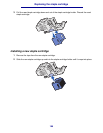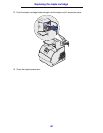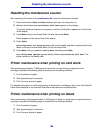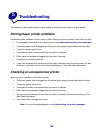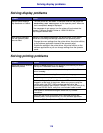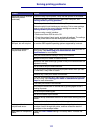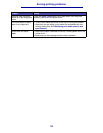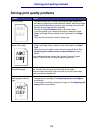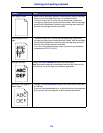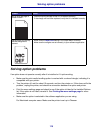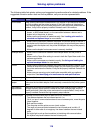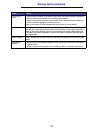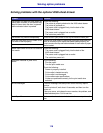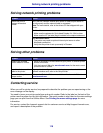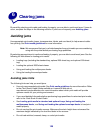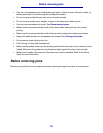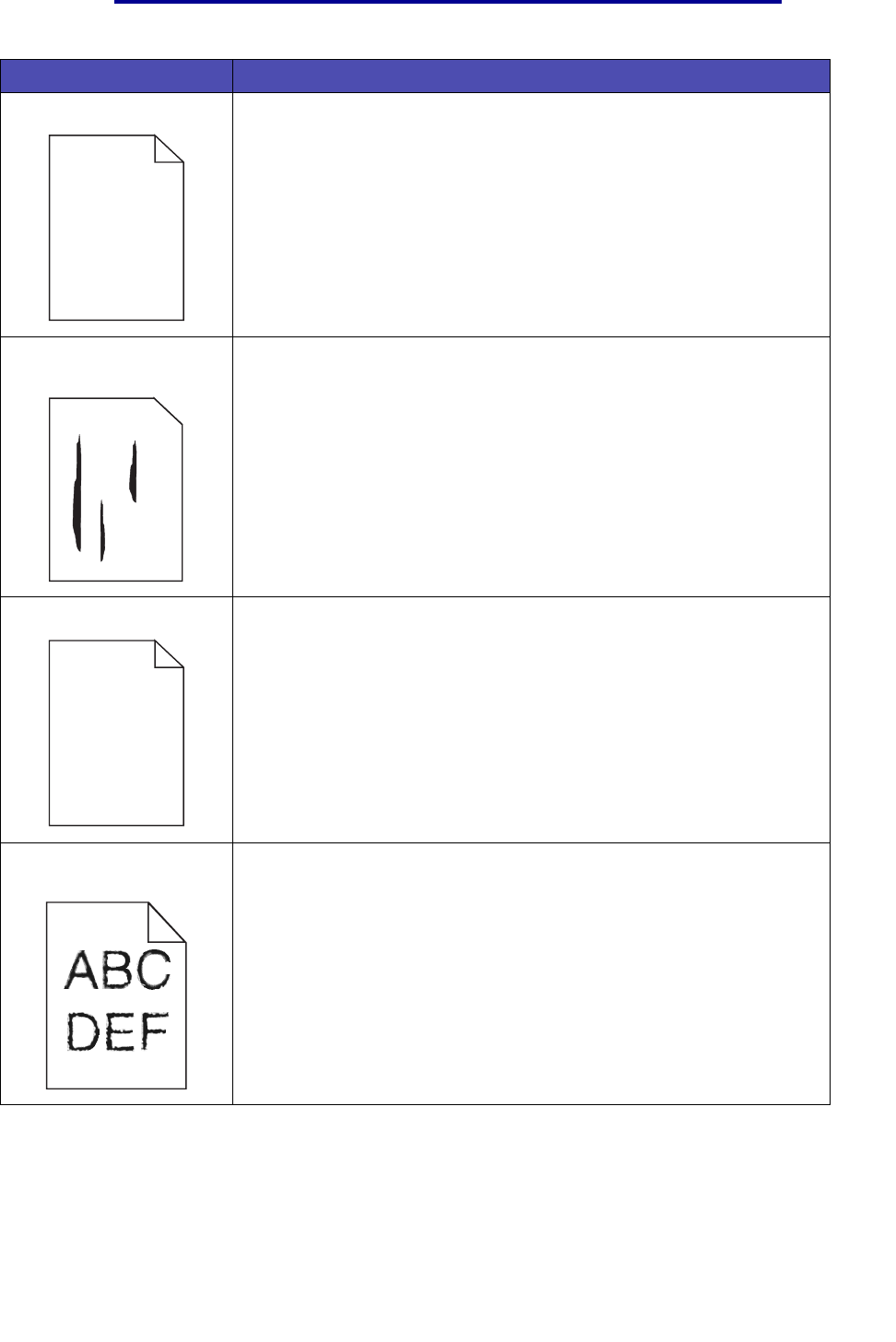
114
Solving print quality problems
Entire page is white. • Make sure the packaging material is removed from the print cartridge.
• Check the print cartridge to be sure it is installed correctly.
• The toner may be low. To utilize the remaining toner, remove the
cartridge by gripping the handles with both hands. With the cartridge
arrows pointing downward, shake the print cartridge back and forth.
Reinstall the cartridge and then press Go.
Streaks appear on the
page.
• The toner may be low. To utilize the remaining toner, remove the
cartridge by gripping the handles with both hands. With the cartridge
arrows pointing downward, shake the print cartridge back and forth.
Reinstall the cartridge and then press Go.
• If you are using preprinted forms, make sure the ink can withstand
temperatures of 212°C (414°F).
Printing is too dark Change the Toner Darkness setting in the Quality Menu.
Note: Macintosh computer users should make sure the lines per inch
(lpi) setting is not set too high in the software application.
Characters have jagged or
uneven edges
• Change the Print Resolution setting in the Quality Menu to 600 dpi
or 1200 dpi.
• If you are using downloaded fonts, verify that the fonts are supported
by the printer, the host computer, and the software application.
Problem Action
ABC
DEF
ABC
DEF
ABC
DEF