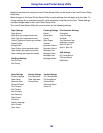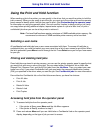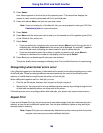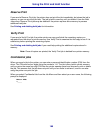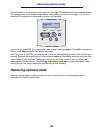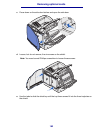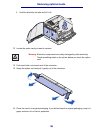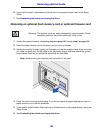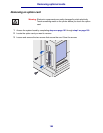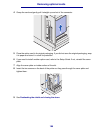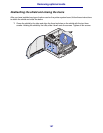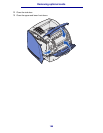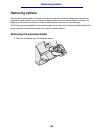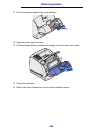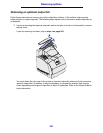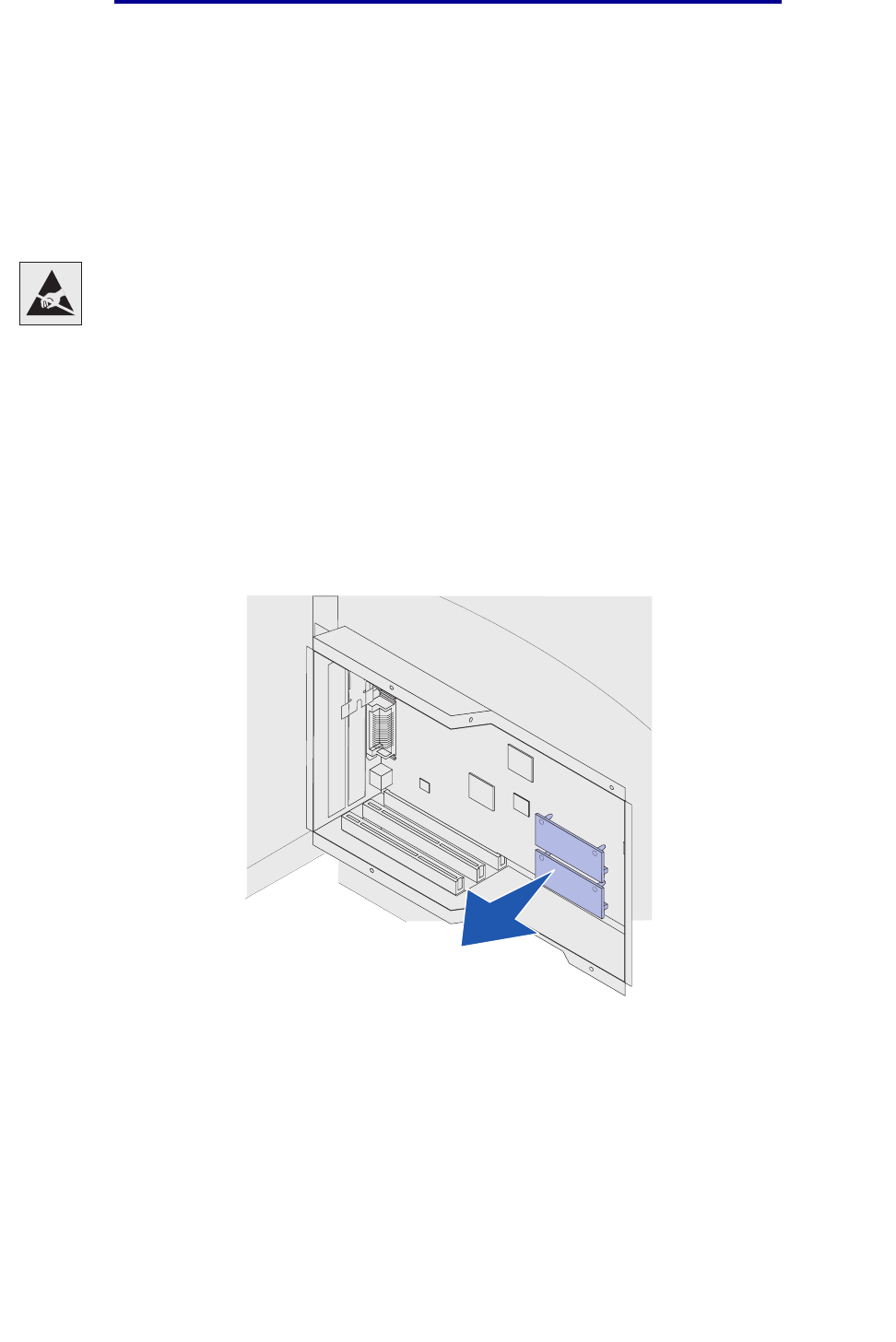
194
Removing optional cards
6 If you need to install a replacement optional card on the system board, refer to the Setup
Guide.
7 See Reattaching the shield and closing the doors.
Removing an optional flash memory card or optional firmware card
1 Access the system board by completing step a on page 191 through step f on page 193.
2 Select the flash memory card or firmware card you want to remove.
3 Holding the card by its sides, gently pull it straight out from the system board. If the card does
not come out easily, turn the top edge of the card away slightly and then toward the system
board several times as you pull gently and evenly on both sides.
Note: Avoid touching the metal pins on the bottom of the card.
4 Place the card in its original packaging. If you did not save the original packaging, wrap it in
paper and store it in a box for protection.
5 If you need to install another flash memory or firmware card on the system board, refer to the
Setup Guide.
6 See Reattaching the shield and closing the doors.
Warning: The optional cards are easily damaged by static electricity. Touch
something metal on the printer before you touch a card.