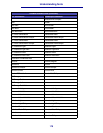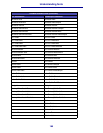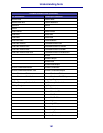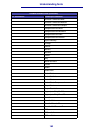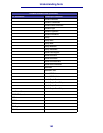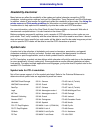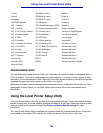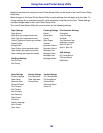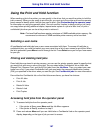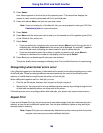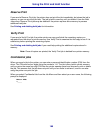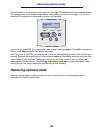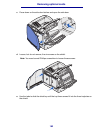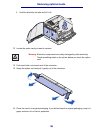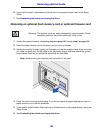187
Using the Print and Hold function
Using the Print and Hold function
When sending a job to the printer, you can specify in the driver that you want the printer to hold the
job in memory. When you are ready to print the job, you must go to the printer and use the operator
panel menus to identify which held job you want to print. (See Understanding the operator panel
for information on using the operator panel.) You can use this function to delay printing a job, verify
one copy before printing additional copies, request extra copies of a job at a later time, or print a
confidential job when you can be at the printer to retrieve it.
Note: Print and Hold functions require a minimum of 16MB available printer memory. We
recommend a minimum of 32MB available printer memory and a hard disk.
Selecting a user name
All confidential and held jobs have a user name associated with them. To access all held jobs or
confidential jobs, you must first select your user name from a list of user names for print jobs. When
the list is presented, press Menu to scroll through the list. Press Select once you find your user name
for your job.
Printing and deleting held jobs
Once held jobs are stored in printer memory, you can use the printer operator panel to specify what
you want to do with one or more of the jobs. You can select either Confidential Job or Held Jobs
(Repeat Print, Reserve Print, and Verify Print jobs) from the Job Menu. Then, you select your user
name from a list. If you select Confidential Job, you must enter the personal identification number
(PIN) you specified in the driver when you sent the job. See Confidential jobs for more information.
From either the Confidential Job or the Held Jobs menu items, you have five choices:
• Print All Jobs
• Print A Job
• Delete All Jobs
• Delete A Job
• Print Copies
Accessing held jobs from the operator panel
1 To access held jobs from the operator panel:
• If the printer is Busy, press Menu and the Job Menu appears.
• If the printer is Ready, continue to step 2.
2 Press and release Menu until you see Held Jobs or Confidential Job on the operator panel
display, depending on the type of job you want to access.