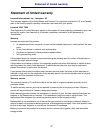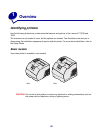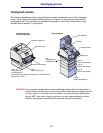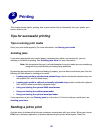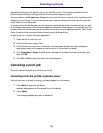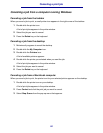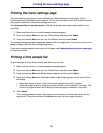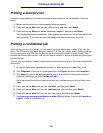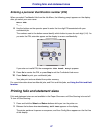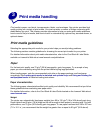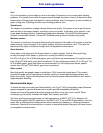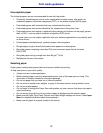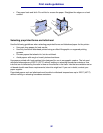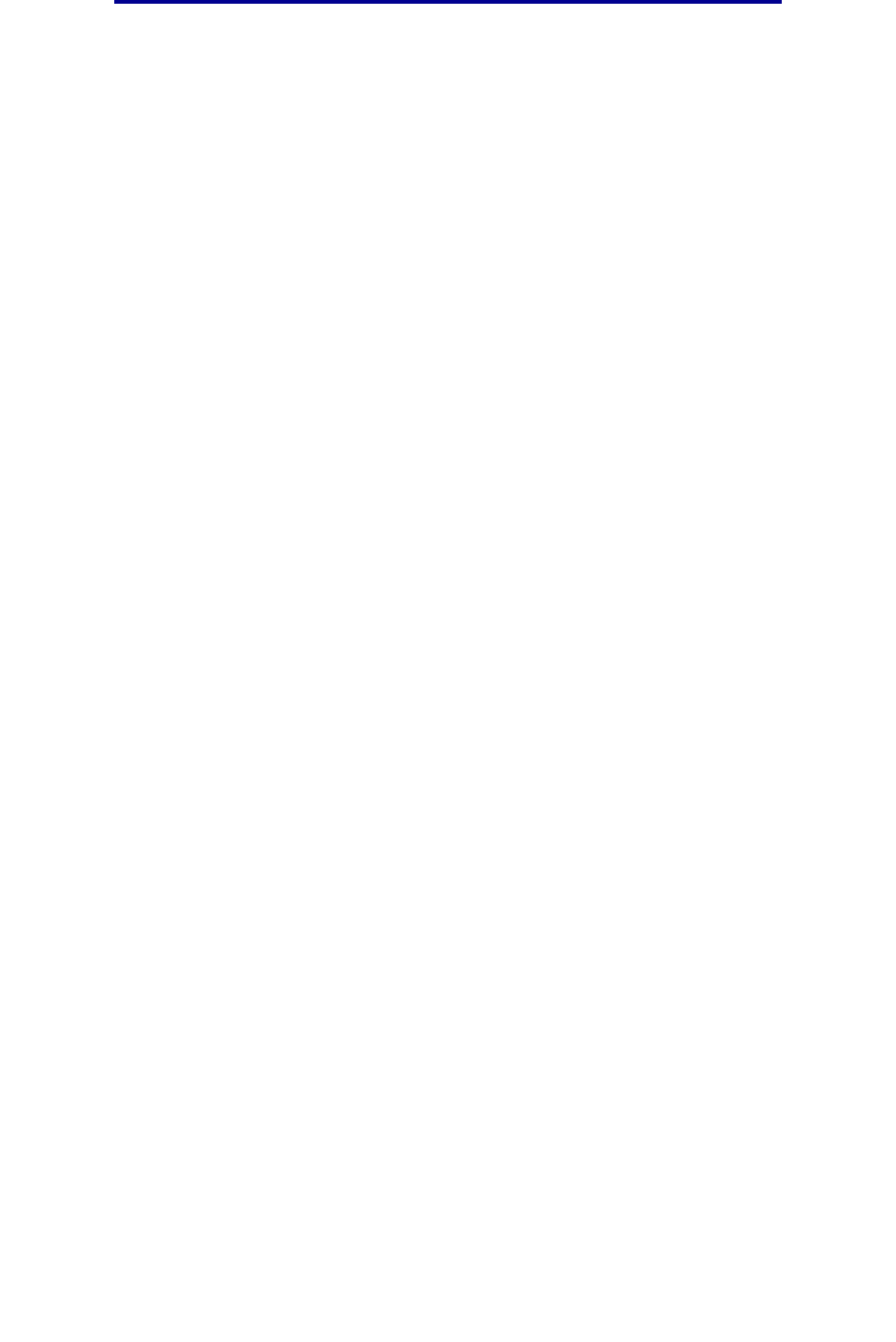
25
Printing the menu settings page
Printing the menu settings page
The menu settings page shows current settings (user default settings) for the menus, a list of
installed options, and available printer memory. You can use this page to verify that all printer options
are properly installed and the printer settings are correct.
See Understanding the operator panel to identify the display and operator panel buttons if you
need help.
1 Make sure the printer is on and the Ready message appears.
2 Press and release Menu until you see Utilities Menu, and then press Select.
3 Press and release Menu until you see Print Menus, and then press Select.
The message Printing Menu Settings appears while the page prints. The printer returns to the
Ready message after the menu settings page prints.
If any other message appears when you print this page, see Understanding the printer messages
for more information.
Printing a font sample list
To print samples of all the fonts currently available for your printer:
1 Make sure the printer is on and the Ready message appears.
2 Press and release Menu until you see Utilities Menu, and then press Select.
3 Press and release Menu until Print Fonts appears, and then press Select.
4 Press and release Menu until either PCL Fonts or PS Fonts appears on the second line of
the display.
• Select PCL Fonts to print a listing of the fonts available to the PCL emulator.
• Select PS Fonts to print a listing of the fonts available to the PostScript 3 emulator. This
choice only appears when the PostScript printer language is available in the printer.
5 Press Select.
The message Printing Font List appears and remains on the operator panel until the
page prints. The printer returns to the Ready state after the font sample list prints.