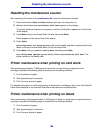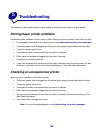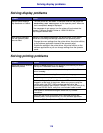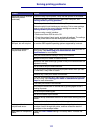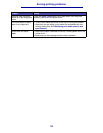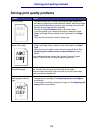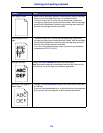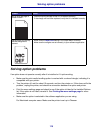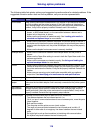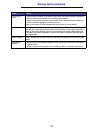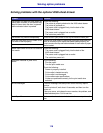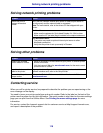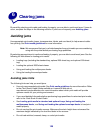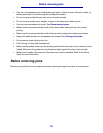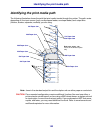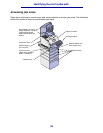116
Solving option problems
The following table lists printer options and suggested corrective actions for related problems. If the
suggested corrective action does not fix the problem, call your service representative.
Option Action
5-bin mailbox Make sure the connection between each 5-bin mailbox or the connection between
the 5-bin mailbox and the printer is secure. If the 5-bin mailbox is listed on the
menu settings page, but print media jams when it exits the printer and enters the
mailbox, it may not be properly installed. Reinstall each 5-bin mailbox.
Drawers • Make sure the connection between drawers (250-sheet drawer, 500-sheet
drawer, or 2000-sheet drawer), or the connection between a drawer and a
duplex unit or the printer, is secure.
• Make sure the print media is loaded correctly. See Loading print media in
standard and optional trays for more details.
Duplex unit • Make sure the connection between the duplex unit and the printer is secure. If
the duplex unit is listed on the menu settings page, but print media jams when it
enters or exits the duplex unit, the printer and duplex unit may not be properly
aligned.
• Make sure the duplex front access cover is securely installed.
Envelope feeder • Make sure the connection between the envelope feeder and the printer is
secure.
• Make sure the Paper Size setting is correct in both the Paper Menu and in the
software application.
• Make sure the envelopes are loaded correctly. See Using and loading the
optional envelope feeder for more details.
Finisher • Make sure the connection between the finisher and the printer is secure. If the
finisher is listed on the menu settings page, but print media jams when it exits
the printer and enters the finisher, it may not be properly installed. Reinstall the
finisher.
• Make sure you are using a print media size compatible with your optional
output bins. See Identifying print media sources and specifications.
Flash memory Make sure flash memory is securely connected to the printer system board.
Hard disk with
adapter
Make sure the hard disk is securely connected to the hard disk adapter card. Also
make sure the hard disk adapter card is securely connected to the printer system
board.
High-capacity
output stacker
Make sure the connection between the output stacker and the printer is secure. If
the high-capacity output stacker is listed on the menu settings page, but print
media jams when it exits the printer and enters the output stacker, it may not be
properly installed. Reinstall the high-capacity output stacker.
Infrared adapter If infrared communication stops or does not occur, make sure:
• The distance between the two infrared ports is 1 m
(39 in.) or less. If communication does not occur between ports, move the ports
closer together.
• Both ports are stable.
• The computer and the printer are on a level surface.
• The angle of communication between the two infrared ports is within 15
degrees of either side of an imaginary line drawn between the two infrared
ports.
• No bright light, such as direct sunshine, is interfering with communication.
• No objects are placed between the two infrared ports.