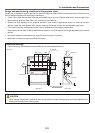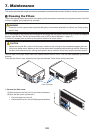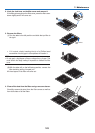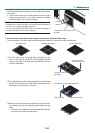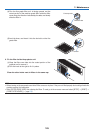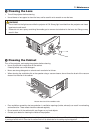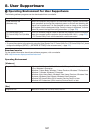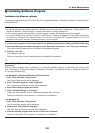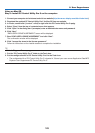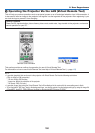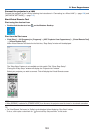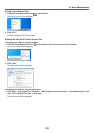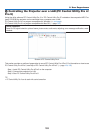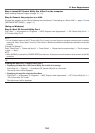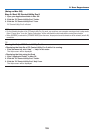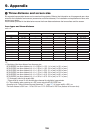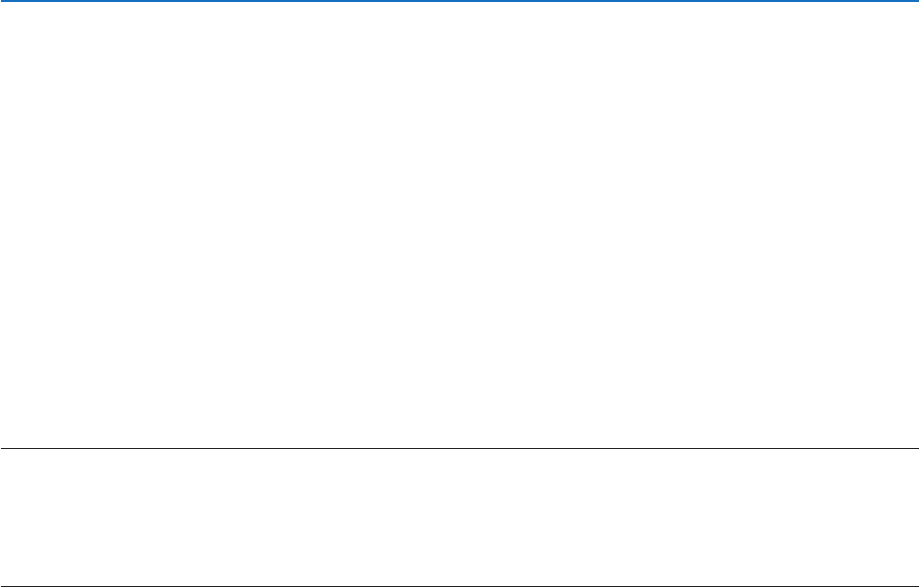
149
8. User Supportware
Using on Mac OS
Step 1: Install PC Control Utility Pro 5 on the computer.
1. ConnectyourcomputertotheInternetandvisitourwebsite(http://www.nec-display.com/dl/en/index.html).
2. DownloadtheupdatedPCControlUtilityPro5forMacOSfromourwebsite.
3. InFinder,control-click(“control”+click)orrightclickthePCControlUtilityPro5.mpkg.
4. Select“Open”fromthetopofcontextualmenuthatappears.
5. Click“Open”inthedialogbox.Ifprompted,enteranadministratornameandpassword.
6. Click“Next”.
“ENDUSERLICENSEAGREEMENT”screenwillbedisplayed.
7. Read“ENDUSERLICENSEAGREEMENT”andclick“Next”.
Theconrmationwindowwillbedisplayed
8. Click“Iacceptthetermsinthelicenseagreement”.
Followtheinstructionsontheinstallerscreenstocompletetheinstallation.
TIP:
•Uninstallingasoftwareprogram
1. Putthe“PCControlUtilityPro5”foldertotheTrashicon.
2. PutthecongurationleofPCControlUtilityPro5totheTrashicon.
• ThecongurationleofPCControlUtilityPro5islocatedin“/Users/<yourusername>/ApplicationData/NEC
ProjectorUserSupportware/PCControlUtilityPro5”.