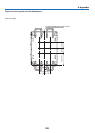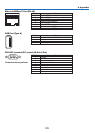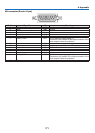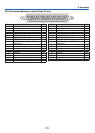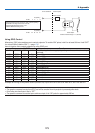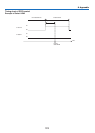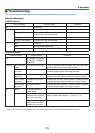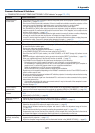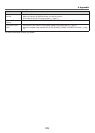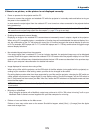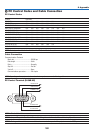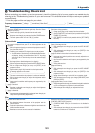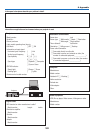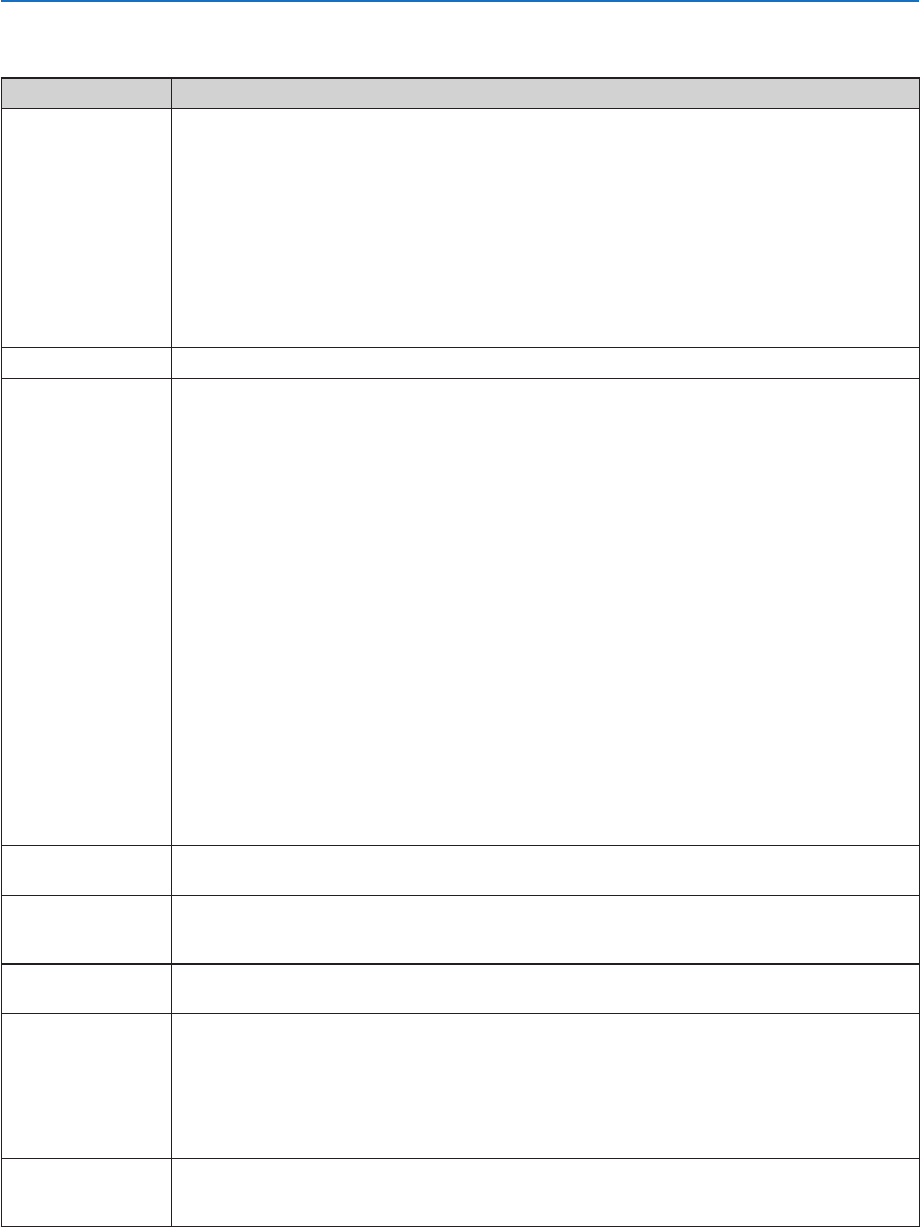
177
9. Appendix
Common Problems & Solutions
(→“POWER/STATUS/LIGHT/TEMP./SHUTTER/KEYLOCKIndicator”onpage175,176.)
Problem CheckTheseItems
Does not turn on
or shut down
• Checkthatthepowercordispluggedinandthatthepowerbuttonontheprojectorcabinetortheremote
control is on. (→ pages 13, 14)
• Checktoseeiftheprojectorhasoverheated.Ifthereisinsufficientventilationaroundtheprojectororifthe
room where you are presenting is particularly warm, move the projector to a cooler location.
• Thelightmodulemayfailtolight.Waitafullminuteandthenturnonthepoweragain.
• Set[FANMODE]to[HIGH]whenusingtheprojectorathighlands.Usingtheprojectorathighlandscan
cause the projector to overheat and the projector could shut down. If this happens, wait a couple minutes
and turn on the projector. (→ page 104)
If you turn on the projector immediately after the light module is turned off, the fans run without displaying
an image for some time and then the projector will display the image. Wait for a moment.
• Incaseit’shardtothinkthetroubleisnotcausedontheabovementionedconditions,unplugthepower
cord from the outlet. Then wait 5 minutes before plugging it in again. (→ page 26)
Will turn off
• Ensurethatthe[OFFTIMER],[AUTOPOWEROFF]or[PROGRAMTIMER]isoff.(→ page 108, 123)
No picture
• Checkiftheappropriateinputisselected.(→ page 18) If there is still no picture, press the SOURCE button
or one of the source buttons again.
• Ensureyourcablesareconnectedproperly.
• Usemenustoadjustthebrightnessandcontrast.(→ page 82)
• Isthe[POWERONSHUTTER]intheon-screenmenusetto[CLOSE]?
• CheckthattheSHUTTER(lensshutter),theLIGHTSOURCE,orAVMUTE(imageoff)buttonsarenot
pressed.
• Resetthesettingsoradjustmentstofactorypresetlevelsusingthe[RESET]intheMenu.(→ page 124)
• EnteryourregisteredkeywordiftheSecurityfunctionisenabled.(→ page 37)
• IftheHDMIINortheDisplayPortINsignalcannotbedisplayed,trythefollowing.
- Reinstall your driver for the graphics card built in your computer, or use the updated driver.
For reinstalling or updating your driver, refer to the user guide accompanied with your computer or
graphics card, or contact the support center for your computer manufacturer.
Install the updated driver or OS on your own responsibility.
We are not liable for any trouble and failure caused by this installation.
• SignalsmaynotbesupporteddependingontheHDBaseTtransmissiondevice.IRandRS232Ccannotbe
used in certain cases as well.
• BesuretoconnecttheprojectorandnotebookPCwhiletheprojectorisinstandbymodeandbeforeturning
on the power to the notebook PC.
In most cases the output signal from the notebook PC is not turned on unless connected to the projector
before being powered up.
* If the screen goes blank while using your remote control, it may be the result of the computer’s screen-
saver or power management software.
• Seealsothepage179.
Picture suddenly
becomes dark
• CheckiftheprojectorisintheForcedECOmodebecauseoftoohighambienttemperature.Ifthisisthe
case, lower the internal temperature of the projector by selecting [HIGH] for [FAN MODE]. (→ page 104)
Color tone or hue is
unusual
• Checkifanappropriatecolorisselectedin[WALLCOLOR].Ifso,selectanappropriateoption.(→ page
104)
• Adjust[HUE]in[PICTURE].(→ page 83)
Image isn’t square to
the screen
• Repositiontheprojectortoimproveitsangletothescreen.(→ page 20)
• UsetheKeystonecorrectionfunctiontocorrectthetrapezoiddistortion.(→ page 34)
Picture is blurred
• Adjustthefocus.(→ page 24)
• Repositiontheprojectortoimproveitsangletothescreen.(→ page 20)
• Ensurethatthedistancebetweentheprojectorandscreeniswithintheadjustmentrangeofthelens.
(→ page 156)
• Hasthelensbeenshiftedbyanamountexceedingtheguaranteedrange?(→ page 158)
• Condensationmayformonthelensiftheprojectoriscold,broughtintoawarmplaceandisthenturned
on. Should this happen, let the projector stand until there is no condensation on the lens.
Image is scrolling
vertically, horizontally
or both
• Checkthecomputer’sresolutionandfrequency.Makesurethattheresolutionyouaretryingtodisplayis
supported by the projector. (→ page 161)
• AdjustthecomputerimagemanuallywiththeHorizontal/Verticalinthe[IMAGEOPTIONS].(→ page 85)