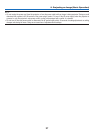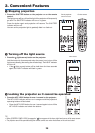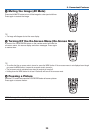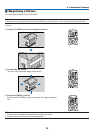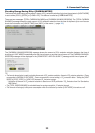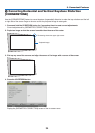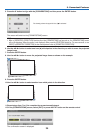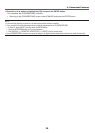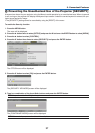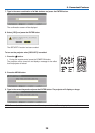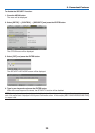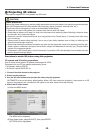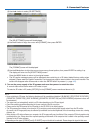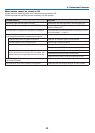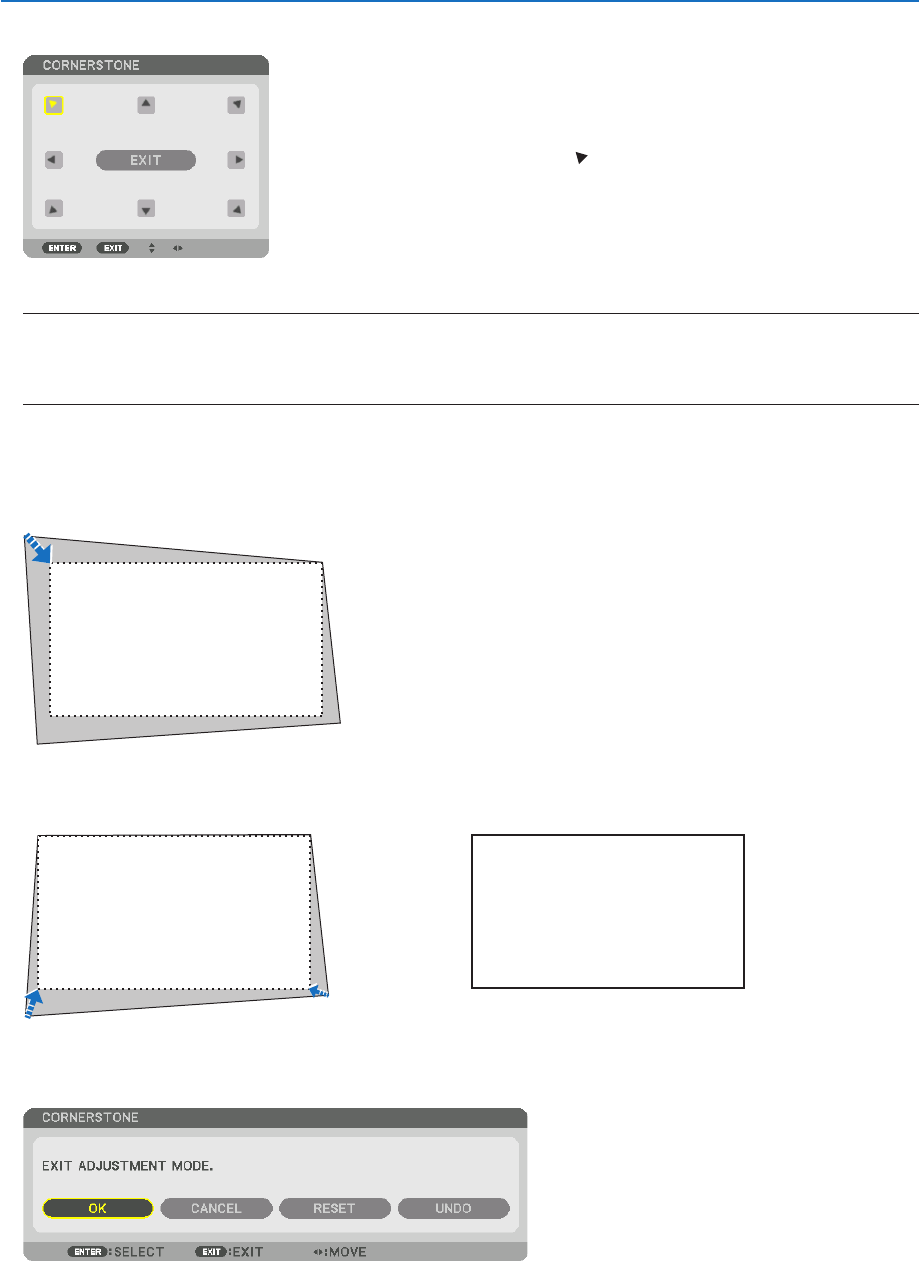
35
3. Convenient Features
5. Press the ▼buttontoalignwiththe[CORNERSTONE]andthenpresstheENTERbutton.
Thedrawingshowstheupperlefticon( )isselected.
Thescreenwillswitchtothe[CORNERSTONE]screen.
NOTE:
• Whena[GEOMETRICCORRECTION]functionotherthan[CORNERSTONE]hasbeensetup,the[CORNERSTONE]screen
willnotbedisplayed.Whenthescreenisnotdisplayed,eitherpressthe3DREFORMbuttonfor2ormoreseconds,orrun
[RESET]in[GEOMETRICCORRECTION]tocleartheadjustmentvalueof[GEOMETRICCORRECTION].
6. Use the ▲▼◀▶ button to select one icon (▲) which points in the direction you wish to move the projected
imageframe.
7. Press the ENTER button.
8. Use the ▲▼◀▶buttontomovetheprojectedimageframeasshownontheexample.
9. PresstheENTERbutton.
10
. Use the ▲▼◀▶ button to select another icon which points in the direction.
11
.Repeatstepsfrom7to10tocompletethecornerstoneadjustment.
12
.Onthe[CORNERSTONE]screen,select[EXIT]orpresstheEXITbuttonontheremotecontrol.
Theconrmationscreenisdisplayed.