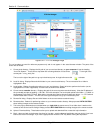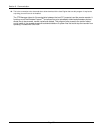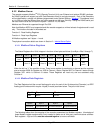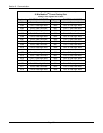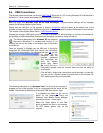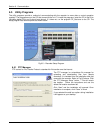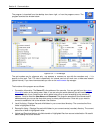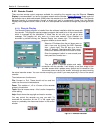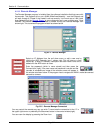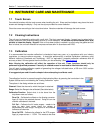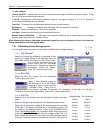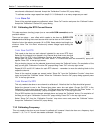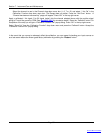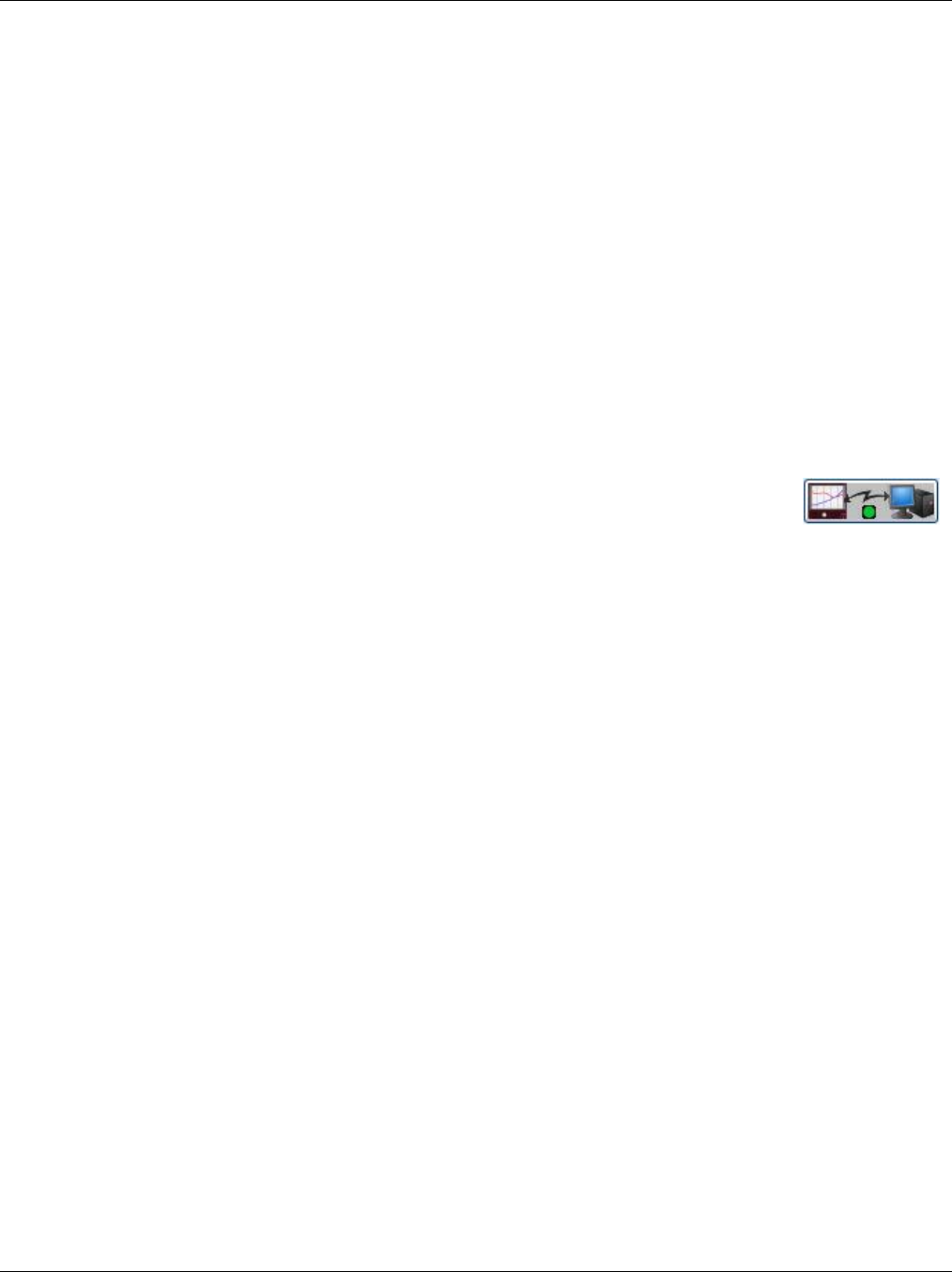
Section 6 - Communication
Page 92 09/11/2008 REV 0.99
5 Connect and Disconnect buttons – will initiate the actual connection to the recorder. The button with the
green dot is connect, the one with the red dot is disconnect.
6 Refresh button – this will update the directory listings on the local and remote windows.
7 Help button – provides this information.
8 Right click mouse button option to delete a file or folder.
Note that when you mouse over any file or folder, a pop up bar will show the details of the item – file size and last
modified date and time.
The FTP Manager allows for file manipulation between the local PC (computer) and the remote recorder. It
functions much like Windows Explorer
TM
and allows files to be uploaded or downloaded between devices,
allows files to be renamed, moved, copied and deleted. Proceed with CAUTION to prevent accidental
deletion of system files that could stop the recorder from operating.
Once the program is launched enter the IP Address of the recorder (or select it if it has already been
entered before) and enter the user name and password. Click the Connect Icon and if
the recorder is active on the network connection will be made and the file directory will
be displayed. Files may be moved between the recorder and the local PC and may be
deleted on the recorder. Be careful when uploading files to the recorder or deleting files. It is recommended
you work with data and configuration files only.