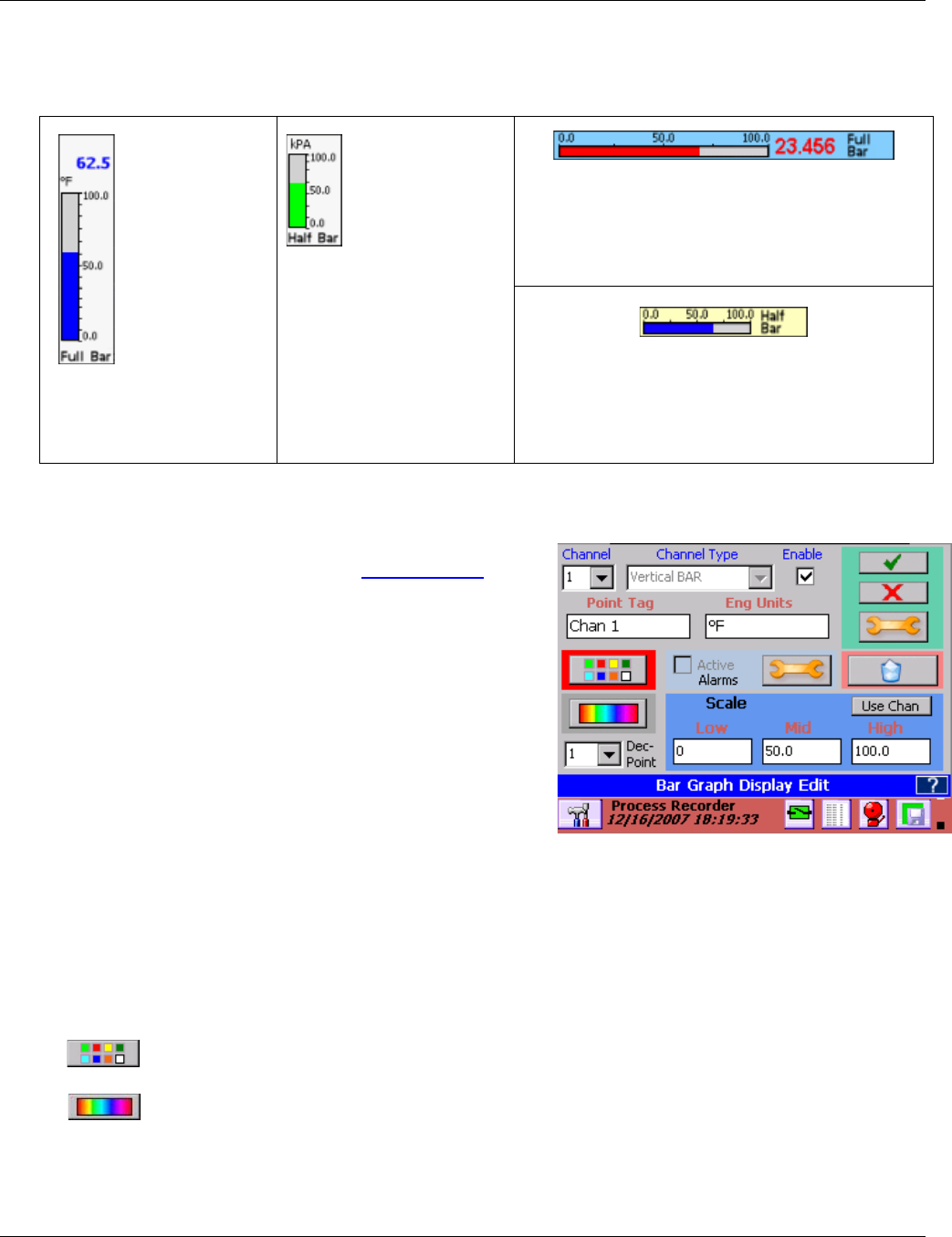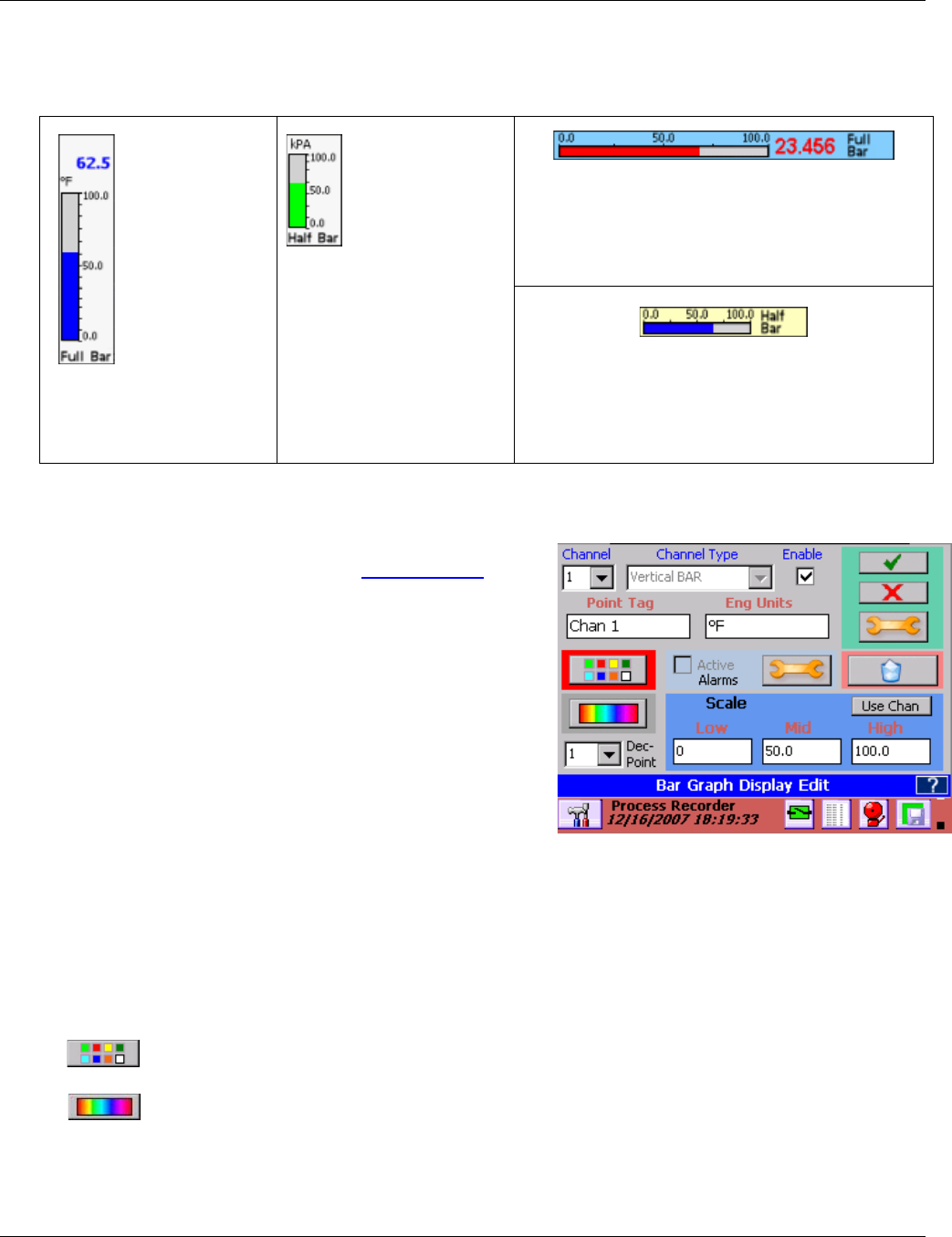
Section 5 – Recorder Setup
Page 54 09/11/2008 REV 0.99
5.3.2 Bar Graphs
There are four types of bar graph widgets, two horizontal and two vertical with full size and half size versions
of each. Up to 8 full size horizontal and 16 half size horizontal bar graphs can be placed on the GUI. Up to 6
full size vertical and 12 half size vertical bar graphs can be placed on the GUI.
The full size
vertical bar
widget is 1 block
across by 8
blocks tall. It
shows up to 8
characters of
Channel Tag
and Engineering
units. It has a 5
character Digital
readout
The half size
vertical bar
widget is 1 block
across by 4
blocks tall. It
shows up to 8
characters of
Channel Tag and
Engineering
units. It has a 5
character Digital
readout
The full size horizontal bar widget is 6 blocks
across by 1 block tall. It shows up to 8 characters
of Channel Tag and Engineering units. It has a 5
character Digital readout
The full size horizontal bar widget is 3 blocks
across by 1 block tall. It shows up to 8 characters
of Channel Tag and Engineering units. It has no
Digital readout
5.3.2.1 Bar Graph Setup
The Bar Graph Display Edit dialog window will pop up
when setting up a display using the Display Builder or can
be invoked at any time by double-tapping the scale on the
bar graph widget on the screen.
The dialog box shows the Channel Number (2) and the
Channel Type (Horizontal BAR Full). The user can use
this window to change appearance parameters of the Bar
Graph widget or can proceed beyond to fully set up or edit
the channel information.
Channel: Shows the current Channel assigned to the
widget. The user can change the assignment by selecting
a different channel from the drop down list.
Channel Type: Shows the current widget style for the
channel. For information only.
Enable: When checked the Bar Graph is active, when unchecked it is off and the Display will show OFF.
Point Tag: This is a description for the channel point and defaults to the Channel Setup value. It can be
changed for this Bar Graph. User can enter up to 8 characters
Eng Units: This is the Engineering Units for the channel and defaults to the Channel Setup value. It can
be changed for this Bar Graph. User can enter up to 7 characters
Color: Used to set the color of the BAR in the Bar Graph widget and defaults to the Channel
Setup value. It can be changed for this Bar Graph.
BackGround Color: Used to set the Background color for the Bar Chart and defaults to the
Channel Setup value. It can be changed for this Bar Graph.
Dec Pt.: Decimal Points – Select number of places after the decimal point to display on the Bar Graph
widget.
Figure 5-3-2 Bar Graph Display Edit