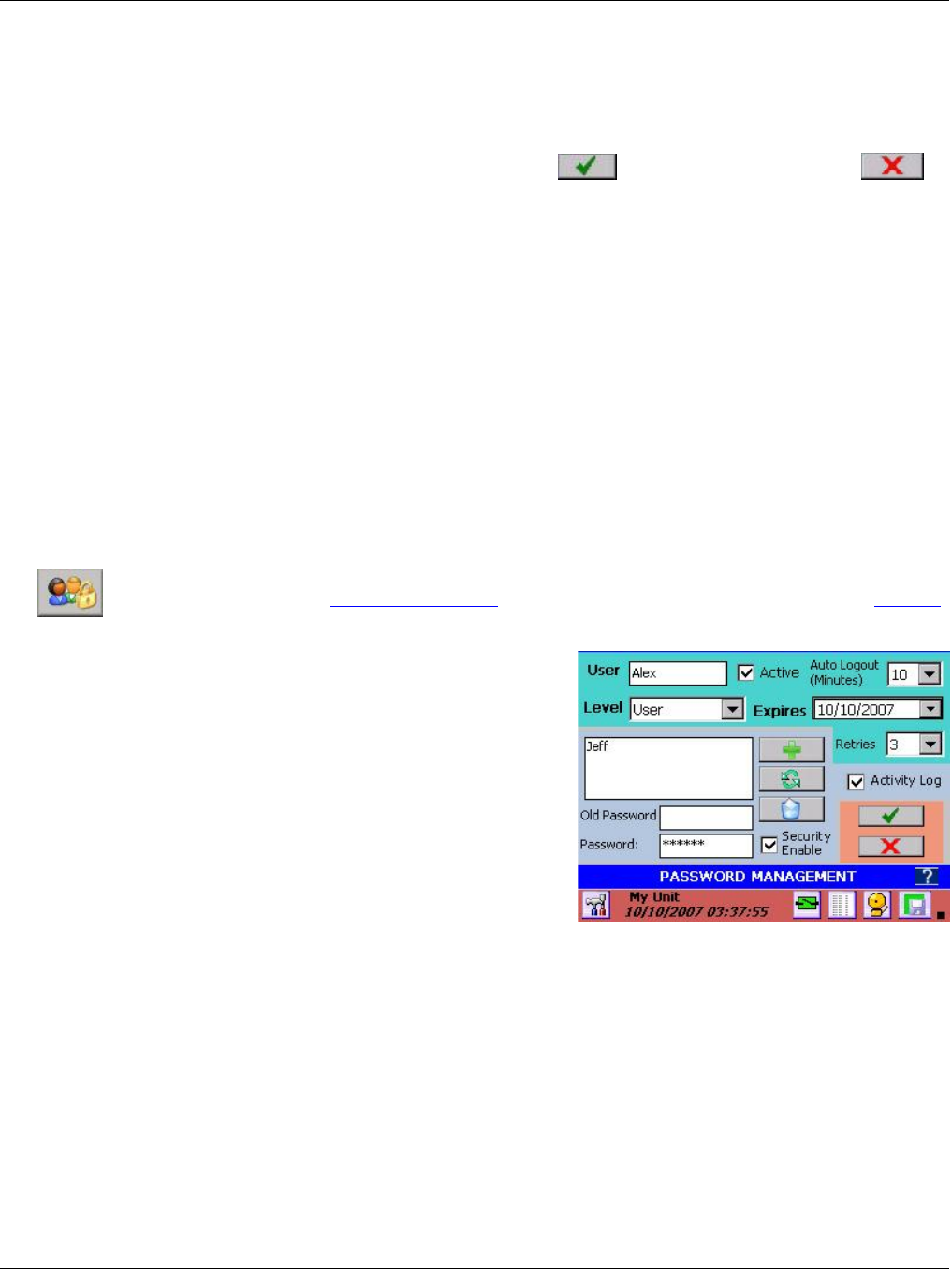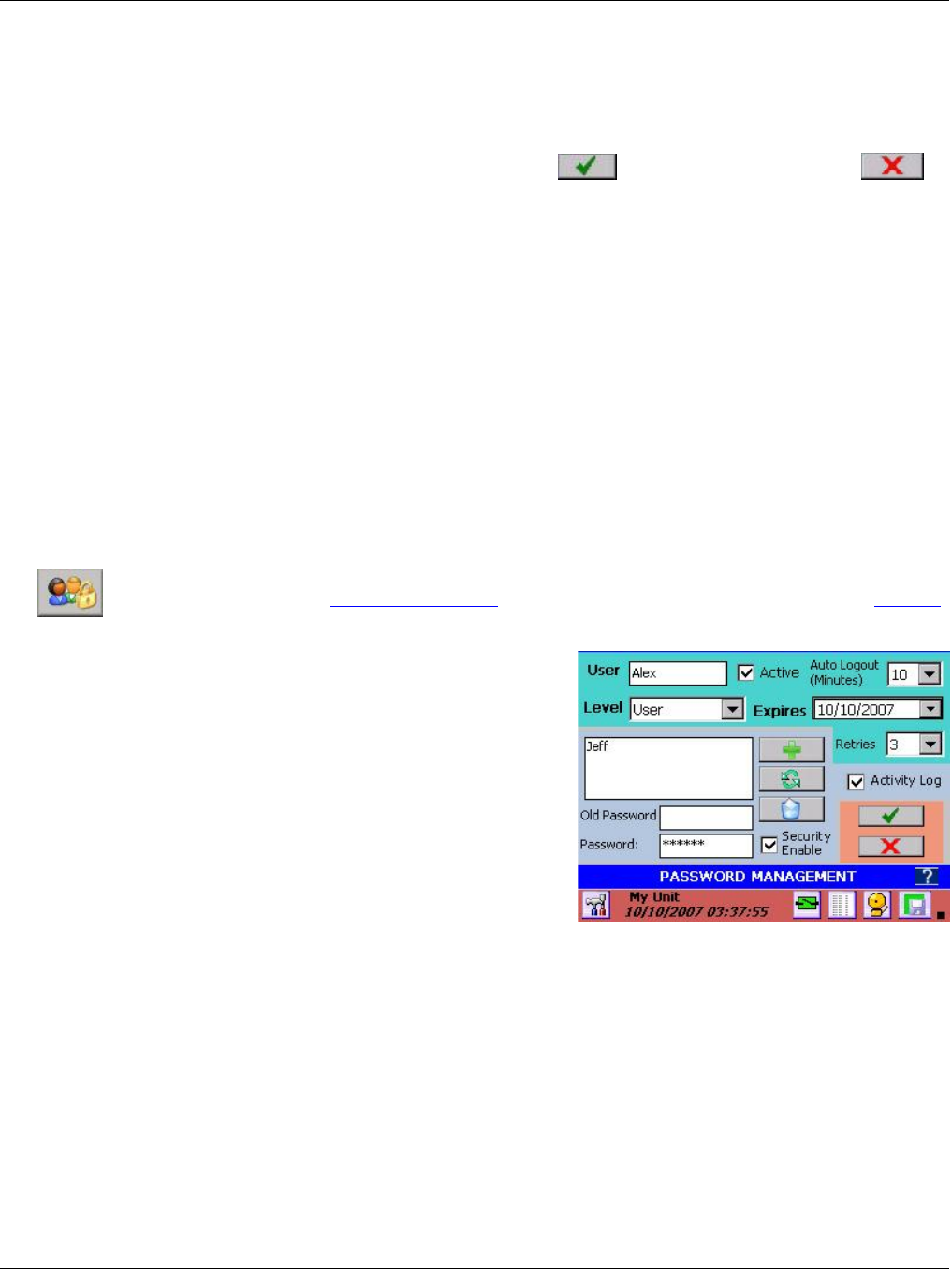
Section 5 – Recorder Setup
Page 74 09/11/2008 REV 0.99
To change the year – tap on it pull down iconwhich will pop up a calendar. Scroll through and select the
current date.
Select the required date format from the pull down menu – mm/dd/yyyy or dd/mm/yyyy.
The time can be shown in 12 or 24 hour (military) formats. Check the 24 Hour Format check box for 24 hour
format, uncheck it for 12 hour format.
Once the changes have been made press the accept button to exit or the cancel button to
quit without saving the changes.
5.7.4 User Setup (Password Management)
The recorder can be protected by various levels of passwords. If password protection is not enabled, the user
can move about freely without having to enter user names or passwords. If passwords are enabled the
recorder has three levels of protection:
Administrator: Has access to all levels of the recorder menus and systems.
Manager: Has restricted access. A Manager cannot set up any base level parameters, but can use
existing setups to create alarms, displays and the like.
User: Can use the recorder only as set up by the Administrator or Manager. Cannot change
any parameters. Needs to log in to accept alarms.
The administrator can create or remove users and assign privileges, access restrictions and passwords as
needed.
The recorder user manager / password protection is managed in the User Management dialog
window entered from the system admin menu by pressing the icon shown left. If security is enabled,
only the Administrator can access this function.
The Password Management dialog window can be used to
edit existing users or create new users. Existing users are
shown in the user list.
Security Enable: If this box is checked security is enabled
and active. If unchecked, security is disabled and passwords
are not required.
User: Enter the name of a new user here. If a user is
selected from the list it will automatically populate this window.
Active: This checkbox will enable the specified user if checked
or disable the user if unchecked.
Level: This drop down box sets the user access level to User,
Manager or Administrator. See descriptions of user level above.
Auto Logout: This drop down box enables an auto logout time to be set from 0 (never) to 30 minutes. If a
time is selected, this user will be automatically logged out of the system after the specified time of inactivity.
This is a security measure to prevent leaving the recorder open if a user forgets to log out.
Expires: Set a date on which this user‟s privileges expire. After this date the administrator will have to renew
the expiry date.
Old Password: In order to change a password the original (or old) password must be entered here.
Password: Enter the user‟s password here. It can be any combination of characters and is case sensitive. If
a user is selected from the user list this box will be automatically populated.