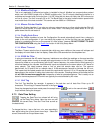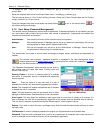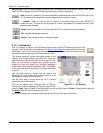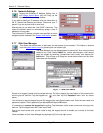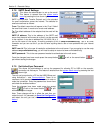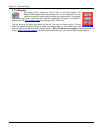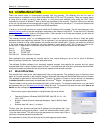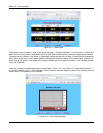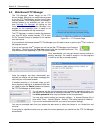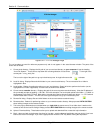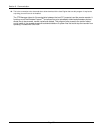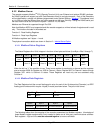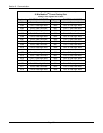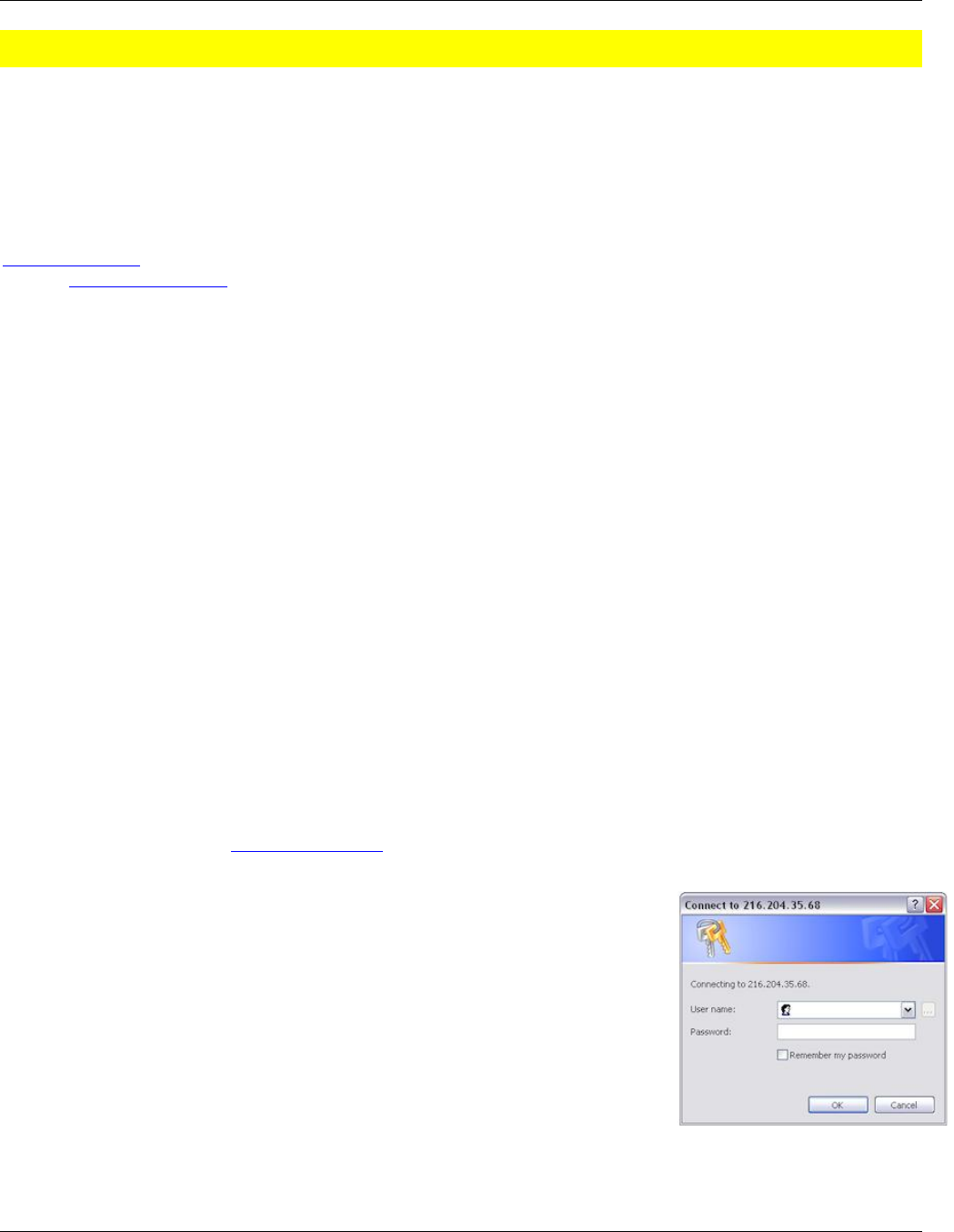
Section 6 - Communication
Page 81 09/11/2008 REV 0.99
6.0 COMMUNICATION
There are various ways to communicate remotely with the recorder. The Ethernet port can be used to
communicate on a network or via the World Wide Web (Both HTTP and FTP protocols). There are various means
of doing this as simply as using a web browser, or using third party software using either the OPC (Open
Connectivity) protocol or Modbus™ both of which are supported by the recorder. The slave USB port on the rear
of the unit can be used to communicate with a local PC using Microsoft‟s ActiveSync™. An optional isolated serial
port is available which supports the RS232 and RS485 standards.
In order to run the web services you need to know the IP Address of the recorder. This will have been set in the
Network Settings and may be user assigned or assigned by the network using DHCP. To see the local IP Address
use the System Information button in the Setup menu. If the recorder is on a wide area network you will have to
use this Internet Address to access the unit.
The recorder reserves “ports” or sub-addresses which it uses for various services. Some of these are global
standards others are specifically reserved. This is important if you are going to make the unit accessible globally
and have a firewall or other router between the recorder and the outside world. Typically one would use a feature
of the router known as port forwarding, the exact method is router specific and if this is what you want to do,
contact your IT department or consult the router manual. The ports used by the recorder are as follows:
Port 21 FTP server
Port 80 HTTP Server
Port 135 DCOM TCP
Port 500-510 Various Server Functions
Each application that accesses the recorder has its own unique settings so as to not run afoul of Windows
Security settings, firewalls etc. These are dealt with below.
The available Exhibitor software is an extremely versatile program that supports the recorder and can replay
recorded data files in various formats, export to Excel™, view and save real time data, upload and download files,
configure recorders and allow the user to control all aspects of the recorder remotely.
6.1 World Wide Web
The recorder has a web server that supports both http and ftp requests. This enables a user to view the current
status of a remote recorder in real time and upload or download files using the World Wide Web and your browser
(The software is optimized for Internet Explorer
TM
Version 6 or higher). In order to use this service it is necessary
to enable ActiveX on the browser and download Sun‟s Java
TM
Engine – the program will prompt for this.
The user needs to set up users and passwords locally at the recorder. To access the web server, any user name
and password set up in the web user manager dialog will work. To access the ftp area the user name has to be
Admin and the corresponding password as set up must be entered.
The minimum system requirements for using Browser ftp are as follows:
Operating Systems: Windows 98/2000/XP/ME, Mac OS 8.x, 9.x, 10.x,
Linux, Unix
Browser: Internet Explorer, Netscape Navigator, Opera. Mozilla, Safari,
Firefox
Browser Java VM: Java 1.1 or above
To start, open your browser and type the IP address into the address bar. If you
are asked about running active content – check the “allow blocked content” option
– this site uses ActiveX. This will bring up the permission box shown right. Enter a
valid user name and password and press OK.
If the password is correct this will bring up the live data page as shown below:
Fig 6.1.1 – Permission Box