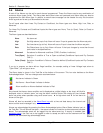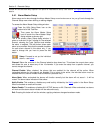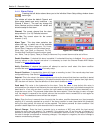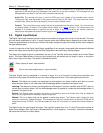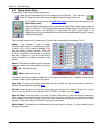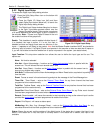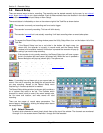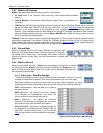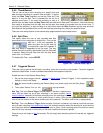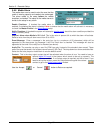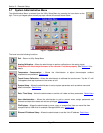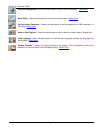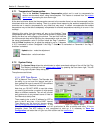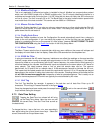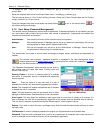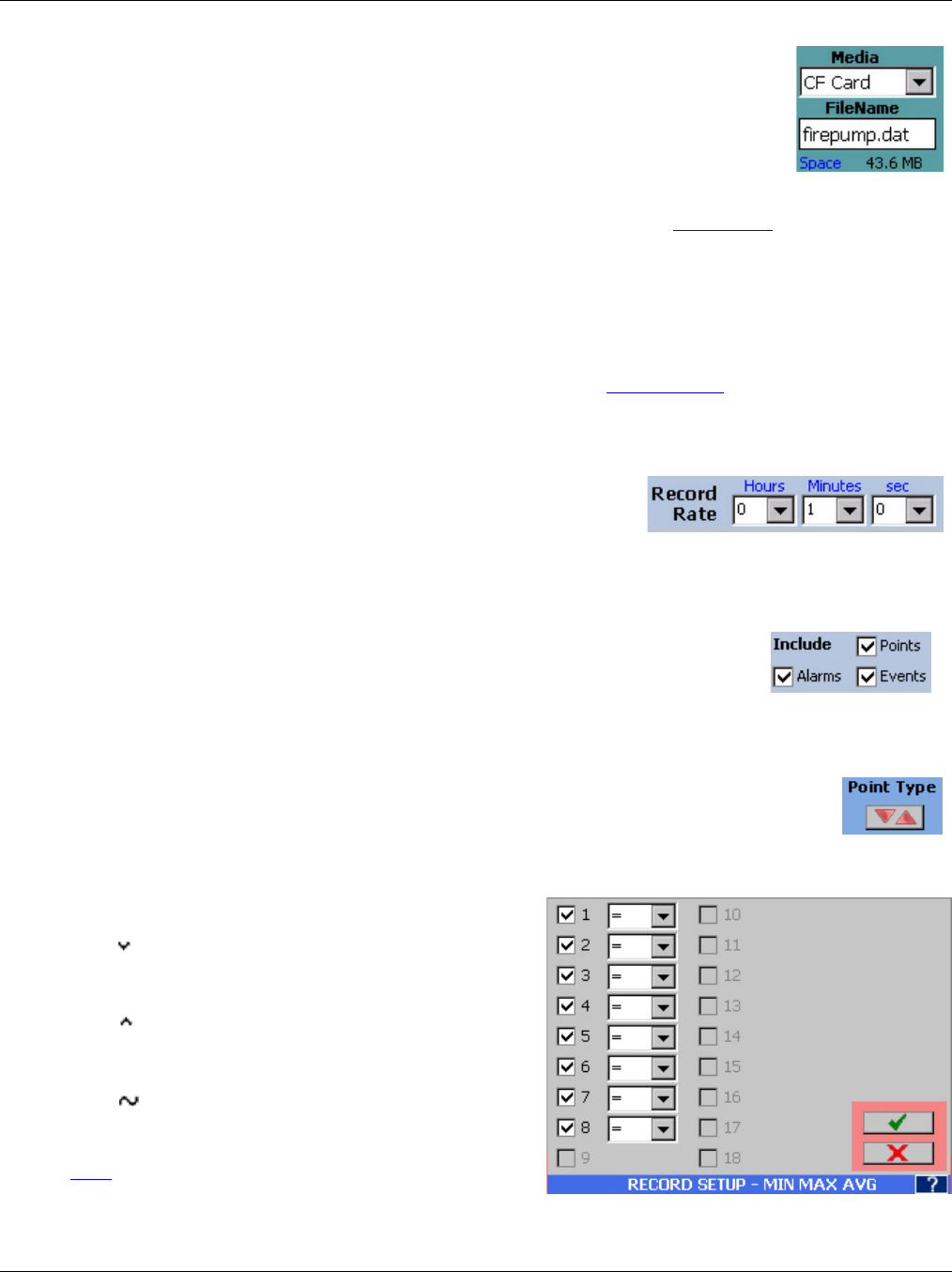
Section 5 – Recorder Setup
Page 67 09/11/2008 REV 0.99
5.6.2 Media and Filename
Media: Select the media and file name to record to. Choices are:
CF Card which is the Compact Flash card and is the recommended removable
media.
Internal Memory is the optional internal Secure Digital Card. It is effectively non
removable.
USB HD and USB HD2 are the USB Hard Drives (Thumb Drives or USB Flash Drives) either in the front
behind the media door (USB HD) or at the rear (USB HD2) – the rear USB socket requires mechanical
selection. If the media chosen is not available an error message will pop-up indicating “Media not
Present”. Once available media has been selected the amount of available free space will be indicated
below the Media selection drop down box as Space: NNN Mb where NNN is the actual amount of free
space on the selected storage media.
FileName: Enter a file name or select an existing file to append to. Files have the file type of .dat which will be
automatically appended if not entered. Clicking the FileName window will bring up the File Dialog for the
media chosen. Note that the filename entered will actually create a session folder and all related files will be
stored in this folder (sub files created by file break up, captured screens).
5.6.3 Record Rate
Select the sample rate using the Hours, Minutes and Seconds drop
down lists. The fastest sample rate is 10 times a second (0,1 seconds),
the slowest rate is once a day. The example here shows a sample
interval of once per minute. Note: file size is proportional to sample rate – the faster the sample rate the
bigger the file.
5.6.4 What to Record
Select what to record and how – Points is the actual data, check the box to record
the actual point data. Alarms will record all alarm conditions and Events are non-
alarm activities such as Record Start time. Check the box alongside each item you
want recorded onto the media.
5.6.4.1 Point type – Max Min Average.
The point type allows the user to set up how each point is recorded – maximum, minimum,
average or instantaneous (default). Click the min/max button to go to the next page.
Each point enabled to record will be shown with a drop down menu alongside. To record
anything other than the instantaneous value choose the following from the drop down list.
INST. = Instantaneous – save the data as it is read at
the record interval
MIN. Minimum - will monitor the minimum (lowest)
of all samples at 10/samples/sec and record the
minimum value over the record rate interval.
MAX. Maximum – will monitor the maximum
(highest) of all samples at 10/samples/sec and record
the maximum value over the record rate interval.
AVG. Average – will perform a weighted average on
all samples at 10 samples/sec and average them as
(last value + current value)/2. Note – you can use the
Filter on each channel to provide additional averaging.
Figure 5.6.2 Record Setup - Max Min Avg