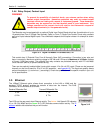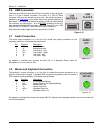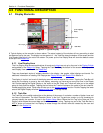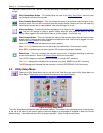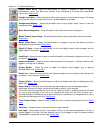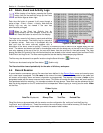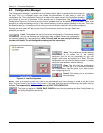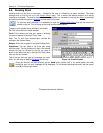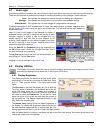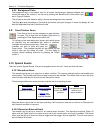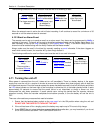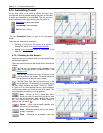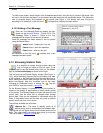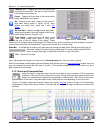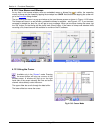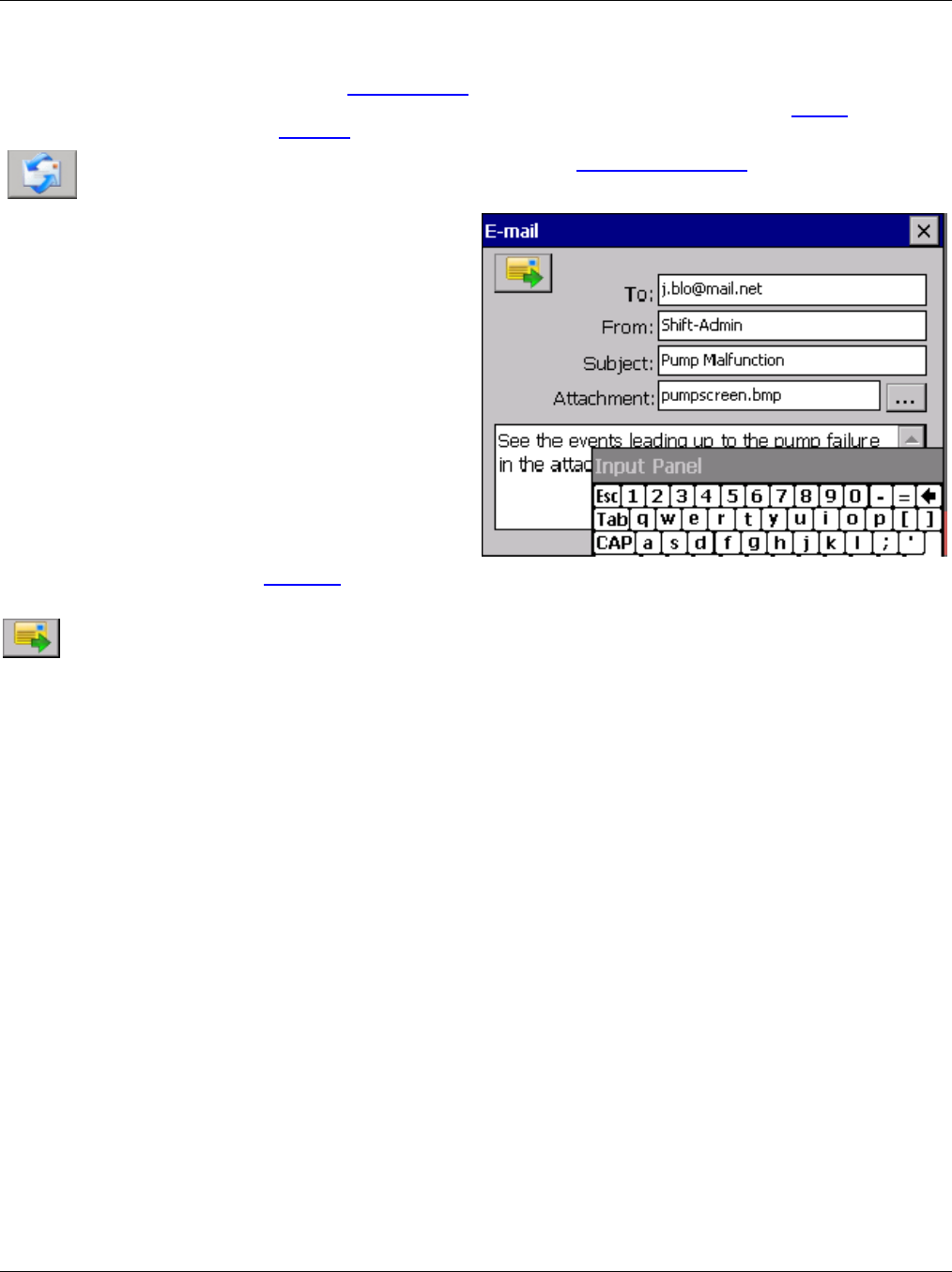
Section 4 – Functional Description
Page 29 09/11/2008 REV 0.99
4.6 Sending Email
Sending email can be done in two ways – initiated by the user or initiated by an alarm condition. The email
settings have to first be set up in the System Setup menu. This is where the default recipient and routing
information is entered. To send an email on an alarm condition it is necessary to set up the alarms accordingly
and make sure that the system is enabled to allow emails to be sent.
To send an email manually it is necessary to enter the System Utility Menu and tap the email icon
shown on the left. This will bring up the email window shown below.
The data in this window has to be filled in as follows:
To: This is the recipient‟s email address.
From: This is where you enter your name or anything
you want to appear in the email “From” field.
Note: The To and From entered here override the
settings in the System Setup.
Subject: Enter text to appear in the email Subject field.
Attachment: You can attach a file to be sent along
with the email. Tap the browse icon and a file browse
window will pop up. Browse to the file you wish to
attach to the email and tap it; then tap OK. Note: More
than one file can be sent.
Tap in the text box and type any message you want.
Note: You will have to drag the keyboard out the way.
Once you have all the data entered, tap the Send button (shown left). If for some reason the email
cannot be sent, an error message will be displayed. To exit without sending the email, tap the cancel
icon [X] in the top right corner.
This space intentionally left blank.
Figure 4-6 E-mail Window