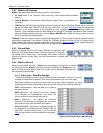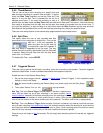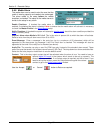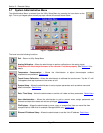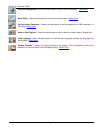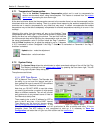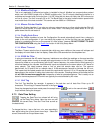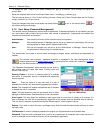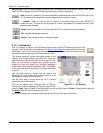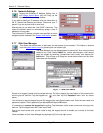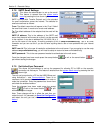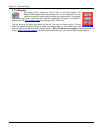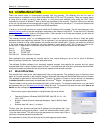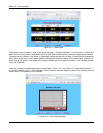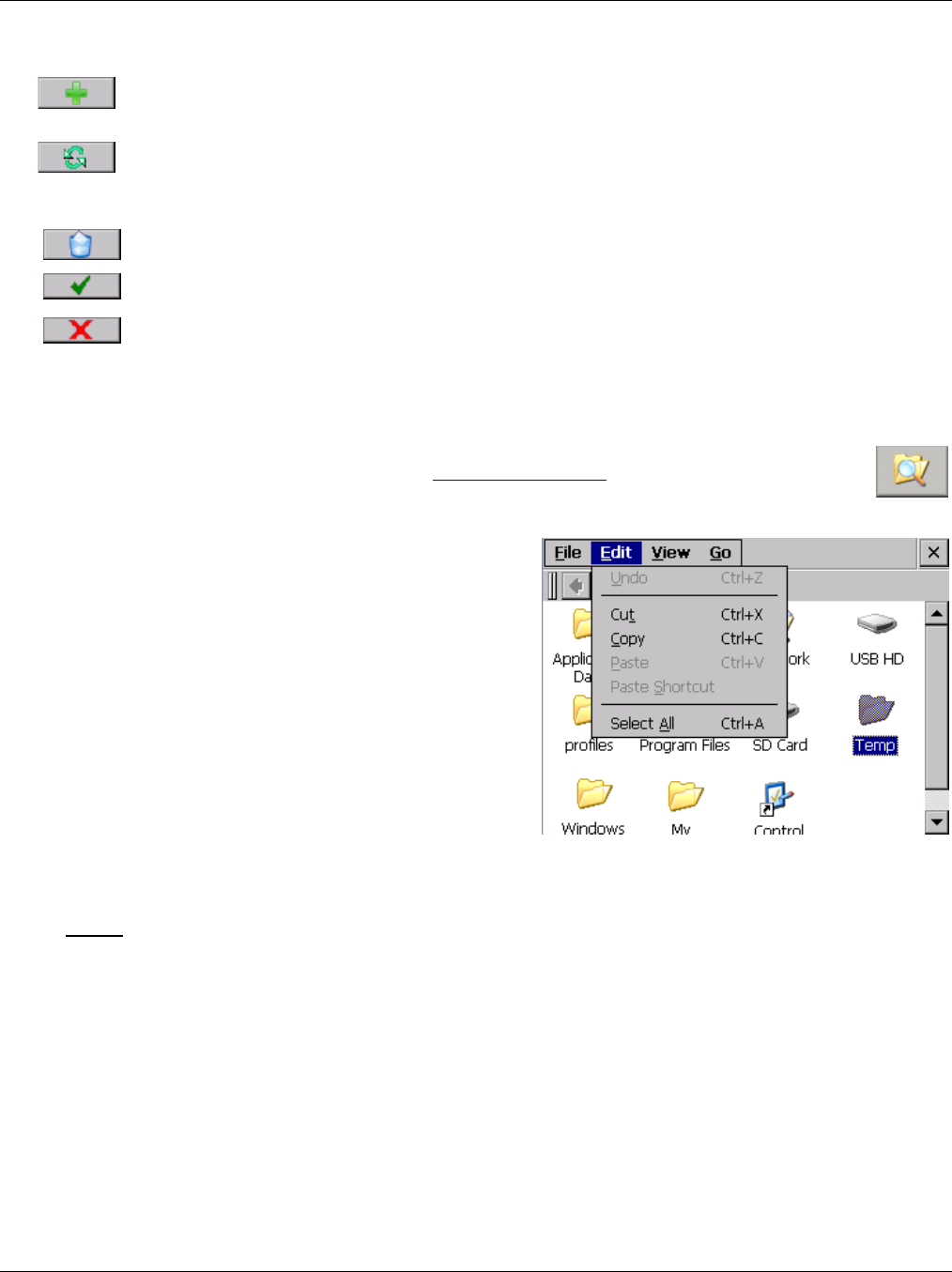
Section 5 – Recorder Setup
Page 75 09/11/2008 REV 0.99
Activity Log: Check this box to enable the Activity Log – this option tracks all changes made by a user and is
useful for FDA compliance. Use the Exhibitor Software to print Activity Log reports.
Add: Once user, password, and other parameters are entered this button will ADD the user to the
list. The user will be prompted to re-enter the password to accept the entry.
Update: Select a user from the list, make any changes required and press UPDATE to
modify the user. The user will be prompted to re-enter the password to accept the entry if the
password was changed
Delete: Select a user from the list and press DELETE to remove the user permanently.
OK: Accepts the changes and exits.
Cancel: Exits the dialog without making changes.
5.7.5 File Explorer
The File Explorer is similar to the Windows explorer and is used for browsing the files on the
recorder. The File Explorer is accessed via the System Admin Menu by pressing the Explorer icon
shown right. Tap the icon to bring up the browser screen shown below. Note the screen you see
may differ depending on how you have selected the View.
The window shows all folders and media devices in the
recorder. The internal memory is the SD Card. There may
also be icons for the USB HD (Hard Drive) or the CF Card.
Note: Do not move or delete any system files or
folders as this will affect the recorder operation.
System files will be restored on system reset. To navigate
to the next level double tap the icon to access that folder
or device.
Use the View menu to select how the folders are
presented. You can choose large or small icons or a file
list with details. (Large icon view shown)
Use the scroll bars to move about the list if it should
exceed the size of the window.
Files can be copied (from Compact Flash to USB for
example) by selecting (tapping) the file and using the Edit
menu to Copy it then navigate to the destination and use the Edit menu to Paste it. Always select (tap) the
file before using the menus to perform a function.
When the operations are complete, tap the cancel icon [X] in the top right corner to exit.
Figure 5.7.5 - File Explorer