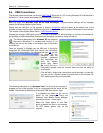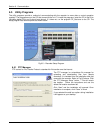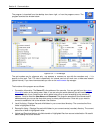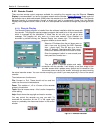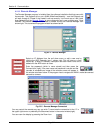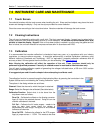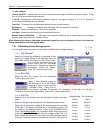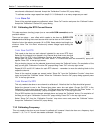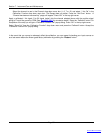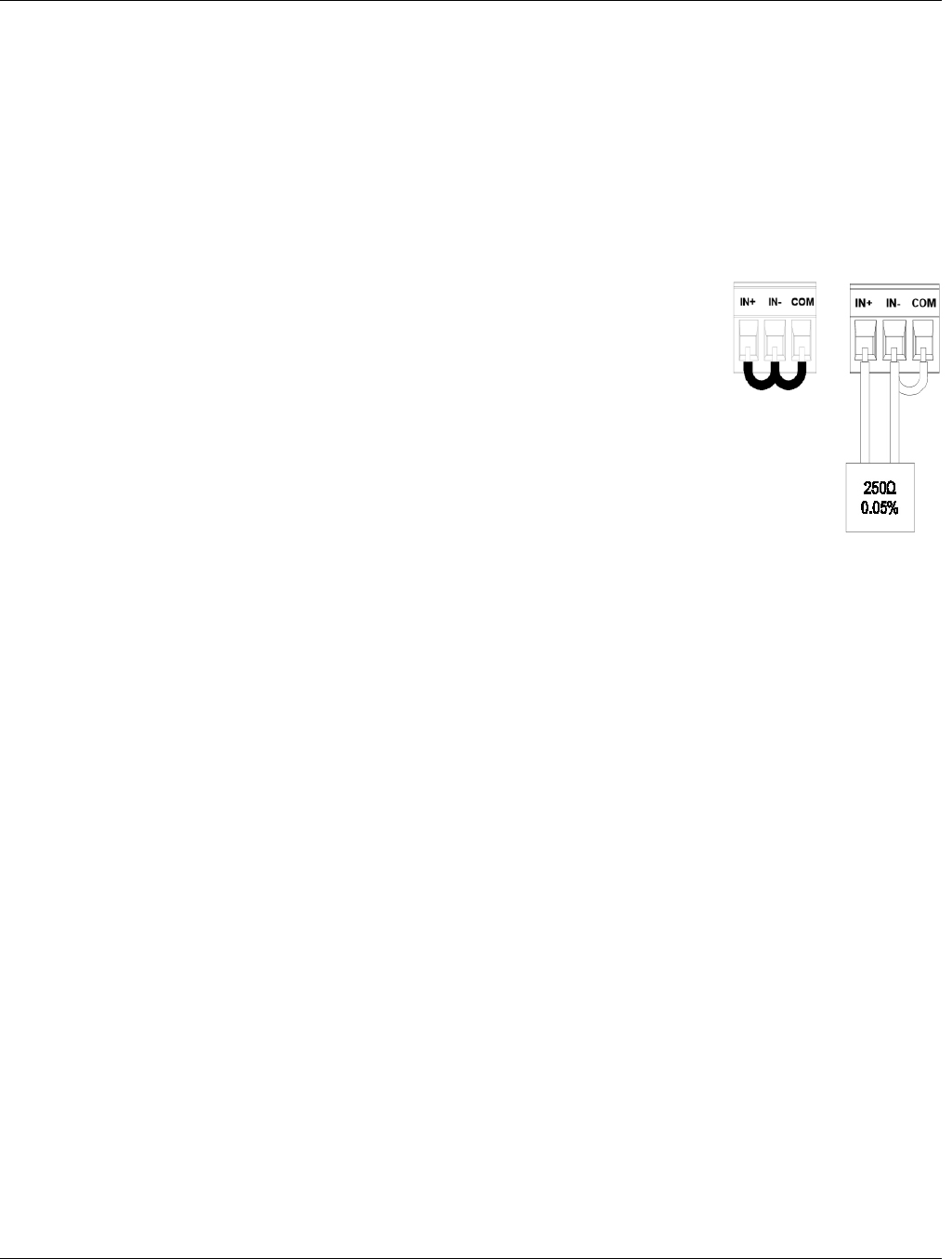
Section 7 - Instrument Care and Maintenance
Page 97 09/11/2008 REV 0.99
one channel calibrates all channels. Accept the “Calibration Function OK” popup dialog.
To calibrate another range repeat from step 6.3.1.3. Calibrate all or as many ranges as you need.
7.3.1.4 Store Cal
Once all the required ranges are calibrated, select “Store Cal” function and press the “Calibrate” button.
Accept the “Calibration Function OK” popup dialog.
7.3.2 Calibrating the RTD Current Source
This step requires a shorting jumper (one or more with COM connection) and a
precision resistor.
There are two steps – zero offset which needs to be done on EVERY RTD
channel and calibrating the current source which can be done on ANY channel.
Note the link on the resistor connector IN- to COM. Keep resistor lead length to a
minimum. Note: The “Live Data” window only shows voltage inputs during this
process.
7.3.2.1 Zero Cal RTD
This needs to be done on each channel intended for use as an RTD input.
Select the first channel to be zeroed in the Channel drop down menu box and
select “Zero Cal RTD” in the Calibration Function drop down menu box. The
Range does not matter. Press the “Set Chan” button. A “Channel has been set successfully” popup will
appear. Press “OK” in the top right corner.
Plug a shorting jumper into the selected channel and press the “Calibrate” button. On completion of the
step you will get a “Calibration Function OK" popup dialog. Press “OK” in the top right corner.
Repeat 6.3.2.2 and 6.3.2.3 above for each RTD channel – remember to move the shorting block to the
respective channel.
Once all the required ranges are zeroed, select “Store Cal” from the “Calibration Function” drop down
menu and press the “Calibrate” button. When the “Calibration Function OK" popup dialog appears press
“OK” in the top right corner.
7.3.2.2 Current Cal RTD
This only needs to be done on one channel to calibrate all. Note that the Live Data should be ignored.
Select the channel to use in the Channel drop down menu box and select “Current Cal RTD” in the
Calibration Function drop down menu box. The Range does not matter. Press the “Set Chan” button. A
“Channel has been set successfully” popup will appear. Press “OK” in the top right corner
Plug a 250Ω resistor into the channel selected above and press the “Calibrate” button. On completion of
the step you will get a “Calibration Function OK" popup dialog. Press “OK” in the top right corner.
Select “Store Cal” from the “Calibration Function” drop down menu and press the “Calibrate” button.
Accept the “Calibration Function OK” popup dialog.
7.3.3 Calibrating Frequency:
This only needs to be done on one channel to calibrate all, however it has to be done on a frequency input
channel – 1, 6, 7 or 12. You will also need a calibrated 1 Hz signal.