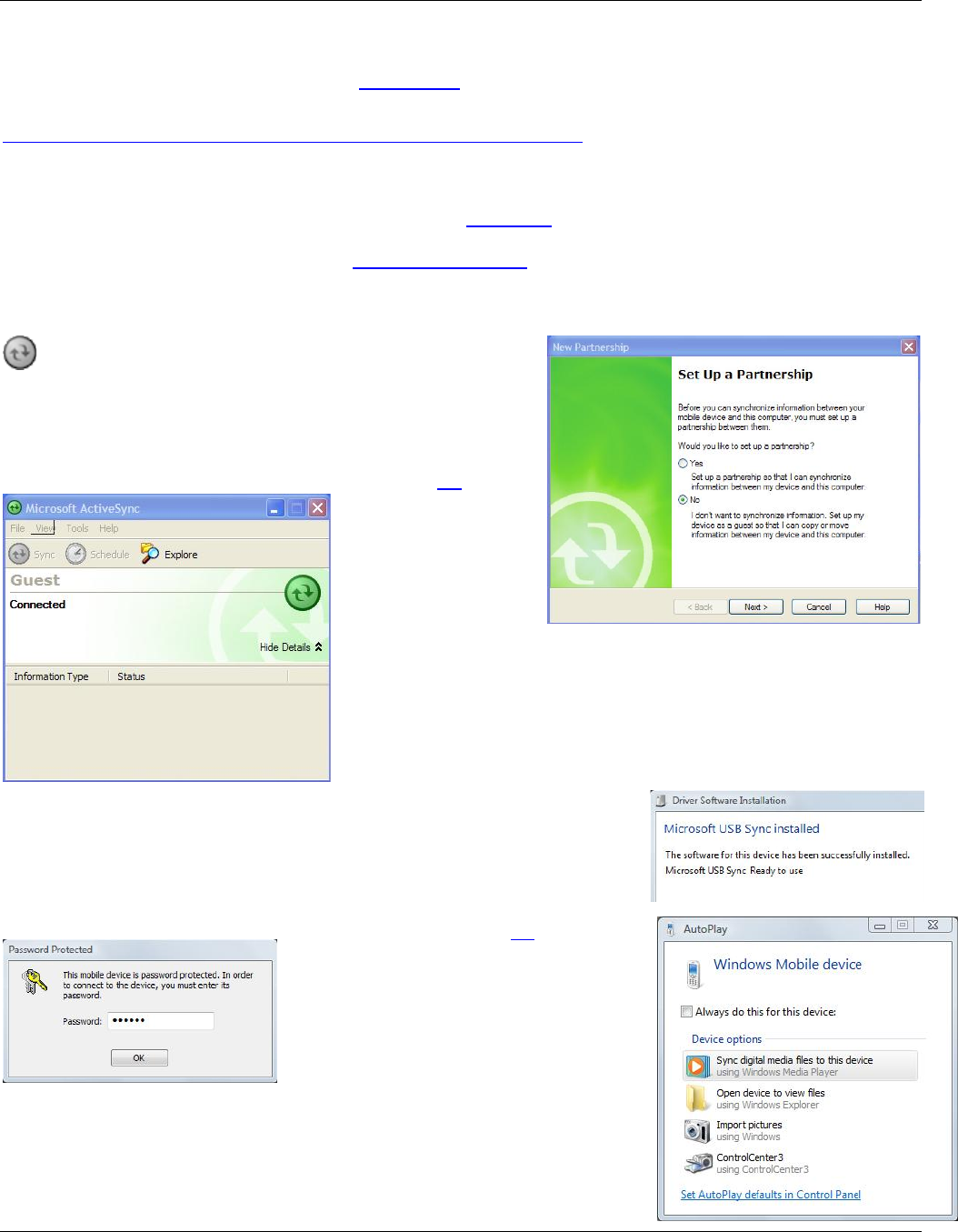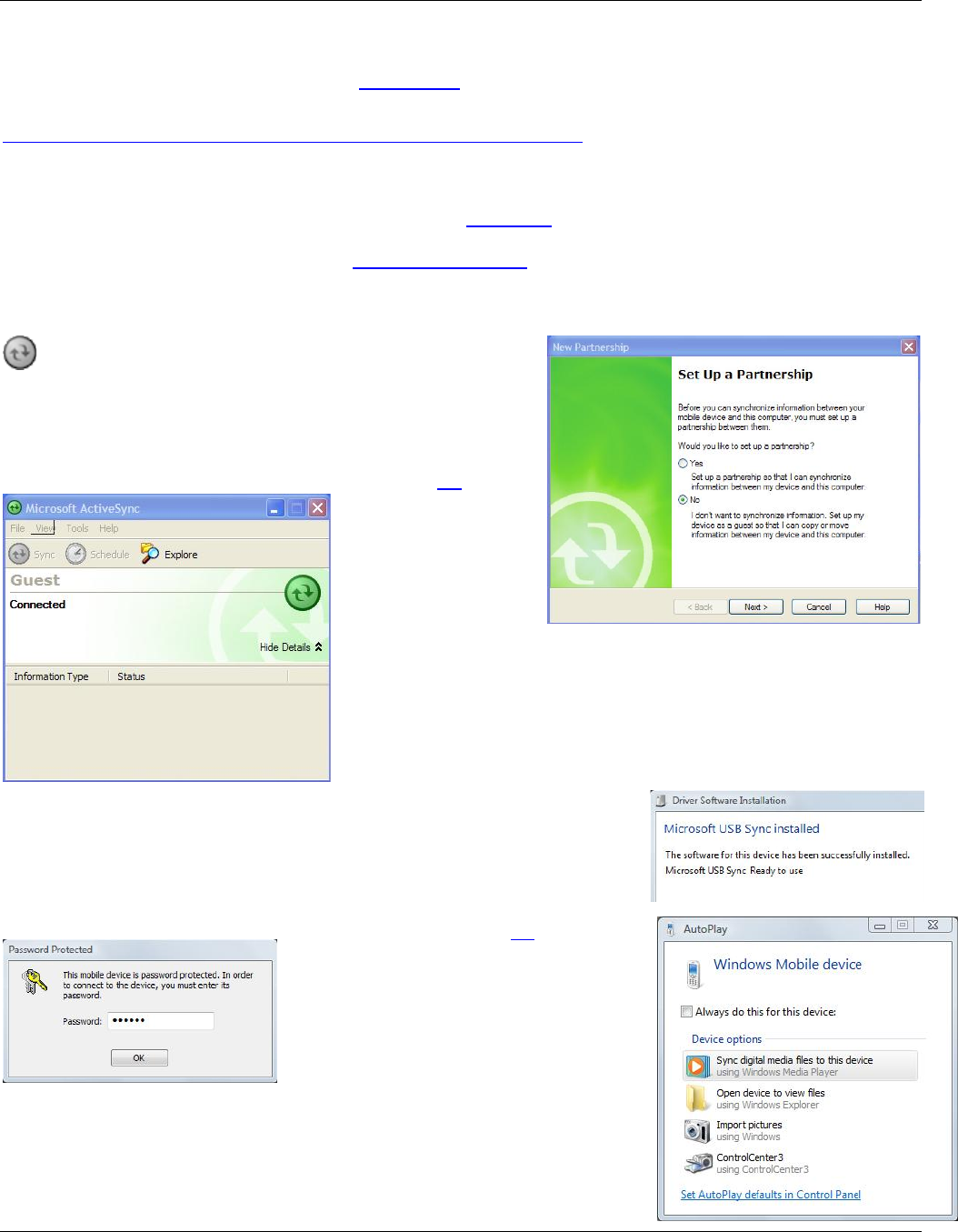
Section 6 - Communication
Page 89 09/11/2008 REV 0.99
6.4 USB Connections
The recorder can communicate via the rear USB Type B Slave port to a PC running Windows XP and Microsoft‟s
ActiveSync™ which can be downloaded from the Microsoft Website at
http://www.microsoft.com/windowsmobile/activesync/activesync45.mspx
Note that users with Microsoft Vista do not need ActiveSync – synchronization settings will be managed
through the Windows Mobile Device Center.
Ensure that the USB Port on the recorder is properly configured using the switch at the bottom rear of the
recorder to select the Slave port. Additionally the user can set a password to protect USB access to the recorder.
This is done via the System Admin Menu – USB Password Setup.
Connect the recorder USB B port to the PC. If Vista or Windows XP with ActiveSync is running, the recorder will
be identified as a Microsoft Mobile Device and the ActiveSync connection dialog will pop up.
The following description is for Windows XP and assumes
Microsoft‟s ActiveSync™ is installed and running. If it is
installed the icon will be visible on the bottom right of the screen
as shown left.
Once the recorder is plugged into the USB port it should be
recognized as a Microsoft USB Sync Device and ActiveSync
should launch automatically. If a password has been set you will
be asked for this
password. Enter the
required password
and ActiveSync will
show the window
shown right. Select
No to the “Set Up a
Partnership” request. Note the recorder does not have the ability to
synchronize.
Click the Next > button and a connection should be made – screen left.
You can use the “Explore” option to browse files on the recorder. Do
NOT delete system files on the recorder.
The following description is for Windows Vista. The first time the recorder is
plugged into the Vista machine it will be recognized and the driver will be
loaded. The recorder is identified as a Microsoft USB Sync device - right.
If a password has been set you will be
asked for this password. Finally the
Windows Vista Mobile Device Manager
should auto launch – shown right.
Select the “Open device to view files”
option to explore the files on the recorder.
Do NOT delete system files on the
recorder.