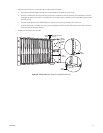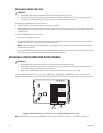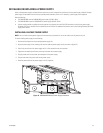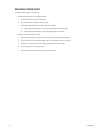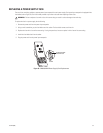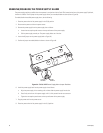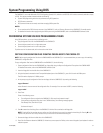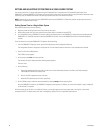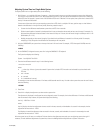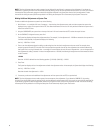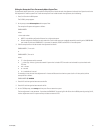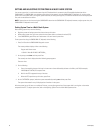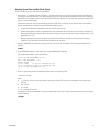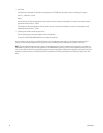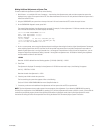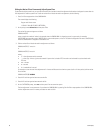C1572M (9/05) 59
Adjusting System Time in a Single-Node System
To adjust system time in a single-node system, do the following:
1. Wait 24 hours—or a multiple of 24 hours if necessary—since the system time was set, and then compare the system time displayed on
any monitor in the system with the RTC time. Note the difference in time for a 24-hour period and whether the system time is ahead of or
behind RTC time. For example, if system time is 2:02:30 PM and RTC time is 2 PM after a 24-hour period, then system time is ahead of RTC
time by 2 minutes and 30 seconds.
If the amount of time over which you are comparing system time to RTC time is a multiple of 24 hours, perform steps a-c that follow to
determine the difference in time per 24-hour period; otherwise, proceed to step 2.
a. Convert the time difference noted between system time and RTC time to seconds.
b. Divide the total number of seconds by the elapsed time in hours to determine the seconds per hour rate of change. For example, if a
90-second time difference had occurred over a time interval of 3 days or 72 hours, then the rate of change in seconds per hour is 1.25
(90 divided by 72 = 1.25).
c. Multiply the seconds per hour rate of change by 24 to obtain the time difference in seconds for a 24-hour period. For example,
multiplying 1.25 by 24 equals a time difference of 30 seconds per 24-hour period.
2. Using the CM9760-KBD, set system time at the top of the hour in 24-hour format. For example, if RTC time equals 2:00 PM, enter the
following:
14 00 00
3. At the CM9700-CC1 diagnostic screen, press Alt+L using the CM9700-CC1 PC keyboard.
The System box displays the following:
System :-Last Adj 0:0.0 Total 0:0.0
4. Enter the time difference noted in step 1 in the following format:
–mm.ss.hh or mm:ss.hh
where:
• – = minus sign. A minus sign must be entered if system time is ahead of RTC time and must be slowed for synchronization with
RTC time.
• mm = minutes
• ss = seconds
• hh = hundredths of a second
For example, to enter the time difference of 2 minutes and 30 seconds noted in step 1 in order to slow system time over the next 24 hours,
enter the following:
–02:30.00
5. Press Enter.
6. Press Alt+L to display the adjustment you have made to system time.
The adjustment is displayed in the System box on the diagnostic screen. For example, for the time difference of 2 minutes and 30 seconds
that was entered in step 4 above, the System box displays the following:
Last Adj. –2:30.0 Total –2.30.0
where:
Last Adj. displays the last time adjustment that was made in minutes, seconds, and hundredths of a second. In the example, the last
adjustment that was made is –2:30.0.
Total displays the total time adjustment that was made in minutes, seconds, and hundredths of a second. In the example, the total
adjustment that was made is –2:30.0.
After the system has run 24 hours or a multiple of 24 hours after the time adjustment was made, you can adjust the system time again if
necessary. To make additional adjustments to system time, refer to the Making Additional Adjustments to System Time section.