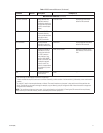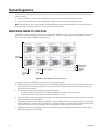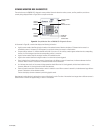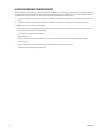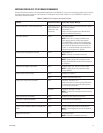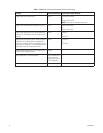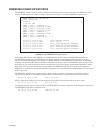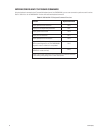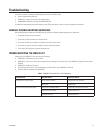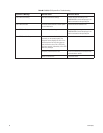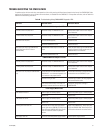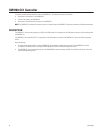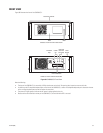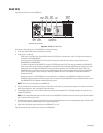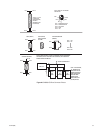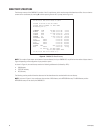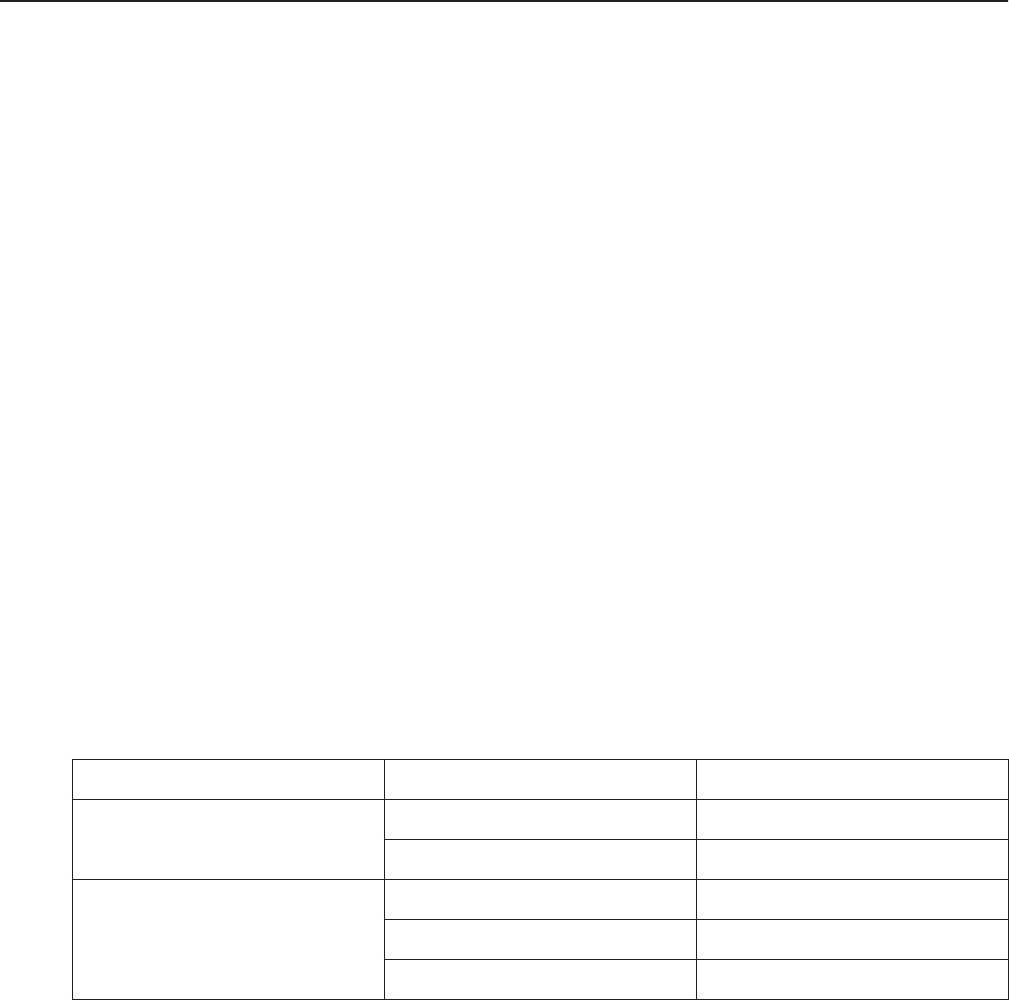
C1572M (9/05) 79
Troubleshooting
This section provides the following troubleshooting information for the 9760 system:
• General troubleshooting guidelines
• CM9700-CC1 hardware and system error troubleshooting
• CM9760-MXB troubleshooting using the CM9760-MXB LEDs
For additional troubleshooting information relating to other 9760 system devices, refer to the manual supplied with the device.
GENERAL TROUBLESHOOTING GUIDELINES
Begin troubleshooting a problem with the 9760 system by perform the following troubleshooting steps as appropriate:
1. Ensure that all power cords are attached.
2. Ensure that all power switches are in the ON position.
3. Ensure that all cables are installed in the proper location and are fully seated.
4. Ensure that all cards are installed in the proper location and are fully seated.
5. Ensure that all DIP switches and jumpers are properly set.
TROUBLESHOOTING THE CM9700-CC1
Problems with the CM9700-CC1 may occur due to the following:
• CM9700-CC1 hardware errors (refer to Table L)
• CM9700-CC1 system errors, which are are displayed as error messages in the System box on the CM9700-CC1 diagnostic screen (refer to
Table M)
• CM9700-CC1 configuration file errors
• DOS operating system errors, which are displayed on the VGA monitor as the CM9700-CC1 initializes
• Peripheral devices connected to the CM9700-CC1
Table L. CM9700-CC1 Hardware Error Troubleshooting
Hardware Error Possible Cause Corrective Action
Green power LED does not light. No AC power to the unit Check power cord connection.
Blown fuse Replace fuse.
VGA monitor display does not appear. Video cable not seated properly Check cable connection to VGA port.
Power cord not connected Connect power cord.
Defective VGA card Replace VGA card.