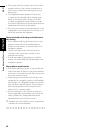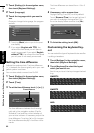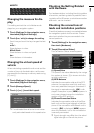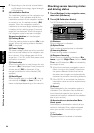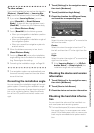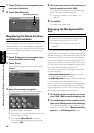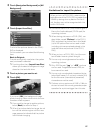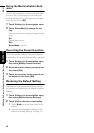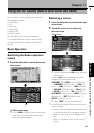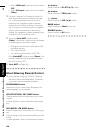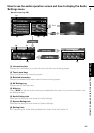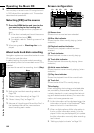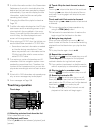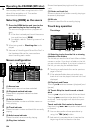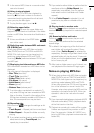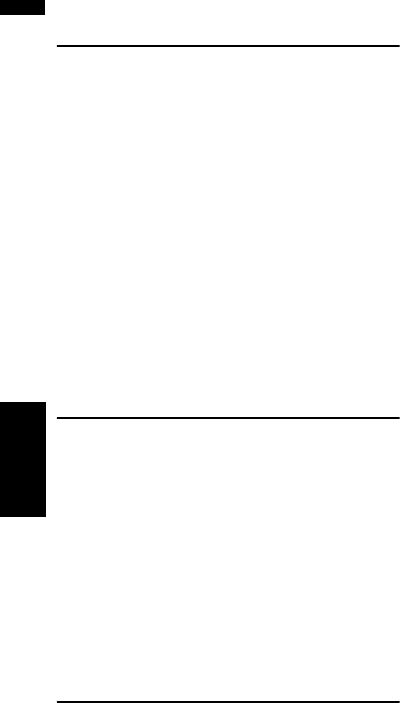
98
Chapter 10Modifying the General Settings for Navigation Functions NAVI
Using the Demonstration Guid-
ance
This is a demonstration function for shops. After
a route is set, the simulation of the route guid-
ance to a destination is automatically displayed.
Normally, set this to [Off].
1 Touch [Settings] in the navigation menu.
2 Touch [Demo Mode] to change the set-
ting.
Each time you touch the key changes that set-
ting.
On:
Repeat demo drive.
Off*:
Demo Mode is set off.
Correcting the Current Location
Touch the screen to adjust the current position
and direction of the vehicle displayed on the map.
1 Touch [Settings] in the navigation menu,
then touch [Modify Current Location].
2 Scroll the position where you want to set,
then touch [OK].
3 Touch the arrow key on the screen to set
the direction, then touch [OK].
Restoring the Default Setting
Reset various settings registered to the naviga-
tion system and restores to the default or factory
settings.
1 Touch [Settings] in the navigation menu,
then touch [Restore Factory Settings].
2 Touch [Yes] to clear the current setting.
❒ Touch [Back] to cancel clear the current
setting.
➲ “Returning the Navigation System to the
Default or Factory Settings” ➞ Page 175