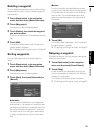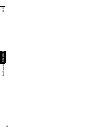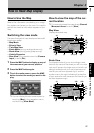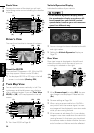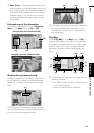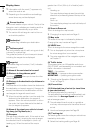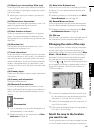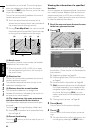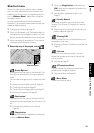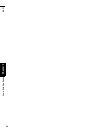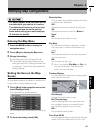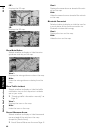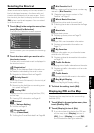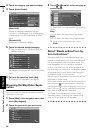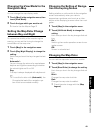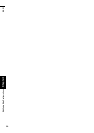43
Chapter 3 How to Read Map DisplayNAVI
Shortcut menu
Shortcuts allow you to perform various tasks,
such as route calculation for the location indi-
cated by the scroll cursor, or registering a loca-
tion in [Address Book], faster than using the
navigation menu.
You can customize the shortcuts displayed
onscreen. The shortcuts described here are pre-
pared as default setting.
➲ Changing a shortcut ➞ Page 47
❒ When the Bluetooth unit (Sold separately) is
connected to the navigation system, you can
display shortcuts related to phone functions.
❒ Items marked with an asterisk (*) cannot be
removed from the shortcut menu.
1 When the map is displayed, touch .
: Route Options*
Displayed when the map is not scrolled. This
item can be selected only during route guid-
ance.
You can add changes to your route and check
it.
➲ Searching for another route ➞ Page 32
➲ Checking the route ➞ Page 33
➲ Canceling the route guidance ➞ Page 31
➲ Skipping a waypoint ➞ Page 35
: Destination*
Displayed when the map is scrolled. Set the
route to the place specified with the scroll cur-
sor.
➲ To check the location at the map ➞
Page 29
: Registration
Registers the location indicated by the scroll
cursor to Address Book.
❒ Touching [Registration] and selecting
[OK] allow you to register the location to
Address Book.
➲ How to edit a registered location ➞
Page 61
: Vicinity Search
You select a location with the scroll cursor.
Nearby POIs (Points Of Interest) will also be
found.
➲ Searching for the facilities surrounding a
certain place ➞ Page 53
: Overlay POI
You can select the icon of the facilities to be
displayed on the map.
➲ Displaying Certain Facilities on the Map ➞
Page 47
: Volume
On the Volume Settings screen, you can
adjust the guidance volume or the cellular
phone volume.
➲ Volume ➞ Page 91
: BT telephone Book
You can display the telephone book trans-
ferred to the navigation system.
➲ Telephone Book ➞ Page 88
: Menu Close
Hides the shortcut menu.
Shortcut menu