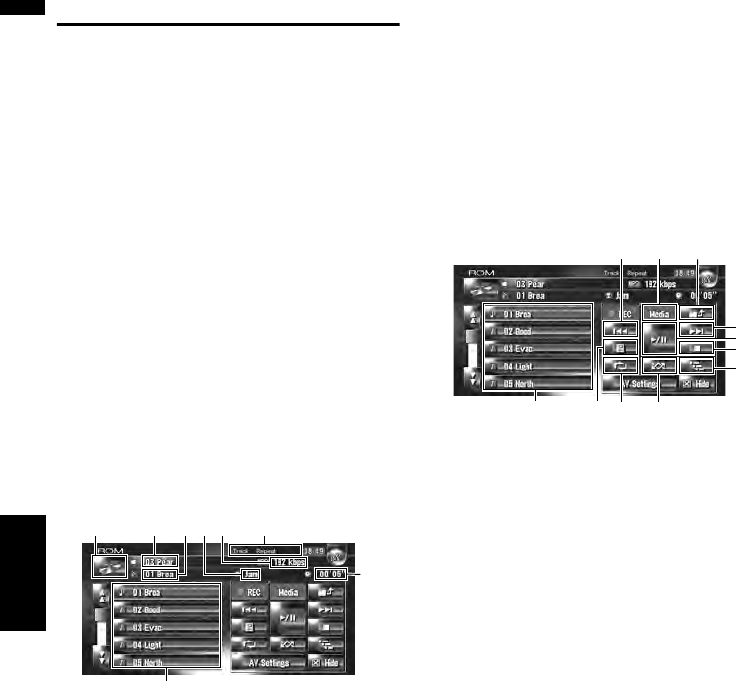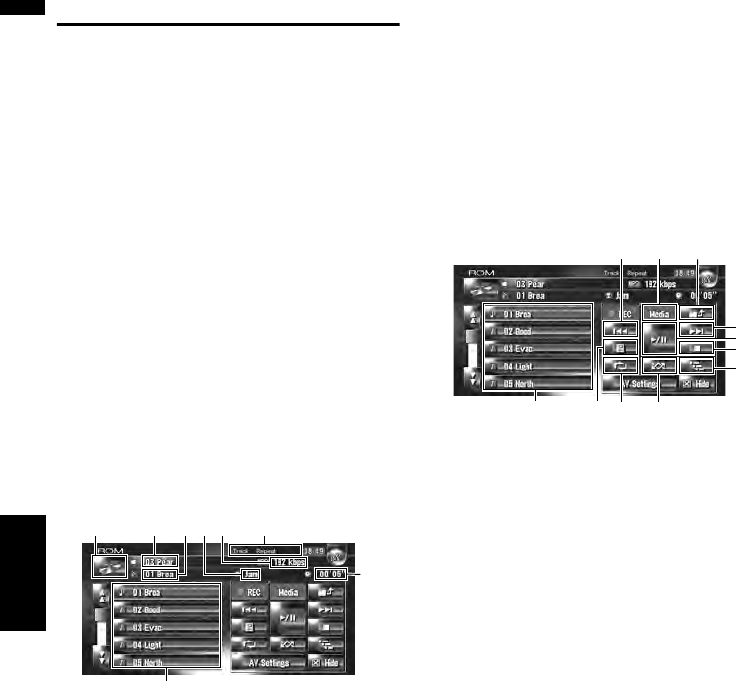
104
Chapter 11Using the AV Source (Built-in DVD Drive and Radio) AV
Operating the CD-ROM (MP3 disc)
You can play a MP3 disc using the built-in DVD
drive of the navigation unit. This section
describes that operations.
Selecting [ROM] as the source
1 Press the OPEN button and insert a disc
you want to play to disc loading slot.
The source changes and then playback will
start.
❒ If the disc is already set, touch the source
icon and then touch [ROM].
➲ For details, refer to “Selecting a source” ➞
Page 99
❒ When being read in, Checking disc is dis-
played.
❒ Also see at “Handling and Care of the Disc” in
the Hardware Manual for more cautions
about handling each media.
Screen configuration
(1) Source icon
Shows which source has been selected.
(2) Playback method indicator
Shows which playback method has been
selected.
(3) Folder indicator
Shows the folder number and folder name cur-
rently playing.
(4) Track indicator
Shows the track number and track title currently
playing.
(5) Artist name indicator
Shows the artist name currently playing.
(6) Play time indicator
Shows the elapsed playing time of the current
track.
(7) Folder and track list
Shows contents of the folder currently playing or
temporarily displayed.
(8) Bit rate
Shows bit rate of the file currently playing.
Touch key operation
Touch keys
(1) Selecting tracks from the list or viewing
contents of the folders
The list lets you see the list of track titles or folder
names on a disc. If you touch a folder on the list,
you can view its contents. If you touch a track on
the list, you can play the selected track.
❒ Touching or switches to the next or previous
page in the list.
❒ If the selected folder does not contain any
track which can be played, the track list is not
displayed.
(2) Playback and Pause
Touching switches between [playback] and
[pause].
(3) Touch: Skip the track forward or back-
ward
Touching skips to the start of the next track.
Touching once skips to the start of the cur-
rent track. Touching again will skip to the previ-
ous track.
Touch and hold: Fast rewind or forward
Keep touching or to perform fast rewind
or forward.
❒ You can also perform these operations by
using the TRK (/) button.
❒ fast rewind is canceled when it reaches the
beginning of the first track on the disc.
(1) (3) (4)(5)(8) (2)
(6)
(7)
(3) (6) (5)
(2)
(4)
(9)(8)(7)
(1)
(3)
(10)