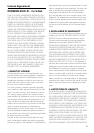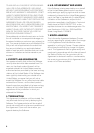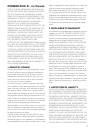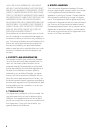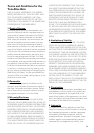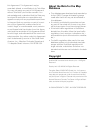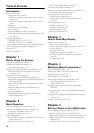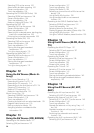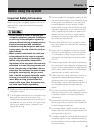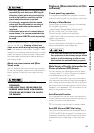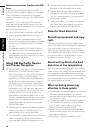13
Searching for the facilities around the scroll
cursor 54
Searching for Your Destination by Specifying the
Telephone Number 55
Route Calculation to Your Home Location or to
Your Favorite Location 55
Selecting Destination from the Destination Histo-
ry and Address Book 56
Registering/deleting POI Shortcuts 56
Registering a POI shortcut 56
Deleting a POI shortcut 57
Chapter 6
Registering and Editing Locations
Registering Locations Overview 59
Registering your home and your favorite
location 59
Registering location into Address Book 60
Registering location by scroll mode 60
Registering location by Address Book 60
The viewpoint of the Address Book 61
Editing a registered location’s information 61
Deleting Address Book information 64
Destination History Operations 65
Chapter 7
Using Traffic Information
Using XM NavTraffic Information 67
Viewing traffic list 67
Confirming traffic information on the map 68
Setting alternative route to avoid traffic
congestion 69
Selecting traffic information to display 70
Chapter 8
Using XM Tuner and Other Informa-
tion
Using the XM Tuner to View Stock, Sports, and
Other Information 73
Displaying stock prices 73
Displaying browsable information 74
Displaying favorite browsable Information 74
Checking the Reception Status of the XM
Tuner 75
Emergency Info 75
Checking the information registered as Emer-
gency Info 75
Searching for car service in an emergency 77
Registering user information 78
Setting the Vehicle Dynamics Display 78
Chapter 9
Using Hands-free Phoning
Hands-free Phoning Overview 81
Preparing communication devices 81
Setting up for hands-free phoning 82
Receiving a phone call 84
Making a phone call 84
Transferring the phone book 87
Registering a phone number in Dial Favorite 87
Editing the Phone Book data 88
Editing the received call or dialed number
history 89
Chapter 10
Modifying the General Settings for
Navigation Functions
Entering the Settings Menu 91
Setting the Volume Related to the Guidance and
Phone 91
Customizing the Regional Settings 91
Changing the language for navigation guidance
and menu 91
Setting the time difference 92
Customizing the keyboard layout 92
Changing the measure for display 93
Changing the virtual speed of vehicle 93
Checking the Setting Related with Hardware 93
Checking the connections of leads and installa-
tion positions 93
Checking sensor learning status and driving
status 94
Correcting the installation angle 95
Checking the device and version
information 95
Checking the hard disk information 95
Registering the Home Location and Favorite
Location 96
Changing the Background Picture 96
Using the Demonstration Guidance 98
Correcting the Current Location 98
Restoring the Default Setting 98
Chapter 11
Using the AV Source (Built-in DVD
Drive and Radio)
Basic Operation 99
Switching the Audio operation screen 99
Selecting a source 99
About Steering Remote Control 100
How to see the audio operation screen and how
to display the Audio Settings menu 101
Operating the Music CD 102