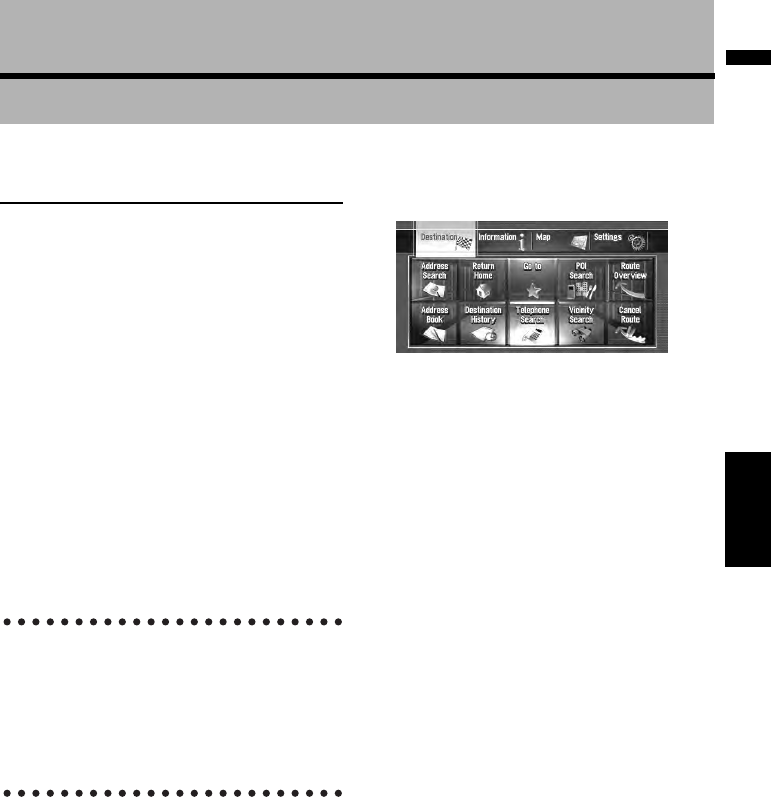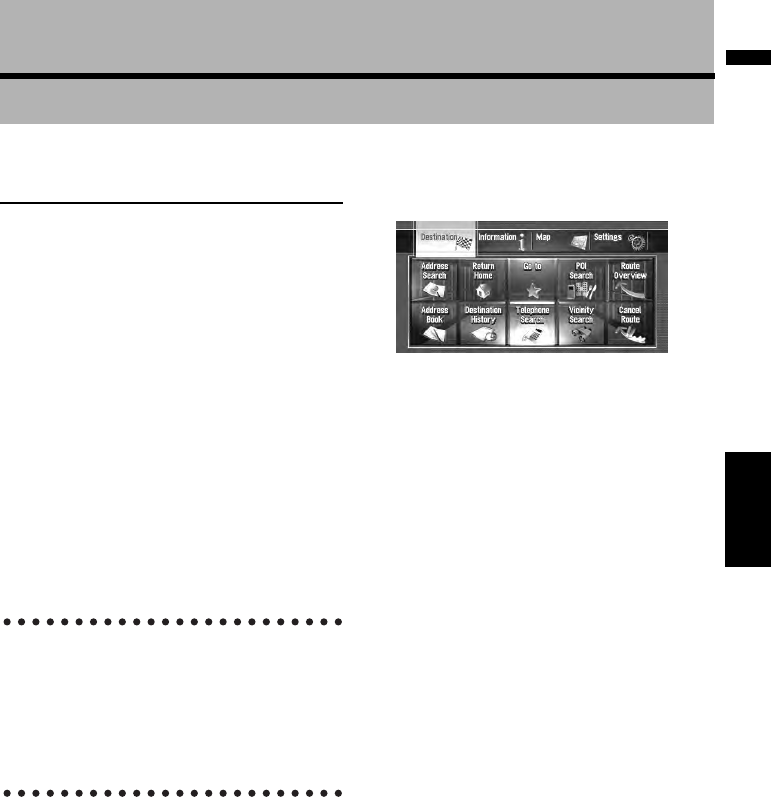
23
NAVI Chapter 2 Basic Operation
Chapter 2
Basic Operation
Flow from Startup to Termina-
tion
At first, please confirm the positions of the follow-
ing features using the “Hardware Manual”.
• MAP button
• MENU button
• AV button
• OPEN CLOSE button
1 Start the engine to boot up the system.
After some time, the navigation opening
screen comes on for a few seconds. Then, a
message screen is displayed.
2 Check the details of the cautionary mes-
sage and touch [OK].
You can operate the navigation system by
touching keys displayed on the screen.
The map of your surroundings is displayed.
If the route is already set, the screen changes
to route guidance mode.
When you use the navigation system for the first
time, [Regional Settings] screen appears. On
[Regional Settings] screen, you can change the
language or time. (The settings can also be
changed afterward.)
➲ “Customizing the Regional Settings” ➞
Page 91
➲ How to read the current position screen ➞
Page 37
➲ Setting the time ➞ Page 92
❒ To protect the LCD screen from damage,
be sure to touch the touch keys with a fin-
ger. (The stylus is supplied for special cali-
brations. Do not use the stylus for normal
operations.)
3 Press the MENU button.
Displays the navigation menu.
4 Assign a destination by using the touch
panel key and beginning route guidance,
or operate the Audio source.
❒ Touch keys which are not available at this
time are grayed out.
➲ Specifying the address and searching the
destination ➞ Page 25
➲ Searching the destination by map ➞
Page 43
➲ Other search methods ➞ Page 51 to 56
➲ How to use audio source ➞ Page 99 to 159
5 Turn off the vehicle engine to terminate
the system.
This navigation system is also turned off.
❒ Until your vehicle reach the vicinity of the
destination, the set route will not be
deleted even if the engine is turned off.