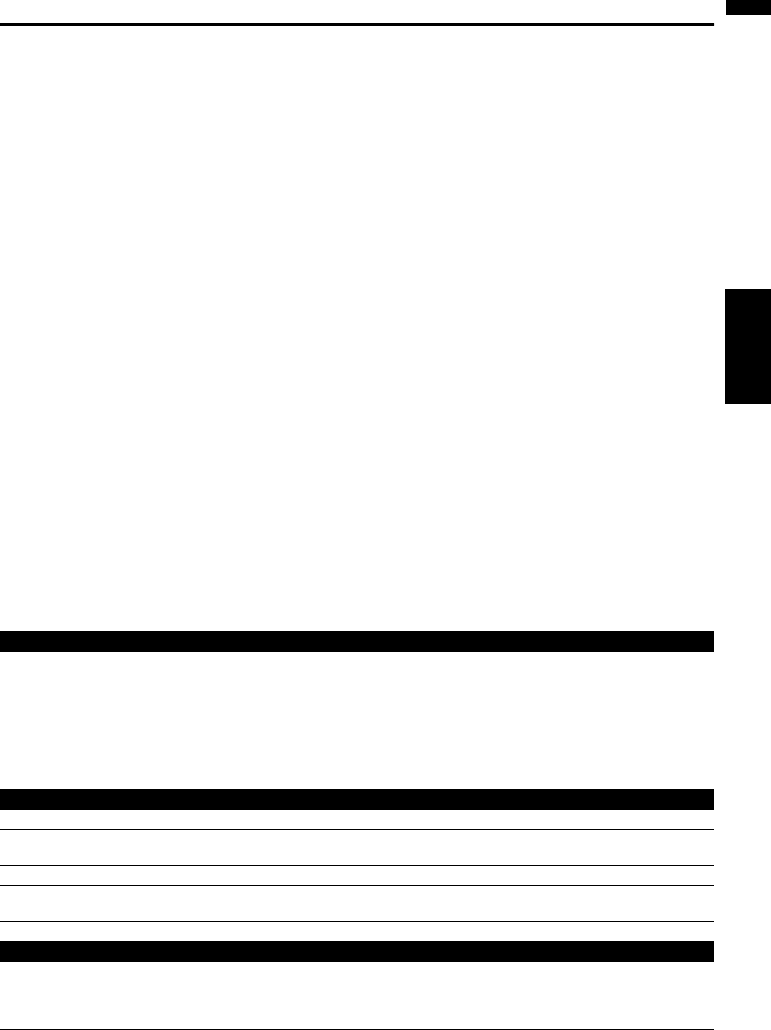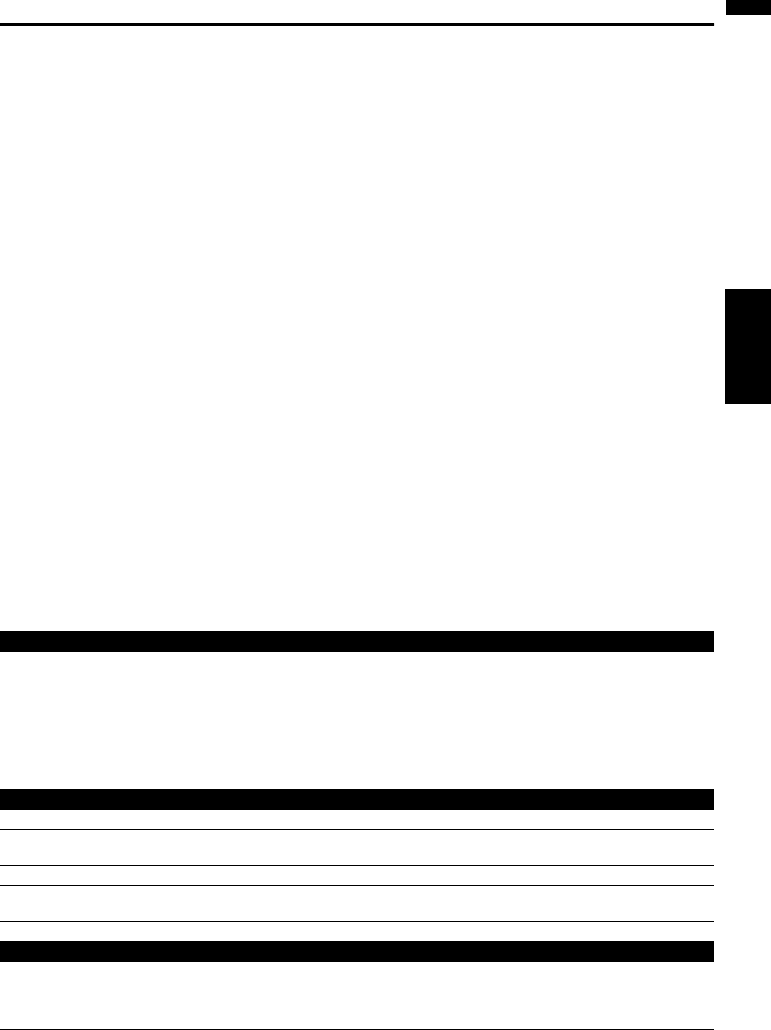
165
NAVI/AV Chapter 17 Operating Your Navigation System with Voice
Using Voice Operation
This section describes the flow and available commands of each voice operation.
❒ During the voice operation, location screen (A) or (B) may appear. In such a case, go to “Location
Screen (A) and (B)” in the later section, and continue the voice operation.
➲ Location Screen (A) and (B) ➞ Page 168
❒ For <City Name>,<Street Name>,<house number> or <POI Name> shown on the following
chart, say their real name or number which you want to search for. For example, if the real POI
name is “Pioneer” and you want to operate “Go to <POI Name>”, say “Go to Pioneer”.
❒ For <Registered location’s pronounce > shown on the following chart, say the registered pro-
nounce. For example, if the registered pronounce in address book is “My office” and you want to
operate “Go to <Registered location’s pronounce >”, say “Go to My office”. In addition, this com-
mand can be used only with the selected language when you register.
❒ For <Album playlist name>, <Artist playlist name >, <Genre playlist name> , <Track name>
shown on the following chart, say their name in the music library (if you edited their pronounce, say
their pronounce.) . In addition, this command can be used only with the selected language when
you register.
❒ For <Category Name>, <Sub Category Name> in “Vicinity Search”, refer to “The list of categories
which you can say in “Vicinity Search” and say the desired category in that list.
❒ You can skip the commands with the mark (*). For example, in case search by Point of interest, the
system can recognize the command even if you say “POI” without saying “Destination”.
❒ If some candidates have been found, the candidate list appears. Select the one from the list and pro-
ceed to next step.
❒ The voice operation related the telephone is available only when the condition under the hands-free
phoning feature of this system can be operated and unavailable during a call.
➲ “Using Hands-free Phoning” ➞ Page 81
Voice commands related to navigation
❒ Give the following verbal commands after switching to the navigation screen.
Search by address
Destination* ➞ Address ➞ <City Name> ➞ <Street Name> ➞ <House number> ➞ Location Screen (A)
Notes:
• Select the state, province or territory manually before the voice operation.
• When you say the street name, say the street type together <e.g. XXXX street, xxxx avenue, xxxx road, xxxxx boule-
vard, etc. >
• Some operation may be skipped depending on the address.
• If you don’t know the street name or house number, you can say “Area” so that your destination can be set to the
main point of that city or street.
Search by Points of interest
Destination* ➞ POI ➞ <POI Name> ➞ Location Screen (A)
Destination* ➞ POI ➞ Go To <POI Name> ➞ If the route already set, touch VOICE icon to start route calculation.
If there is no route, the system starts the route calculation.
Destination* ➞ POI ➞ Waypoint <POI name> ➞ Touch VOICE icon to start route calculation.
Destination* ➞ POI ➞ Call <POI name> ➞ Touch VOICE icon to call that facility. Only when the cellular phone fea-
turing Bluetooth technology is available.
Destination* ➞ POI ➞ Display <POI name> ➞ Display the map of that facility’s surroundings.
Search by telephone number
Destination* ➞ Telephone Number ➞ Location Screen (A) (If multiple facilities exist with the same phone number,
the facilities you intend may not be displayed.)
Note:
You can say 10 digits telephone number only. 911 and the number other than 10 digits is not available.