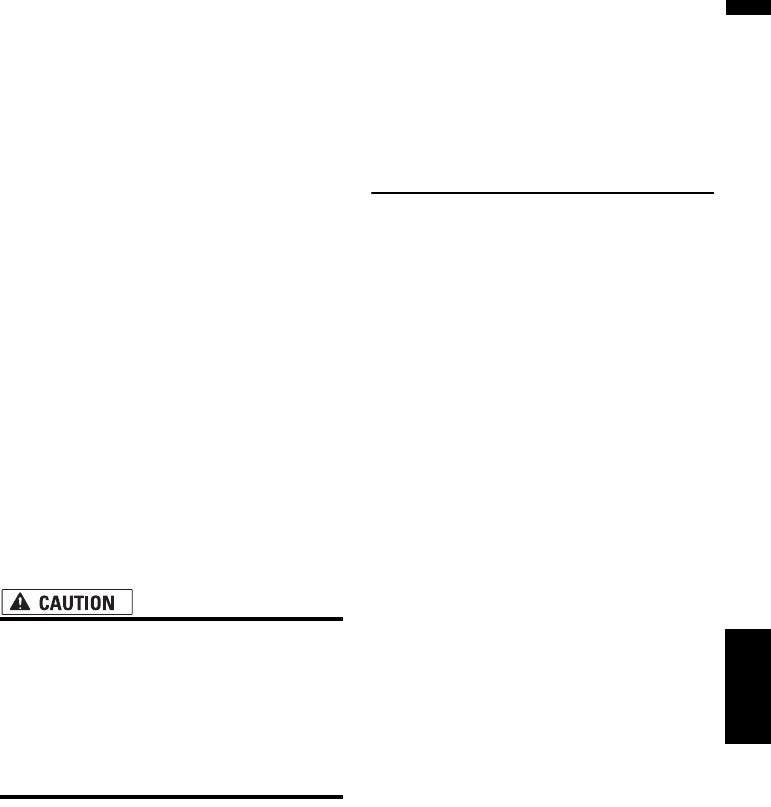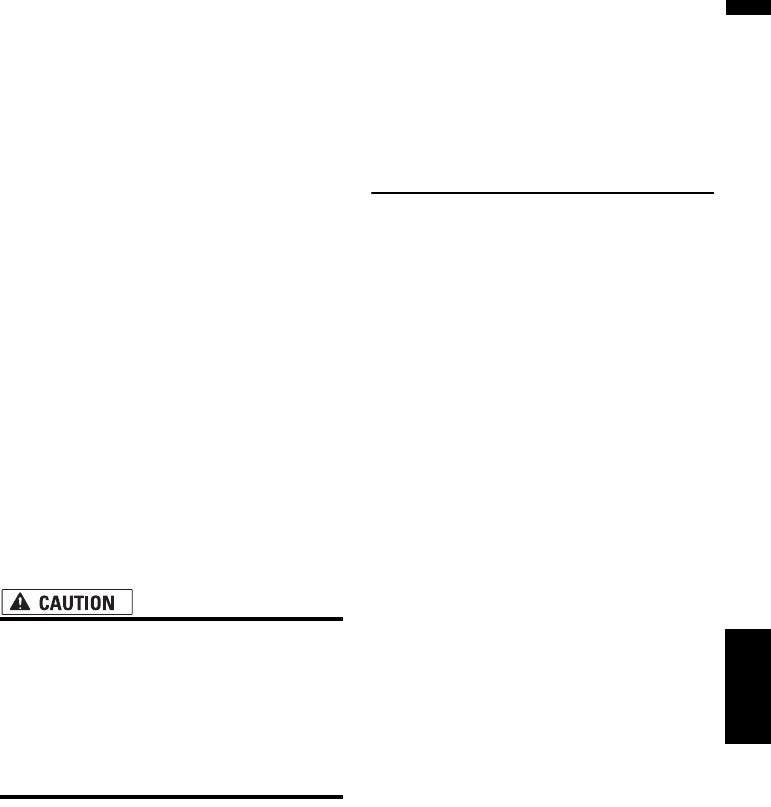
157
AV Chapter 16
Customizing the Audio Setting related
with Audio Visual
1 Touch [Rear SP] in the System Settings
menu.
2 Touch [Full] or [Sub.W] to switch the rear
output setting.
❒ When no subwoofer is connected to the
rear output, select Full. When a subwoofer
is connected to the rear speaker leads
directly, select Sub.W.
3 Touch [Preout] to switch the subwoofer
output or non fading output.
❒ When the [Rear SP] setting is Sub.W,
[Preout] is invalid.
❒ Even if you change this setting, there is no
output unless you turn [Non Fading] or
[Sub Woofer] in the Audio Settings
menu [On].
➲ “Using non fading output” ➞ Page 150
➲ “Using subwoofer output” ➞ Page 150
Switching the 5.1ch setting
When the navigation system is combined with
the multi-channel processor system (sold sepa-
rately), you can use the multi-channel sound.
Enter the following setting when combining the
multi-channel processor system.
• DO NOT enter this setting before you con-
nect the multi-channel processor system.
(If this setting is entered, the Front RCA
will output maximum volume for the multi-
channel processor system.) Pioneer is not
responsible for any damage to the speaker
equipment caused by ignoring this warn-
ing.
❒ This setting is possible only when the optical
cable connection box (supplied with the Multi-
channel processor) is connected to the navi-
gation system.
1 Touch the source icon and then touch
[OFF] to turn source off.
When the source icon is not displayed, you
can display it by touching the screen.
2 Touch [5.1Ch Setup] in the System Set-
tings menu.
If you touch [5.1Ch Setup], it will be turned
[On]. If you touch [5.1Ch Setup] again to turn
[Off] the setting, [5.1Ch Setup] will disap-
pear. If you want to turn it [On] again, you
have to repeat the procedure from the Step1.
Other Functions
Selecting the video for “Rear
display”
You can choose either to show the same image
as the front screen or to show the selected
source on the “Rear display”.
1 Touch the source icon and then touch
[REAR SCREEN].
Each touch of [REAR SCREEN] changes the
settings as follows:
• MIRROR — The video on the front screen
of the navigation unit is output to the “Rear
display”
• DVD — The video and sound of the DVDs
are output to the “Rear display”
• AV — The video and sound of the AV
INPUT are output to the “Rear display”
❒ When MIRROR is selected, the following
restrictions are applied to “Rear display”.
— The TV tuner connected with AV-BUS, its
“Video image” cannot be output. (Connect
with TV tuner’s rear output to “Rear display”
directly.)
— When selecting Rear View in the map dis-
play, nothing is displayed.
— All sounds cannot be output for “Rear dis-
play”.
— There is no picture on “Rear display” while
[Picture Adjust] for [Back-Camera] is car-
ried out.
— The map screen navigation images output
to the “Rear display” differ from standard
NTSC format images. Therefore, their quality
will be inferior to the images that appear on
the front screen.
❒ When DVD is selected, the following
restrictions are applied to “Rear display”.
— When the CD or MP3 disc is set in the built-
in DVD drive, nothing is output.