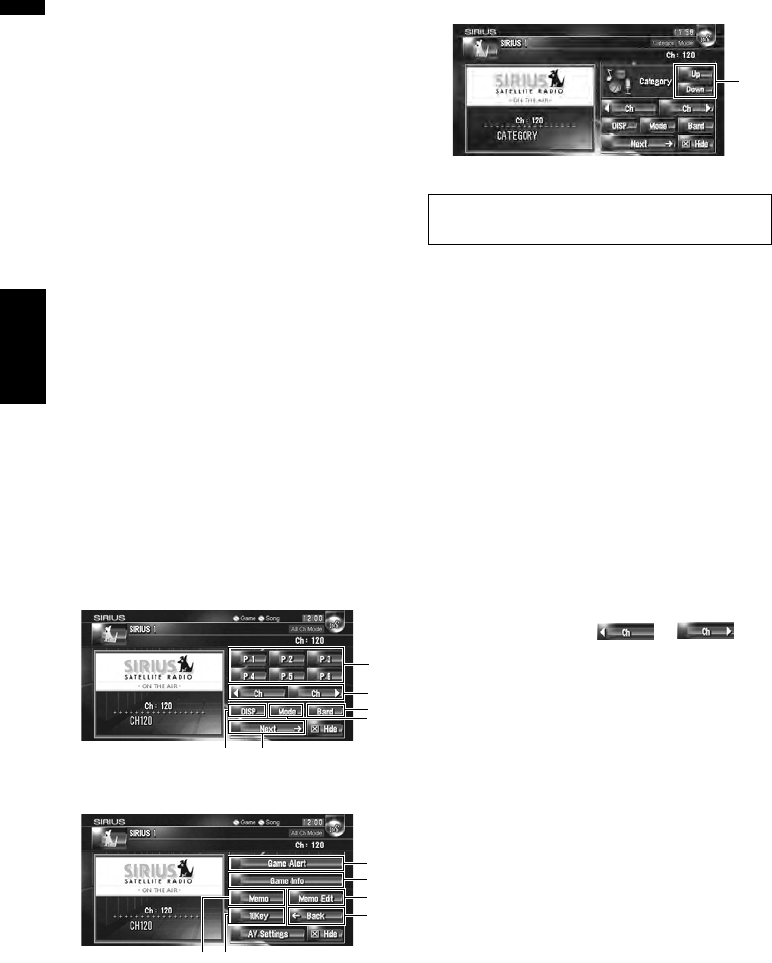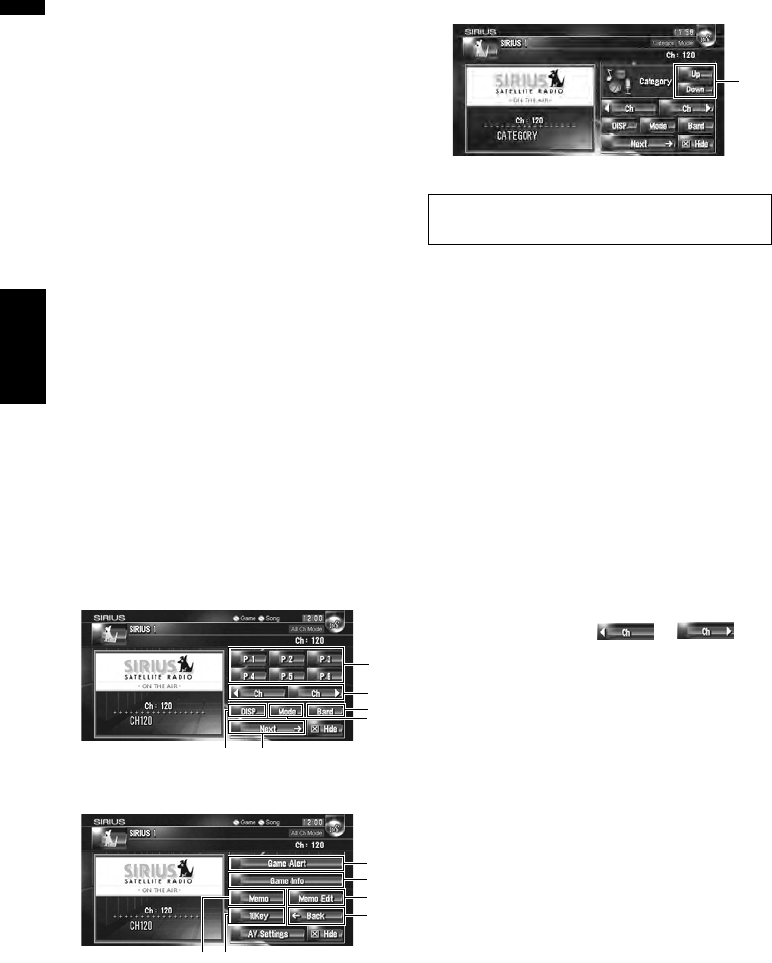
132
Chapter 13Using the AV Source (XM, SIRIUS) AV
(3) SIRIUS channel select mode indicator
Shows what channel select mode has been
selected. You can select a channel from all chan-
nels in All Ch Mode, and select a channel from
selected category in Category Mode.
➲ Switching the SIRIUS channel select mode ➞
Page 132
(4) SIRIUS channel number indicator
Shows SIRIUS channel number the tuner is
tuned to.
(5) Detail information
Shows the detail information of the broadcast
channel currently being received.
❒ The message “-ON THE AIR-” disappears if
the navigation system cannot receive SIRIUS
tuner reception for some reason.
➲ “Troubleshooting” ➞ Page 184
Touch key operation
1 Touch the source icon and then touch
[SIRIUS] to select the SIRIUS.
When the source icon is not displayed, you
can display it by touching the screen.
Touch keys
Page 1 (All Ch Mode)
Page 2 (All Ch Mode)
Page 1 (Category Mode)
(1) Touch: Recalling channels from the pre-
set
Touch to recall the preset channel.
❒ In All Ch Mode, you can recall the preset
channel by pressing the P.LIST (/) but-
ton.
❒ In Category Mode, the screen displays cate-
gory search.
Touch and hold: Storing broadcast stations
You can register the channel currently being
broadcast to the preset list.
❒ Up to 18 stations, 6 for each of three SIRIUS
bands can be stored in memory.
(2) Perform manual tuning
The channels move up or down step by step.
❒ If you keep touching or you
can skip broadcasting channels.
❒ You can also perform these operations by
using the TRK (/) button.
(3) Switching the SIRIUS display
Each touch [DISP] of changes the display infor-
mation.
Channel number — Channel name — Channel
category — Artist name/feature — Song/program
title — Composer
❒ Touch and hold to switch ON/OFF the infor-
mation scroll.
(4) Switching the SIRIUS channel select
mode
You can switch the mode between the two meth-
ods for selecting and listing the channel.
All Ch Mode:
You can select a channel from all channels when
you operate.
(1)
(5)
(4)
(3) (6)
(2)
(11)
(9)
(8)
(12)
(10)
(7)
(13)
Items marked with an asterisk (*) cannot be
used on SIR-PNR1.