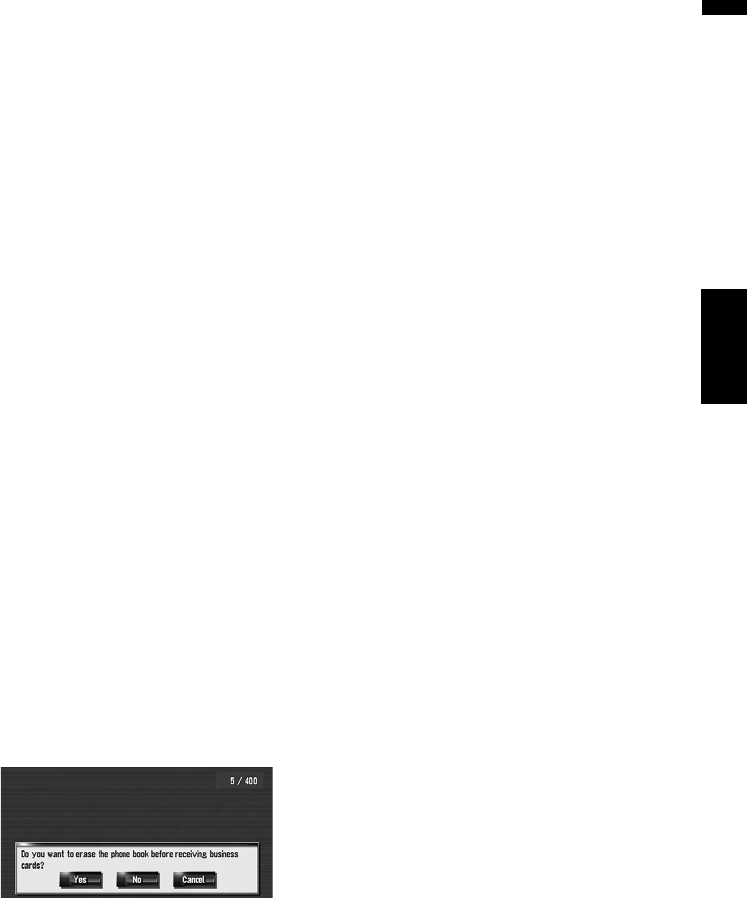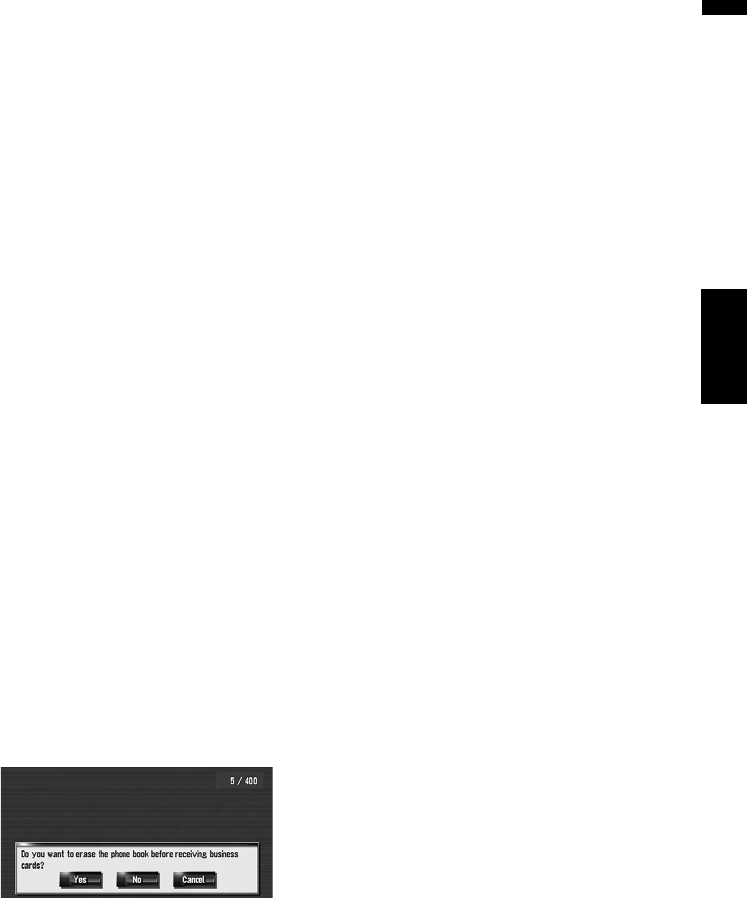
87
Chapter 9 Using Hands-free PhoningNAVI
Transferring the phone book
You can transfer the data from the phone book*
stored in your cellular phone to the phone book
stored in the navigation system.
By transferring the phone book to the navigation
system, you can browse the data in the trans-
ferred phone book on the screen of the navigation
system. You can also select the entries in the
phone book to make a call from the navigation
system or edit the data on the navigation system.
❒ Depending on the cellular phone, “Phone
Book” may be called by “Contacts”, “Business
card”.
❒ The Phone Book can hold a total of 400
entries.
❒ The Hands-free phoning connection is discon-
nected to establish the connection for phone
book transfer. When the phone book is trans-
ferred, hands-free phoning is reconnected
automatically.
❒ The phone book of this navigation system can-
not assign the multiple telephone numbers for
one person’s name.
1 Connect your cellular phone featuring
Bluetooth wireless technology.
➲ “Registering your cellular phone” ➞
Page 82
2 Touch [Information] in the Navigation
menu, and then touch [Phone Menu].
3 Touch [Read Bus. Card].
If there is a phone book already transferred,
the following screen appears.
[Yes]:
Deletes all phone numbers stored in the
phone book, and then transfers the data.
[No]:
Stay the current entries and then adds new
data to the phone book. (Duplicate data can-
not be consolidated.)
❒ If you want to keep the existing phone
book, select [No].
4 Check that the following screen is dis-
played, and operate your cellular phone to
transfer the phone book entries.
The phone book entries in your cellular phone
are transferred to the navigation system. To
cancel the transfer, touch [Cancel].
❒ Only the names and telephone numbers
can be transferred.
❒ The transferred data can be edited on the
navigation system.
➲ Editing a phone book data ➞ Page 88
Registering a phone number in
Dial Favorite
You can register up to five entries in the phone
book. Registering the phone numbers that you
frequently use in Dial Favorite will ease the dial-
ing operation. The names registered in Dial
Favorite can be operated from the shortcut menu.
You can also use Voice Recognition to make a
call by saying the phone number.
1 Touch [Information] in the Navigation
menu, and then touch [Phone Menu].
2 Touch [Dial Favorite].
3 Touch [Set].
The Phone book screen appears.
4 Touch the entry you want to register in
Favorite.
The Phone book Record screen appears.
5 Touch [OK].
The selected entry is registered in the corre-
sponding Dial Favorite.